No edit summary Tag: 2017 source edit |
No edit summary Tag: 2017 source edit |
||
| Line 1: | Line 1: | ||
{{DISPLAYTITLE:Namespace manager}} | {{DISPLAYTITLE:Namespace manager}} | ||
The Namespace manager allows a user with ''administrative'' rights to create,edit, and delete | The Namespace manager allows a user with ''administrative'' rights to create,edit, and delete namespaces and to change the settings of these namespaces. | ||
==Where to find the namespace manager== | ==Where to find the namespace manager== | ||
The navigation link to the Namespace manager is located under ''Global actions > Management > Namespaces''. This link opens the page ''Special:NamespaceManager.''<br />[[File: | The navigation link to the Namespace manager is located under ''Global actions > Management > Namespaces''. This link opens the page ''Special:NamespaceManager.''<br />[[File:Manual:NamespaceManager-link.png|center|650x650px|thumb|Namespace manager|]] | ||
==Creating a namespace== | ==Creating a namespace== | ||
'''To create a namespace:''' | '''To create a namespace:''' | ||
#'''Click''' the "Plus" icon at the top of the page. A dialog opens. | #'''Click''' the "Plus" icon at the top of the page. A dialog opens. | ||
#'''Enter''' the name for the new namespace and select the namespace options. | #'''Enter''' the name for the new namespace and select the namespace options.<br />[[File:Manual:NamespaceManager-add.png|center|650x650px|thumb]] | ||
#You can activate the following options: | #You can activate the following options: | ||
##''Subpages:'' namespace can contain subpages (MediaWiki functionality) | ##''Subpages:'' namespace can contain subpages (MediaWiki functionality) | ||
| Line 24: | Line 24: | ||
After clicking on the delete icon, a dialog with the delete options appears. | After clicking on the delete icon, a dialog with the delete options appears. | ||
[[File:Manual:namespace-delete.png|center|650x650px|thumb|Deleting a namespace | [[File:Manual:namespace-delete.png|center|650x650px|thumb|Deleting a namespace]] | ||
<br /> | <br /> | ||
Revision as of 11:28, 17 January 2022
The Namespace manager allows a user with administrative rights to create,edit, and delete namespaces and to change the settings of these namespaces.
Where to find the namespace manager
The navigation link to the Namespace manager is located under Global actions > Management > Namespaces. This link opens the page Special:NamespaceManager.
Creating a namespace
To create a namespace:
- Click the "Plus" icon at the top of the page. A dialog opens.
- Enter the name for the new namespace and select the namespace options.
- You can activate the following options:
- Subpages: namespace can contain subpages (MediaWiki functionality)
- Content namespace: needs to be checked if users will create wiki pages in this namespace (MediaWiki functionality). See also mediawiki.org/wiki/Manual:ContentHandler.
- The remaining options activate a number of extensions for the namespace: CategoryCheck, Secured page assignments, PageTemplates, Visual editor, Rating, Recommendations, ReadConfirmation, Semantic MediaWiki, Approval.
The corresponding talk namespace for the new namespace is automatically created. The ID of each namespace is assigned automatically based on wiki settings and existing namespace IDs.
Editing and deleting a namespace
Editing a namespace: A namespace can be edited by clicking on the "wrench" icon in the table row or above the table when a namespace is selected.
Names of talk namespaces or of system namespaces (File, MediaWiki) cannot be changed.
Deleting a namespace: Only custom (user created) namespaces can be deleted.
After clicking on the delete icon, a dialog with the delete options appears.
- Will be deleted: deletes the pages in this namespace together with the namespace
- Will be moved into "(Pages)": moves the pages of this namespace into the main namespace
- Will be moved into "(Pages)" with the suffix "(from [namespace name])": moves and appends the pages with "from [namespace]"
Talk namespaces are deleted with their corresponding namespace and cannot be deleted separately.
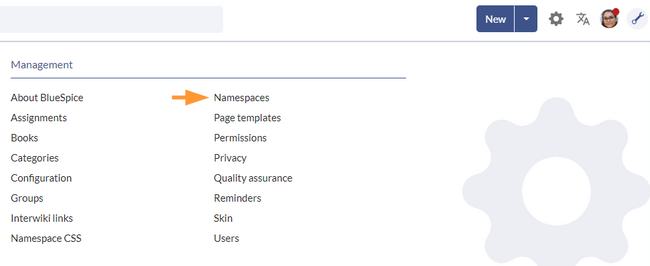
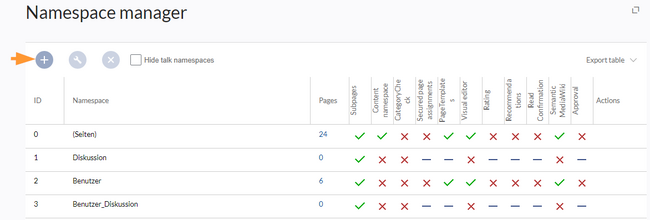
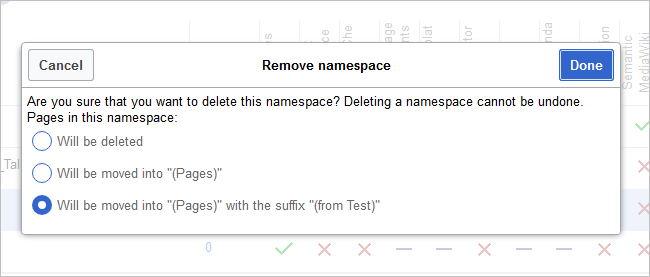
Discussions