No edit summary |
No edit summary |
||
| (3 intermediate revisions by the same user not shown) | |||
| Line 1: | Line 1: | ||
{{DISPLAYTITLE:User menu}} | |||
<bookshelf src="Book:User manual" /> | <bookshelf src="Book:User manual" /> | ||
Users can customize their personal navigation menu. The mega menu can be opened by clicking on the profile picture in the top toolbar. | ==Overview== | ||
Users can customize their personal navigation menu. The mega menu can be opened by clicking on the profile picture in the top toolbar. The user menu consists of two sections: Customizable links and Personal tools. Only the customizable links can be edited. | |||
The user menu consists of two sections: Customizable links and Personal tools. Only the customizable links can be edited. | |||
[[File:Manual:usermenu.png|alt=user menu|thumb|user menu|center|650x650px]] | [[File:Manual:usermenu.png|alt=user menu|thumb|user menu|center|650x650px]] | ||
By default, the menu shows the following information: | By default, the menu shows the following information: | ||
*Pages visited (widget PAGESVISITED) | *Pages visited (widget PAGESVISITED) | ||
*My edits (widget YOUREDITS) | *My edits (widget YOUREDITS) | ||
These widgets can be removed individually when a user customizes the sidebar. | These widgets can be removed individually when a user customizes the sidebar. | ||
== | ==Visual edit mode== | ||
{{BSVersion|bsvFrom=4.2|bsvTo=|bsvFeature=Visual menu editor}} | |||
'''Click''' ''Edit user menu'' to switch to edit mode. | |||
'''To add a new menu heading:''' | |||
#'''Click''' ''Add new element.'' | |||
#'''Enter''' the text for your menu header. In a multilingual wiki, you can also enter a [[mediawikiwiki:Help:System_message|message key]]. | |||
The syntax used to define the sidebar corresponds to the | {{#dpl: title=Manual:Extension/BlueSpiceDiscovery/Main_navigation|include=menulinks}} | ||
<span><br /></span> | |||
== <span class="mw-headline">Adding links in source editing mode</span> == | |||
The syntax used to define the sidebar corresponds to the [[Manual:Extension/BlueSpiceDiscovery/Main navigation|main navigation]]. Entries starting with a single star ("*") create menu headings or sections while entries with two stars ("**") create links. | |||
<pre> | <pre> | ||
* My | * My bookmarks | ||
** | ** Wiki_Page1|Label | ||
** | ** https://externallink.com|Label | ||
</pre> | </pre> | ||
{{Box Links-en|Topic1=[[Reference:BlueSpiceUserSidebar]]}} | |||
{{Translation}} | {{Translation}} | ||
__FORCETOC__ | __FORCETOC__ | ||
[[Category:Personalization]] | [[Category:Personalization]] | ||
Latest revision as of 11:19, 20 March 2023
Overview
Users can customize their personal navigation menu. The mega menu can be opened by clicking on the profile picture in the top toolbar. The user menu consists of two sections: Customizable links and Personal tools. Only the customizable links can be edited.
By default, the menu shows the following information:
- Pages visited (widget PAGESVISITED)
- My edits (widget YOUREDITS)
These widgets can be removed individually when a user customizes the sidebar.
Visual edit mode
Click Edit user menu to switch to edit mode.
To add a new menu heading:
- Click Add new element.
- Enter the text for your menu header. In a multilingual wiki, you can also enter a message key.
Adding links in source editing mode
The syntax used to define the sidebar corresponds to the main navigation. Entries starting with a single star ("*") create menu headings or sections while entries with two stars ("**") create links.
* My bookmarks ** Wiki_Page1|Label ** https://externallink.com|Label
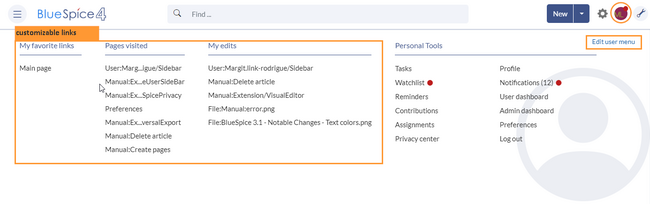
Discussions