What is a namespace?
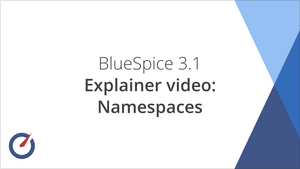
A namespace defines an area in a wiki. You can recognize a namespace by the namespace prefix in the page title:
<namespace>:Page title
We sometimes use shelves and closets as an example to make the principle of namespaces clear. There are shelves that everyone can access. Then there are glass cabinets with locks that everyone can look into, but not everyone can edit everything. There are also closed wooden cabinets with a lock, so only selected people can look into that space and work. And every closet can look different.
In a wiki, you will find predefined namespaces. In addition, wiki administrators can create custom namespaces as needed.
There are certain aspects of namespaces that are important to consider before creating a namespace. It is therefore important to understand the characteristics of namespaces and the reasons for using a custom namespace.
Characteristics of a namespace
- Rights management: Each namespace can contain its own user rights/roles assignments. However, we recommend flat user hierarchies for wikis.
- Activation of features: Different functions can be activated in each namespace (e.g., page approvals or read confirmations).
- Search function: Search can be limited to individual namespaces (namespace filter).
- One namespace per page: The same page name in a different namespace creates a new page.
- Flat structure:Namespaces cannot contain other namespaces.
- File associations: Uploaded files can be assigned to a namespace to apply namespace permissions to files.
- Design: Namespaces can be styled differently.
Namespace prefix
The namespace in which a page is located can be recognised by the fact that the page name contains a so-called namespace prefix, terminated with a colon:
QM:Purchasing process
The Purchasing process page is therefore in the QM namespace because it was created with the prefix QM: when the page was created or subsequently renamed.
Standard namespaces
BlueSpice standard namespaces
BlueSpice uses, among others, the 15 standard and the two so-called pseudo namespaces from MediaWiki:
| ID | Namespace | Function |
|---|---|---|
| Media | Pseudo-namespace for uploaded images and files. Will be replaced by path of the files. | |
| special | Pseudo-namespace for special pages. | |
| 0 | (pages) | These are given without a prefix. |
| 1 | Talk | talk page. Is created in addition to each article (also in the following namespaces) to speak about its contents. Additional tab (+). |
| 2 | User | User page. Will be created for every logged in user. |
| 3 | User talk | Cf. talk |
| 4 | [Wiki-Name] | Information about the wiki or the current project. Here: BlueSpice. |
| 5 | [Wiki-Name]_Talk | Cf. talk |
| 6 | Image | Description of a picture and other files. Is automatically supplemented with version information and information about the occurrence of the file |
| 7 | File_Talk | Cf. talk |
| 8 | MediaWiki | system messages. A complete list can be found under Special: AllMessages. Can only be changed by registered users. |
| 9 | MediaWiki_Talk | Cf. talk |
| 10 | Template | Templates can be integrated into other pages. |
| 11 | Template_talk | Cf. talk |
| 12 | Help | Help pages describe how to perform actions in the wiki. No clear separation from the [wiki name] namespace. |
| 13 | Help_talk | Cf. talk |
| 14 | Category | Pages can be assigned to categories, which are then accessible in this namespace. |
| 15 | Category_talk | Cf. talk |
Standard namespace: A page is assigned to the "Main" namespace, as long as no other namespace is specified.
Pseudo namespaces: The two pseudo namespaces (Media, Special) are used like normal namespaces, but you cannot edit them or add pages to them.
Most pages in the namespaces are created automatically:
- Special pages are generated by the system during installation.
- Media and image pages are created during file uplad.
- User pages are created whenever a user acts on the wiki.
- Discussion pages are also created with the corresponding pages.
This leaves only the default namespaces (Main), [wiki name], Template, Help and Category namespaces where pages can be freely created.
Namespace "MediaWiki"
Pages in the MediaWiki namespace can be created and edited by users with "editinterface" permission. By default, these are users whose group is assigned the structuremanager, admin, or maintenanceadmin role.
Important uses are:
- System Messages: Each message has a wiki page with the message key as the name of the page. A list of all announcement pages can be found on Special:AllAnnouncements.
- Localizations via {{int:messagname}}: An element of the user interface or within a wiki page can be translated into the user language via . Syntax: Mediawiki:message name/ISO language code.
- MediaWiki:Common.js: Contains JavaScript that is loaded for all pages and users.
- MediaWiki:Common.css: Stylesheet that is loaded after the stylesheet of the active skin in the wiki. It applies to all wiki pages.
Creating a new namespace
You can create additional namespaces by using the Namespace manager under Global actions > Administration > Namespaces.
When do I need a new namespace?
If you have a new wiki, you will naturally ask yourself whether and when you need your own namespace at all.
It is often not clear whether certain content areas are better organised via namespaces, categories or subpages. Don't worry about this at first and proceed intuitively. You can always ‘move’ wiki pages later if you want to change your wiki structure at a later date. However, if you already have hundreds of wiki pages that need to be moved, the best way to do this is via server scripts. The user interface only allows you to move pages individually.
Below are a few considerations as to when new namespaces are useful:
- You create a large number of wiki pages for a specific type of information. Here you can use namespaces accordingly. For example:
- Protocol:Marketing/2022-08-22
- Guideline:Social media
- TOM:Access control
- Customer:PASML -> However, you can also consider organising these pages as sub-pages or via categories if these pages do not require special authorisation.
- Your quality management representative requests that the release of process descriptions be restricted to a specific user group. As user rights can only be defined via namespaces, you will need a namespace for this.
- You want to create a larger book. The pages can be collected in a namespace accordingly (e.g. pages for an employee manual could be stored in a namespace EM created for this purpose).
Naming the namespaces
As the namespace designation is always specified as a prefix for a page, it is usually clearer to create short namespace designations (e.g. QM for quality management or WI for work instruction). This also makes it easier to find pages in the namespaces later on.

Accessing pages in a namespace
To access or create a page in a specific namespace, its name is simply placed in front of the page title and separated by a colon:
[[Setup:Installation|]]
In the example, the pipe symbol (straight line) was also added. It has the effect that the namespace won't be displayed for the link label.
If you provide a namespace that is not known to the wiki, the page is created in the standard namespace Main. The portion of the reference specified as the namespace is then added to the title of the item instead and is not recognized as a namespace label.
Organizing content without namespaces
If you simply want to group pages in your wiki without the need for controlling access rights, you can use the syntax of the namespaces to simulate a namespace in the namespace Main. Simply prefix the pages that belong to a group with a name and a colon. If no namespace with this name exists, the prefix simply becomes part of the page name.
That way, it is possible to use pages with the same name in the main namespace and thus let different groups work on content "sets". Since these own "namespace" prefixes are part of the page name, you can now display all pages in a simulated namespace by searching for the prefix in the search field.
Since you can also organize pages with categories and subpages, you should start by planning how you would like to organize the content in your wiki.
After installing your wiki, you can visualize this with the BlueSpice draw.io Plugin directly in your wiki and discuss it with your team.
Viewing all pages of a namespace
You can view all pages in a namespace:
- Go to the Special page "All Pages"
- Leave the input field empty
- Select a namespace from the Namespace drop-down menu
- Click Go
Pages can also be filtered by namespace on the special WikiExplorer page.