(Created page with "==How does the main navigation work?== By default, some links are provided as entry points to the wiki. Wiki administrators can deactivate these links in the Manual:Extensio...") |
No edit summary Tag: 2017 source edit |
||
| Line 1: | Line 1: | ||
==How does the main navigation work?== | ==How does the main navigation work?== | ||
By default, some links are provided as entry points to the wiki. Wiki administrators can deactivate these links in the [[Manual:Extension/BlueSpiceConfigManager|configuration manager]] if needed. In addition, custom links can be added here. Please note that no hierarchical links can be created. Therefore, it makes sense to mainly set up links to the most important topics and to portal pages that contain additional links or page lists. | By default, some links are provided as entry points to the wiki. Wiki administrators can deactivate these links in the [[Manual:Extension/BlueSpiceConfigManager|configuration manager]] if needed. In addition, custom links can be added here. Please note that no hierarchical links can be created. Therefore, it makes sense to mainly set up links to the most important topics and to portal pages that contain additional links or page lists. | ||
[[File:Manual:skin-discovery-hauptnavigation-EN.png|alt=Main navigation|center|thumb|402x402px|Main navigation]] | |||
==Adding links== | ==Adding links== | ||
| Line 16: | Line 17: | ||
#'''Save''' the page. The links are now shown in the main navigation. | #'''Save''' the page. The links are now shown in the main navigation. | ||
{{Messagebox|boxtype=note|icon=|Note text= | {{Messagebox|boxtype=note|icon=|Note text=As soon as you have created at least one additional link, a direct edit link to the ''MediaWiki:Sidebar'' page is displayed when you move the mouse over such a link (see screenshot above).|bgcolor=}} | ||
<span style="color: rgb(51, 51, 51)">Link labels may collide with system messages. If this is the case, simply append the HTML-code for an empty space to the description:</span><syntaxhighlight lang="text"> | <span style="color: rgb(51, 51, 51)">Link labels may collide with system messages. If this is the case, simply append the HTML-code for an empty space to the description:</span><syntaxhighlight lang="text"> | ||
**Portal|Portal  | **Portal|Portal  | ||
Revision as of 11:21, 23 December 2021
By default, some links are provided as entry points to the wiki. Wiki administrators can deactivate these links in the configuration manager if needed. In addition, custom links can be added here. Please note that no hierarchical links can be created. Therefore, it makes sense to mainly set up links to the most important topics and to portal pages that contain additional links or page lists.
Adding links
To add new links:
- Open the page MediaWiki:Sidebar from the browser's address bar.
- Change to edit mode.
- Create one or more navigation links (with or without section heading). The following example shows a link to the page "Company" with the label "Our company" and an external link to the BlueSpice website with the label "Website". The links are grouped together under the section heading "Quicklinks":
*Quicklinks **Company|Our company **https//www.bluespice.com/de|Website
- Save the page. The links are now shown in the main navigation.
Link labels may collide with system messages. If this is the case, simply append the HTML-code for an empty space to the description:
**Portal|Portal 
Deacivating standard links
The standard links can be deactivated in the configuration manager. The following settings are available under Feature > Skinning:
BlueSpiceBookshelf:
- Show entrypoint "Bookshelf"
BlueSpiceDiscovery:
- Show entrypoint "Mainpage"
- Show entrypoint "All pages"
- Show entrypoint "Recent changes"
BlueSpiceSocial:
- Show entrypoint "Timeline"
BlueSpiceSocialBlog:
- Show entrypoint "Blog"
It is possible to show navigation elements for specific user groups only. Please note that the pipe symbol (|) between the page name and its label has to be escaped as {{!}} within this function.
This syntax is defined in the extension UserFunctions.
{#ifingroup:sysop,widgeteditor |
*Test2
**somepage{{!}}Some page
|}}
Additional customizations
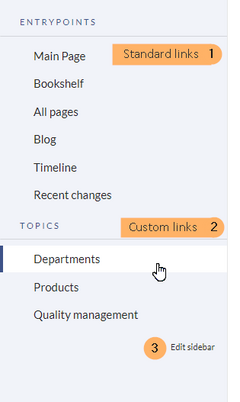
Discussions