No edit summary Tag: 2017 source edit |
No edit summary |
||
| (10 intermediate revisions by 2 users not shown) | |||
| Line 1: | Line 1: | ||
<bookshelf src="Book:Admin manual" /> | |||
{{DISPLAYTITLE:Namespace manager}} | {{DISPLAYTITLE:Namespace manager}} | ||
The Namespace manager allows a user with ''administrative'' rights to create,edit, and delete | The Namespace manager allows a user with ''administrative'' rights to create,edit, and delete namespaces and to change the settings of these namespaces. | ||
==Where to find the namespace manager== | ==Where to find the namespace manager== | ||
The navigation link to the Namespace manager is located under ''Global actions > | The navigation link to the Namespace manager is located under ''Global actions > Administration > Namespaces''. This link opens the page ''Special:NamespaceManager.''<br />[[File:Manual:NamespaceManager-link.png|center|650x650px|thumb|Administration links|alt=expanded Global actions menu]] | ||
==Creating a namespace== | ==Creating a namespace== | ||
{{Messagebox|boxtype=note|icon=|Note text=If you haven't created namespaces before, familiarize yourself with the [[Manual:The_concept_of_namespaces|concept of namespaces]] first to understand when it makes sense to set up a namespace. Although it is theoretically possible to create a large number of namespaces, the BlueSpice user interface supports at best a number of 10-30 user-created additional namespaces. If you need more namespaces, consider using several individual wikis or a wiki farm.|bgcolor=}} | |||
'''To create a namespace:''' | '''To create a namespace:''' | ||
#'''Click''' | #'''Click''' "Add" at the top of the page. A dialog opens.[[File:Manual:NamespaceManager-add.png|center|650x650px|thumb|alt=Namespace manager page|Create a namespace]] | ||
#'''Enter''' the name for the new namespace and select the namespace options. | #'''Enter''' the name for the new namespace and select the namespace options. Make sure that the name for the namespace is as short as possible, since the name becomes part of the page name of the pages in this namespace. This makes it easier to type in page names, e.g. using search fields in the wiki. Search results and all types of page lists are also displayed more clearly in this way. Examples: QM (for the namespace "Quality Management"), RM (for "Risk Management). Optionally, an alias can also be specified for the namespace. This name can then be used at any time in the wiki instead of the actual name. | ||
# | #'''Choose''' the features you want to activate. <br />Usually, the following features are activated: Subpages, Content namespace, PageTemplates, VisualEditor, Semantic MediaWiki. <br /><br />Description of the available features: | ||
##'' | #*'''Subpages:''' It is possible to create subpages. If this feature is deactivated the syntax Pagename/withslash does not produce a subpage in the wiki. | ||
##'' | #*'''Content namespace:''' This function determines that a namespace is considered by specific extensions: | ||
# | #**'''Popups:''' Popups only appear in content namespaces. | ||
#**'''BlueSpiceFoundation:''' API for watchlist list is only displayed in content namespaces. | |||
#**'''BlueSpiceExtendedSearch:''' Content namespaces get a boost and are placed preferentially in the results list. | |||
#**'''HitCounters:''' Entire function is restricted to content namespaces. Other pages are counted as "0". | |||
#**'''ContentTransfer:''' Can optionally be restricted to use in content namespaces. | |||
#**'''BlueSpiceExtendedStatistics:''' Certain namespace selection filters are restricted to this content namespace. | |||
#**'''PageForms''' (see also:[https://Mediawiki.org/wiki/Manual:ContentHandler mediawiki.org/wiki/Manual:ContentHandler]) | |||
#*[[Manual:Extension/BlueSpicePageAssignments#Secured page assignments|'''Secured page assignments:''']] Only assigned users can edit the page. | |||
#*[[Manual:Extension/BlueSpicePageTemplates|'''PageTemplates''']]: Show a page with available templates when creating a new page. | |||
#*[[Manual:Extension/VisualEditor|'''Visual editor''']]: Activation of the extension VisualEditor. If this is not activated, the pages can only be edited in source editing mode. If this setting is activated after pages already exist in the namespace, it will take a few minutes for the visual editor to work on the pages. | |||
#*'''[[Manual:Extension/BlueSpiceCategoryCheck|CategoryCheck]]:''' Each time the user saves a page, the save-dialog shows a checkbox to confirm that the users reviewed the categories on the page. This applies to all pages in this namespace and makes sense when a wiki is organized primarily through manual categorization of pages by users. | |||
#*[[Manual:Extension/BlueSpiceRating|'''Rating''']]: Allows users to rate each page from 1 to 5 stars. An overview page in the wiki shows rated pages sorted by rating. | |||
#*[[Manual:Extension/BlueSpiceRating|'''Recommendations''']]: Allows users to recommend a page. An overview page in the wiki shows recommended pages by number of recommendations. | |||
#*[[Manual:Extension/BlueSpiceReadConfirmation|'''Read Confirmation''']]: Assigned users must mark a checkbox to confirm that they have read the changes to a page. | |||
#*[[Manual:Semantic MediaWiki|'''Semantic MediaWiki''']]: Activates the link to the page Special:Browse/''<pagename>'' in the page tools. | |||
#*'''[[Manual:Extension/CommentStreams|Comments:]]''' Enable comments feature at the end of a wiki page. | |||
#*[[Manual:Extension/FlaggedRevs|'''Approval''']]: New versions of a page are created as drafts. These remain in place until a user with approval rights reviews and approves the page. | |||
#'''Click''' ''Save''. The namespace is now ready to use. | |||
{{Messagebox|boxtype=note|icon=|Note text=The corresponding talk namespace for the new namespace is automatically created. This namespace allows users to discuss a page in the wiki on an associated discussions page.|bgcolor=}} | |||
==Editing a namespace== | |||
* A namespace can be edited by clicking on the "pencil"-icon in the table row or above the table when a namespace is selected. | |||
* When renaming a namespace, all pages in the namespace and the discussion namespace are automatically renamed as well. | |||
* Links to the renamed pages as well as page lists that filter by the original namespace designation are '''not''' renamed and therefore no longer work. | |||
* Discussion namespace names and system namespace names (File, MediaWiki, etc.) cannot be changed manually. | |||
== Deleting a namespace == | |||
Only namespaces created by users can be deleted. The corresponding button is only displayed in such namespaces. | |||
After clicking the delete icon, a dialog box opens.[[File:Manual:namespace-delete.png|center|650x650px|thumb|Deleting a namespace|alt=dialog window for removing a namespace with option selected to move pages to the main namespace with a suffix]] | |||
After clicking | |||
[[File:Manual:namespace-delete.png|center|650x650px|thumb|Deleting a namespace| | |||
<br /> | <br /> | ||
| Line 33: | Line 53: | ||
Talk namespaces are deleted with their corresponding namespace and cannot be deleted separately. | Talk namespaces are deleted with their corresponding namespace and cannot be deleted separately. | ||
< | == Naming conflicts with other prefixes == | ||
{{Box Links-en|Topic1=[[ | Some names cannot be used for namespaces, since they are reserved somewhere else, for example as standard protocol names:<syntaxhighlight lang="php"> | ||
$wgUrlProtocols = [ | |||
'bitcoin:', 'ftp://', 'ftps://', 'geo:', 'git://', 'gopher://', 'http://', | |||
'https://', 'irc://', 'ircs://', 'magnet:', 'mailto:', 'matrix:', 'mms://', | |||
'news:', 'nntp://', 'redis://', 'sftp://', 'sip:', 'sips:', 'sms:', | |||
'ssh://', 'svn://', 'tel:', 'telnet://', 'urn:', 'worldwind://', 'xmpp:', | |||
'//', | |||
]; | |||
</syntaxhighlight>If such names should be used for namespace, they have to be removed as values for protocols or other contexts first.{{Box Links-en|Topic1=https://www.mediawiki.org/wiki/Help:Namespaces/de|Topic2=[[Manual:The concept of namespaces|The concept of namespaces]]|Topic3=}} | |||
{{Translation}} | {{Translation}} | ||
[[Category:Administration]] | [[Category:Administration]] | ||
Latest revision as of 10:38, 30 October 2025
The Namespace manager allows a user with administrative rights to create,edit, and delete namespaces and to change the settings of these namespaces.
Where to find the namespace manager
The navigation link to the Namespace manager is located under Global actions > Administration > Namespaces. This link opens the page Special:NamespaceManager.
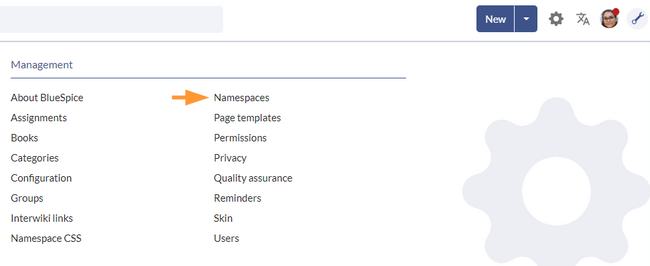
Creating a namespace
To create a namespace:
- Click "Add" at the top of the page. A dialog opens.
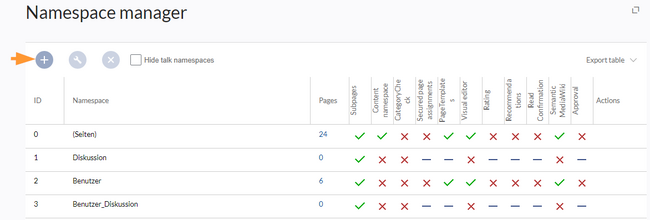
Create a namespace - Enter the name for the new namespace and select the namespace options. Make sure that the name for the namespace is as short as possible, since the name becomes part of the page name of the pages in this namespace. This makes it easier to type in page names, e.g. using search fields in the wiki. Search results and all types of page lists are also displayed more clearly in this way. Examples: QM (for the namespace "Quality Management"), RM (for "Risk Management). Optionally, an alias can also be specified for the namespace. This name can then be used at any time in the wiki instead of the actual name.
- Choose the features you want to activate.
Usually, the following features are activated: Subpages, Content namespace, PageTemplates, VisualEditor, Semantic MediaWiki.
Description of the available features:- Subpages: It is possible to create subpages. If this feature is deactivated the syntax Pagename/withslash does not produce a subpage in the wiki.
- Content namespace: This function determines that a namespace is considered by specific extensions:
- Popups: Popups only appear in content namespaces.
- BlueSpiceFoundation: API for watchlist list is only displayed in content namespaces.
- BlueSpiceExtendedSearch: Content namespaces get a boost and are placed preferentially in the results list.
- HitCounters: Entire function is restricted to content namespaces. Other pages are counted as "0".
- ContentTransfer: Can optionally be restricted to use in content namespaces.
- BlueSpiceExtendedStatistics: Certain namespace selection filters are restricted to this content namespace.
- PageForms (see also:mediawiki.org/wiki/Manual:ContentHandler)
- Secured page assignments: Only assigned users can edit the page.
- PageTemplates: Show a page with available templates when creating a new page.
- Visual editor: Activation of the extension VisualEditor. If this is not activated, the pages can only be edited in source editing mode. If this setting is activated after pages already exist in the namespace, it will take a few minutes for the visual editor to work on the pages.
- CategoryCheck: Each time the user saves a page, the save-dialog shows a checkbox to confirm that the users reviewed the categories on the page. This applies to all pages in this namespace and makes sense when a wiki is organized primarily through manual categorization of pages by users.
- Rating: Allows users to rate each page from 1 to 5 stars. An overview page in the wiki shows rated pages sorted by rating.
- Recommendations: Allows users to recommend a page. An overview page in the wiki shows recommended pages by number of recommendations.
- Read Confirmation: Assigned users must mark a checkbox to confirm that they have read the changes to a page.
- Semantic MediaWiki: Activates the link to the page Special:Browse/<pagename> in the page tools.
- Comments: Enable comments feature at the end of a wiki page.
- Approval: New versions of a page are created as drafts. These remain in place until a user with approval rights reviews and approves the page.
- Click Save. The namespace is now ready to use.
Editing a namespace
- A namespace can be edited by clicking on the "pencil"-icon in the table row or above the table when a namespace is selected.
- When renaming a namespace, all pages in the namespace and the discussion namespace are automatically renamed as well.
- Links to the renamed pages as well as page lists that filter by the original namespace designation are not renamed and therefore no longer work.
- Discussion namespace names and system namespace names (File, MediaWiki, etc.) cannot be changed manually.
Deleting a namespace
Only namespaces created by users can be deleted. The corresponding button is only displayed in such namespaces.
After clicking the delete icon, a dialog box opens.
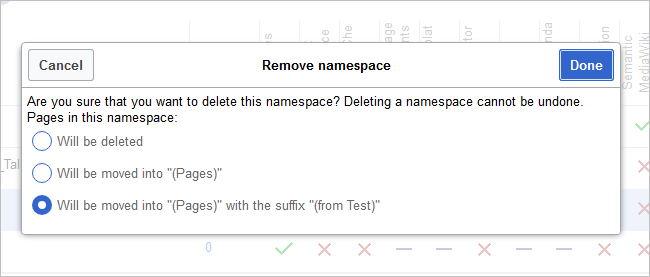
- Will be deleted: deletes the pages in this namespace together with the namespace
- Will be moved into "(Pages)": moves the pages of this namespace into the main namespace
- Will be moved into "(Pages)" with the suffix "(from [namespace name])": moves and appends the pages with "from [namespace]"
Talk namespaces are deleted with their corresponding namespace and cannot be deleted separately.
Naming conflicts with other prefixes
Some names cannot be used for namespaces, since they are reserved somewhere else, for example as standard protocol names:
$wgUrlProtocols = [
'bitcoin:', 'ftp://', 'ftps://', 'geo:', 'git://', 'gopher://', 'http://',
'https://', 'irc://', 'ircs://', 'magnet:', 'mailto:', 'matrix:', 'mms://',
'news:', 'nntp://', 'redis://', 'sftp://', 'sip:', 'sips:', 'sms:',
'ssh://', 'svn://', 'tel:', 'telnet://', 'urn:', 'worldwind://', 'xmpp:',
'//',
];
If such names should be used for namespace, they have to be removed as values for protocols or other contexts first.