The Namespace manager allows a user with administrative rights to create,edit, and delete namespaces and to change the settings of these namespaces.
Where to find the namespace manager
The navigation link to the Namespace manager is located under Global actions > Management > Namespaces. This link opens the page Special:NamespaceManager.
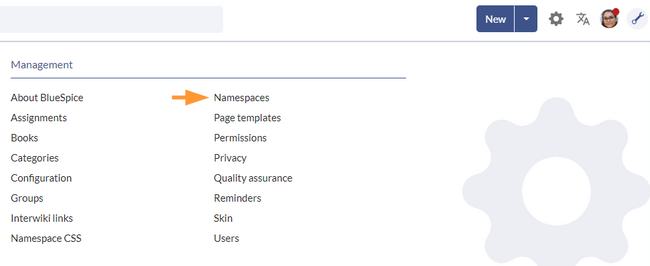
Creating a namespace
To create a namespace:
- Click the "Plus" icon at the top of the page. A dialog opens.
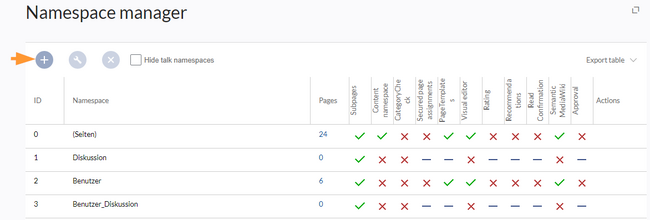
Create a namespace - Enter the name for the new namespace and select the namespace options. Make sure that the name for the namespace is as short as possible, since the name becomes part of the page name of the pages in this namespace. This makes it easier to type in page names, e.g. using search fields in the wiki. Search results and all types of page lists are also displayed more clearly in this way. Examples: QM (for the namespace "Quality Management"), RM (for "Risk Management). Optionally, an alias can also be specified for the namespace. This name can then be used at any time in the wiki instead of the actual name.
- Choose the features you want to activate.
Usually, the following features are activated: Subpages, Content namespace, PageTemplates, VisualEditor, Semantic MediaWiki.
Description of the available features:- Subpages: It is possible to create subpages. If this feature is deactivated the syntax Pagename/withslash does not produce a subpage in the wiki.
- Content namespace: This checkbox is intended to prioritize namespaces in the search feature. See also mediawiki.org/wiki/Manual:ContentHandler.
- CategoryCheck: Each time the user saves a page, the save-dialog shows a checkbox to confirm that the users reviewed the categories on the page. This applies to all pages in this namespace and makes sense when a wiki is organized primarily through manual categorization of pages by users.
- Secured page assignments
- PageTemplates
- Visual editor: Activation of the extension VisualEditor. If this is not activated, the pages can only be edited in source editing mode. If this setting is activated after pages already exist in the namespace, it will take a few minutes for the visual editor to work on the pages.
- Rating: Allows users to rate each page from 1 to 5 stars. An overview page in the wiki shows rated pages sorted by rating.
- Recommendations: Allows users to recommend a page. An overview page in the wiki shows recommended pages by number of recommendations.
- Read Confirmation: Assigned users must mark a checkbox to confirm that they have read the changes to a page.
- Semantic MediaWiki: Activates the link to the page Special:Browse/<pagename> in the page tools.
- Approval: New versions of a page are created as drafts. These remain in place until a user with approval rights reviews and approves the page.
- Click Done. The namespace is now ready to use.
Editing a namespace
A namespace can be edited by clicking on the "wrench"-icon in the table row or above the table when a namespace is selected.

When renaming a namespace, all pages in the namespace are automatically renamed as well.
Links to the renamed pages as well as page lists that filter by the original namespace designation are not renamed and therefore no longer work.
Discussion namespace names and system namespace names (File, MediaWiki, etc. cannot be changed manually.
Deleting a namespace
Only namespaces created by users can be deleted. The corresponding button (2) is only displayed in such namespaces.
After clicking the delete icon, a dialog box opens.
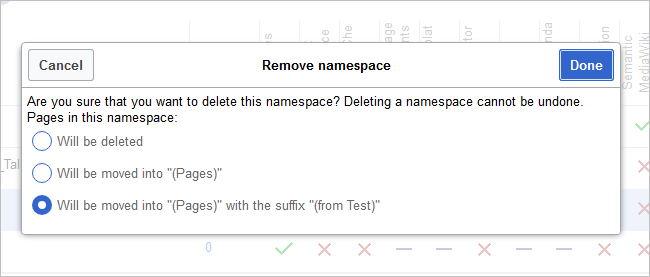
- Will be deleted: deletes the pages in this namespace together with the namespace
- Will be moved into "(Pages)": moves the pages of this namespace into the main namespace
- Will be moved into "(Pages)" with the suffix "(from [namespace name])": moves and appends the pages with "from [namespace]"
Talk namespaces are deleted with their corresponding namespace and cannot be deleted separately.