No edit summary Tag: 2017 source edit |
No edit summary |
||
| (7 intermediate revisions by 2 users not shown) | |||
| Line 1: | Line 1: | ||
Here you can see some examples for simple queries using the properties of a wiki page. This functionality is provided by the bundled extension Semantic MediaWiki. You can add these queries to any wiki page. | Here you can see some examples for simple queries using the properties of a wiki page. This functionality is provided by the bundled extension Semantic MediaWiki. You can add these queries to any wiki page. | ||
==Creating page lists== | == Content droplet "Data query" == | ||
Starting with BlueSpice 4.3, basic SMW data queries can be added directly with the ''Content droplet'' "Data query": | |||
# '''Click''' on the ''Content droplets'' menu item in the visual editor. | |||
# '''Select''' ''Data query'' under ''Lists.''[[File:Droplet Data query.png|alt=Screenshot of the Content droplet selection for "Lists"|center|thumb|500x500px|Content droplet "Data query"]] | |||
# '''Click''' ''Insert''. This opens the droplet inspector. | |||
# '''Fill in''' the query options (parameter). Each setting has a tooltip that explains exactly what values you can enter.[[File:Droplet Data query parameter.png|alt=Data query parameters|center|thumb|Data query parameters]] | |||
# '''Click''' ''Save''. | |||
The list of filtered pages is then displayed on the wiki page. | |||
==Creating page lists manually== | |||
If you need more flexible, customizable queries, you can add the queries directly in source edit mode. Below are a few examples to get you started. | If you need more flexible, customizable queries, you can add the queries directly in source edit mode. Below are a few examples to get you started. | ||
| Line 18: | Line 28: | ||
}} | }} | ||
<span><br /></span> | <span><br /></span>'''Notes:''' | ||
'''Notes:''' | |||
<code><nowiki>[[Myspace:+]]</nowiki></code> shows pages from the namespace ''Myspace''. | * <code><nowiki>[[:+]]</nowiki></code> shows pages from the ''Main'' namespace. | ||
* <code><nowiki>[[Myspace:+]]</nowiki></code> shows pages from the namespace ''Myspace''. | |||
<code><nowiki>[[:+||Help:+]]</nowiki></code> shows pages from both the ''Main'' namespace and the namespace ''Help'' (=OR argument) | * <code><nowiki>[[:+||Help:+]]</nowiki></code> shows pages from both the ''Main'' namespace and the namespace ''Help'' (=OR argument) | ||
===Output in category style=== | ===Output in category style=== | ||
| Line 46: | Line 52: | ||
[[Category:Administration]] | [[Category:Administration]] | ||
| limit=4 | | limit=4 | ||
| searchlabel= | |||
| format=ol | |||
}} | |||
</syntaxhighlight>Showing 4 results for pages in category Administration including pages from subcategories:{{#ask: | |||
[[Category:Administration]] | |||
| limit=4 | |||
| searchlabel= | |||
| format=ol | |||
}} | |||
==== Combine categories ==== | |||
Different arguments can be linked using the <code>OR</code> operator:<syntaxhighlight lang="text"> | |||
{{#ask: | |||
[[Category:Administration]] OR [[Category:Bearbeiten]] | |||
| limit=10 | |||
| searchlabel= | | searchlabel= | ||
| format=ol | | format=ol | ||
}} | }} | ||
</syntaxhighlight> | </syntaxhighlight> | ||
==== Pages from main category (without subcategories) ==== | |||
<syntaxhighlight lang="text"> | |||
{{#ask: | {{#ask: | ||
[[Category:Administration]] | [[Category:Administration|+depth=0]] | ||
| limit= | | limit=10 | ||
| searchlabel= | |||
| format=ol | |||
}} | |||
</syntaxhighlight>Here 10 pages from the category Administration are displayed exclusively pages from the subcategories:{{#ask: | |||
[[Category:Administration|+depth=0]] | |||
| limit=10 | |||
| searchlabel= | | searchlabel= | ||
| format=ol | | format=ol | ||
}} | }} | ||
==== Subcategories of a page ==== | |||
<syntaxhighlight lang="text"> | |||
{{#ask: | |||
[[Subcategory of::Administration]] [[Modification date::+]]<!-- nötig um gelöschte Seiten u. Redirects zu filtern --> | |||
|format=ul | |||
}} | |||
</syntaxhighlight> | |||
Output of the subcategories of the category "Administration" | |||
{{#ask: [[Subcategory of::Administration]] [[Modification date::+]] | |||
|format=ul | |||
}} | |||
===Pages that start with the same page name string=== | ===Pages that start with the same page name string=== | ||
<syntaxhighlight lang="text"> | <syntaxhighlight lang="text"> | ||
| Line 97: | Line 138: | ||
<span><br /></span> | <span><br /></span> | ||
===Format "datatable | ===Format "table" with filter (datatable)=== | ||
<syntaxhighlight lang="text"> | <syntaxhighlight lang="text"> | ||
{{#ask: | {{#ask: | ||
| Line 108: | Line 149: | ||
}} | }} | ||
</syntaxhighlight> | </syntaxhighlight> | ||
{{#ask: | {{#ask: | ||
| Line 123: | Line 158: | ||
| class=datatable | | class=datatable | ||
}} | }} | ||
==Date queries == | ==Date queries == | ||
| Line 134: | Line 167: | ||
</syntaxhighlight> | </syntaxhighlight> | ||
=== Before or after === | |||
Shows all pages in the main namespace that were last edited before 2024 with the year of the last edit:<syntaxhighlight lang="text"> | |||
{{#ask: | |||
[[Modification date::<{{#time:Y|2024}}]] [[:+]] | |||
|?Modification date#-F[Y] | |||
|format=ul | |||
|headers=hide | |||
}} | |||
</syntaxhighlight>Date formatting: https://www.semantic-mediawiki.org/wiki/Help:Type_Date | |||
== Search operators == | == Search operators == | ||
| Line 148: | Line 192: | ||
<nowiki>|</nowiki>format=plaintext | <nowiki>|</nowiki>format=plaintext | ||
<nowiki>|</nowiki>template=mytemplate | <nowiki>|</nowiki>template=mytemplate | ||
<nowiki>|</nowiki>link=none | <nowiki>|</nowiki><nowiki>link=none | ||
}} | }}</nowiki> | ||
</div>The output here is in the format '''''QM:My Page'''''. | </div>The output here is in the format '''''QM:My Page'''''. | ||
To remove the namespace prefix, use the following syntax in the template, e.g. to generate an unordered list:<div> | To remove the namespace prefix, use the following syntax in the template, e.g. to generate an unordered list:<div> | ||
*<nowiki>[[{{FULLPAGENAME:{{{1}}}}}|{{PAGENAME:{{{1}}}}}]]</nowiki> | *<nowiki>[[{{FULLPAGENAME:{{{1}}}}}|{{PAGENAME:{{{1}}}}}]]</nowiki> | ||
</div>In this example, the full page name is linked via the "magic word" <nowiki>{{FULLPAGENAME}}</nowiki> and the page name without namespace prefix <nowiki>{{PAGENAME}}</nowiki> is used as the link label. The resulting output is '''''My Page'''''.{{Box Links-en|Topic1=[https://www.semantic-mediawiki.org/wiki/Help:Inline_queries SMW "ask" queries]|Topic2=[https://www.semantic-mediawiki.org/wiki/Help:Result_formats SMW result formats]|Topic3=[https://semantic-mediawiki.org/wiki/Help:Using_templates Using templates to create output formats]}} | </div>In this example, the full page name is linked via the "magic word" <nowiki>{{FULLPAGENAME}}</nowiki> and the page name without namespace prefix <nowiki>{{PAGENAME}}</nowiki> is used as the link label. The resulting output is '''''My Page'''''.{{Box Links-en|Topic1=[https://www.semantic-mediawiki.org/wiki/Help:Inline_queries SMW "ask" queries]|Topic2=[https://www.semantic-mediawiki.org/wiki/Help:Result_formats SMW result formats]|Topic3=[https://semantic-mediawiki.org/wiki/Help:Using_templates Using templates to create output formats]}} | ||
[[Category:Organization]] | [[Category:Organization]] | ||
[[de:SMW-Abfragen]] | [[de:SMW-Abfragen]] | ||
[[en:{{FULLPAGENAME}}]] | [[en:{{FULLPAGENAME}}]] | ||
Latest revision as of 12:12, 16 June 2025
Here you can see some examples for simple queries using the properties of a wiki page. This functionality is provided by the bundled extension Semantic MediaWiki. You can add these queries to any wiki page.
Content droplet "Data query"
Starting with BlueSpice 4.3, basic SMW data queries can be added directly with the Content droplet "Data query":
- Click on the Content droplets menu item in the visual editor.
- Select Data query under Lists.
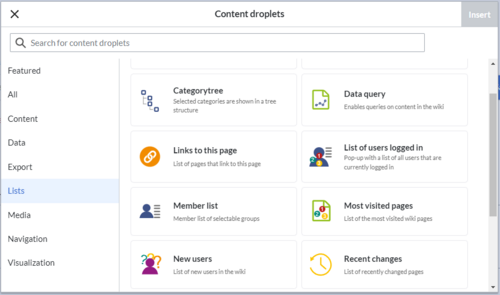
Content droplet "Data query" - Click Insert. This opens the droplet inspector.
- Fill in the query options (parameter). Each setting has a tooltip that explains exactly what values you can enter.
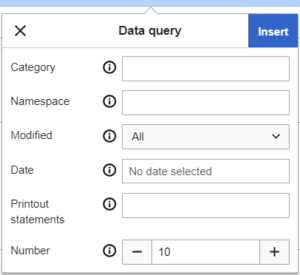
Data query parameters - Click Save.
The list of filtered pages is then displayed on the wiki page.
Creating page lists manually
If you need more flexible, customizable queries, you can add the queries directly in source edit mode. Below are a few examples to get you started.
Show pages in a particular namespace
{{#ask:
[[:+]] <!-- find all pages in the main namespace -->
[[Modification date::+]]<!-- necessary to filter deleted pages -->
|format=ul
|limit=4
}}
Output example in list style format:
... further results
Notes:
[[:+]]shows pages from the Main namespace.[[Myspace:+]]shows pages from the namespace Myspace.[[:+||Help:+]]shows pages from both the Main namespace and the namespace Help (=OR argument)
Output in category style
{{#ask:
[[:+]][[Modification date::+]]
|format=category
|limit=12
}}
Show pages from a category
{{#ask:
[[Category:Administration]]
| limit=4
| searchlabel=
| format=ol
}}
Combine categories
Different arguments can be linked using theOR operator:{{#ask:
[[Category:Administration]] OR [[Category:Bearbeiten]]
| limit=10
| searchlabel=
| format=ol
}}
Pages from main category (without subcategories)
{{#ask:
[[Category:Administration|+depth=0]]
| limit=10
| searchlabel=
| format=ol
}}
- Config manager
- Extended statistics
- Extension/AdhocTranslation
- Footer
- Main navigation
- Namespace manager
- Translations in a Wiki farm (TranslationTransfer)
Subcategories of a page
{{#ask:
[[Subcategory of::Administration]] [[Modification date::+]]<!-- nötig um gelöschte Seiten u. Redirects zu filtern -->
|format=ul
}}
Output of the subcategories of the category "Administration"
Pages that start with the same page name string
{{#ask:
[[~Visu*]][[:+||Manual:+]]
[[Modification date::+]]<!-- necessary to filter deleted pages -->
| limit=5
| searchlabel=
| format=ol
}}
Results format: Table
Format "broadtable"
{{#ask:
[[~Visu*]][[:+||Manual:+]]
[[Modification date::+]]<!-- necessary to filter deleted pages -->
| limit=5
| searchlabel=
| format=broadtable
}}
Format "table" with filter (datatable)
{{#ask:
[[~Visu*]][[:+||Handbuch:+]]
[[Modification date::+]]<!-- necessary to filter deleted pages -->
| limit=5
| searchlabel=
| format=table
| class=datatable
}}
Date queries
Today
To ask for all pages that have been approved today:{{#ask:
[[QM/Approval date::>>{{#time:Y-m-d|now -1day}}]]
}}
Before or after
Shows all pages in the main namespace that were last edited before 2024 with the year of the last edit:{{#ask:
[[Modification date::<{{#time:Y|2024}}]] [[:+]]
|?Modification date#-F[Y]
|format=ul
|headers=hide
}}
Search operators
If you want to look for results in a particular range, you can use search operators. See: https://semantic-mediawiki.org/wiki/Help:Search_operators#comparators
Templates
Customized output formats can be created using templates. The documentation for this can be found at semantic-mediawiki.org.
Here we show you some useful tips when working with templates.
Suppressing the namespace prefix
By default, the namespace prefix of a page is suppressed in the output formats "ul", "ol" (and other formats). However, if you are working with a template and therefore use the link=none parameter in the ask query, because you generate the link in the template yourself, then the page name is displayed with the namespace prefix. Sample query of all pages in the QM namespace:{{#ask: QM:++Property "Modification date" has a restricted application area and cannot be used as annotation property by a user.
|format=plaintext
|template=mytemplate
|link=none
}}
*[[{{FULLPAGENAME:{{{1}}}}}|{{PAGENAME:{{{1}}}}}]]