The footer contains the links to important info pages in the wiki. Since these pages provide legal information to users, they are accessible from any wiki page.
Creating the linked target pages
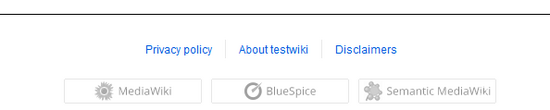
In a newly installed wiki, the content for the links in the footer must first be created. By default, all users with editing rights can click on a link in the footer to create the corresponding page. The associated page is automatically created in the Project namespace. If editing should be restricted to a certain user group, the permissions for the Project namespace can be set accordingly.
If the privacy policy or terms of service pages are missing, it will be displayed in a page banner. The pages should then be created by an administrator.

When an administrator hovers over one of the footer links, the Edit footerlinks link appears. Existing links can then be edited or removed (1) and new links added (1) by using the menu editor.
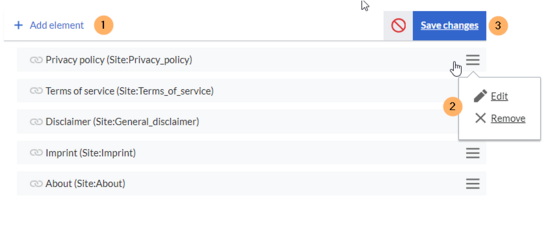
View instructions on the menu editor help page.
Standard links
The following table shows the default pages that are used to create the footer links and their associated target content.
| Footer link | Standard target page |
|---|---|
| Disclaimer | Site:General_disclaimer |
| Imprint | Site:Imprint |
| About | Site:About |
| Privacy policy | Site:Privacy_policy |
| Terms of service | Site:Terms_of_service |