No edit summary Tag: 2017 source edit |
No edit summary |
||
| (8 intermediate revisions by 2 users not shown) | |||
| Line 1: | Line 1: | ||
<bookshelf src="Book:Admin manual" /> | <bookshelf src="Book:Admin manual" /> | ||
{{DISPLAYTITLE:Page templates}} | {{DISPLAYTITLE:Page templates}} | ||
A page template applies a predefined content structure and layout to new pages. | == Characteristics of a page template == | ||
A page template applies a predefined content structure and layout to new pages. Page templates are useful for frequently used content formats such as meeting minutes, reference pages or process descriptions, for example. | |||
'''The following characteristics are typical for a page template:''' | |||
*it can only be activated by administrators | |||
*the underlying content itself can be created by any editor in the template namespace | |||
*it can only be used for the initial creation of a page | |||
*it can also contain (standard) templates | |||
*it creates a prefilled page | |||
*it can be restricted to certain namespaces | |||
*it can be grouped ("tagged") with other templates | |||
*it can contain categories | |||
*it can be applied using different page creation mechanisms, such as the New-button, an [[Manual:Extension/InputBox|inputbox]], or a [[mediawikiwiki:Extension:Page_Forms/Linking_to_forms#Preloading_data|page form]]. | |||
== Standard page templates == | |||
{{BSVersion|bsvFrom=4.2|bsvTo=|bsvFeature=}} | |||
Page templates that are installed by default can be deleted (1) from the page [[Manual:Extension/BlueSpicePageTemplates#Creating a page template|template manager]] . | |||
[[File:Manual:Extension BlueSpicePageTemplates 1743087345291.png|center|thumb|500x500px|Page template manager]] | |||
Alternatively, the templates can be adapted directly in the template namespace. To do this, click on the template link in the column ''Template'' (2). | |||
=== | === List of standard templates === | ||
< | {| class="wikitable" style="width:100%;" | ||
! style="" |Page template | |||
! style="" |Edition | |||
! style="" |Description | |||
|- | |||
| style="" |Decision Matrix | |||
| style="" |pro | |||
| style="" |<span style="color: rgb(32, 33, 36)">Make an informed decision by comparing your options</span> | |||
|- | |||
| style="" |Event | |||
| style="" |pro | |||
| style="" |<span style="color: rgb(32, 33, 36)">Plan an event from beginning to end</span> | |||
|- | |||
| style="" |Guideline | |||
| style="" |pro | |||
| style="" |Create a code of conduct or other guideline | |||
|- | |||
| style="" |How-to Article | |||
| style="" |free, pro | |||
| style="" |Step-by-step instructions for completing a task | |||
|- | |||
| style="" |Management Meeting Minutes | |||
| style="" |pro | |||
| style="" |Create minutes for a regular management meeting | |||
|- | |||
| style="" |Meeting Agenda | |||
| style="" |free | |||
| style="" |Create a generic meeting agenda with minutes | |||
|- | |||
| style="" |Request for Comments | |||
| style="" |pro | |||
| style="" |Ask for feedback about an important decision that needs to be made | |||
|- | |||
| style="" |Status Report | |||
| style="" |pro | |||
| style="" |Stakeholder über den derzeitigen Stand eines Projekts informieren | |||
|- | |||
| style="" |To-do List | |||
| style="" |free, pro | |||
| style="" |Track and update your to-dos | |||
|} | |||
==Creating a page template== | ==Creating a page template== | ||
Administrators can create new page templates, as well as edit and remove existing ones in the ''Page templates'' manager, located under ''Global actions''. | Administrators can create new page templates, as well as edit and remove existing ones in the ''Page templates'' manager, located under ''Global actions''. | ||
[[File:Manual:Extension BlueSpicePageTemplates 1743087498464.png|center|thumb|650x650px|Page template manager]] | |||
[[File:Manual:Extension BlueSpicePageTemplates 1743087570912.png|center|thumb|650x650px|Page templates administration]] | |||
{{Messagebox|boxtype=note|icon=|Note text=Every page template depends on an actual page in the namespace Template. This template must exist before creating a page template.|bgcolor=}} | |||
When a page template is selected, it can be edited by clicking the "wrench" icon or deleted by clicking the "X" icon. | |||
New page templates can be added via the "Plus" button above the templates list. | |||
When creating or editing a page template, '''all fields are required''': | |||
When creating or editing a page template, | |||
*'''Name''' - the name of the page template | *'''Name''' - the name of the page template | ||
*'''Description''' - a short description of the page template | *'''Description''' - a short description of the page template | ||
*'''Tags-''' allows the grouping of similar templates. (If no classification is desired, you can enter ''Untagged'' as a value here, for example). | |||
*'''Namespace''' - a list of the namespace where the template is active. If the template should be available on all pages, select ''(all)'' from the list. | *'''Namespace''' - a list of the namespace where the template is active. If the template should be available on all pages, select ''(all)'' from the list. | ||
*'''Template''' - page in the ''Template'' namespace from which to pull the content. | *'''Template''' - page in the ''Template'' namespace from which to pull the content. '''Important!''' The namespace prefix <code>Template:</code> must be explicitly provided in the field. | ||
[[File:Manual:Extension BlueSpicePageTemplates 1743087729166.png|center|thumb|400x400px|Editing a page template]] | |||
== Deleting page templates == | |||
Page templates can be deleted individually or in groups using the trash can icon. | |||
==Applying a page template== | |||
'''(1) Blank page:''' When creating a new page, the page templates are displayed for selection. A blank page can be created by default. This option can be deactivated in the [[Manual:Extension/BlueSpicePageTemplates#Configuration|configuration manager.]] | |||
'''(2) Filter field:''' The templates can be filtered here. This field is independent of the T''ags/Namespaces'' toggles. | |||
'''(3) Tags/namespaces toggle:''' Here you can switch between tag-based and namespace-based sorting. | |||
'''(4) Sort title:''' The sort titles show the grouping by tags or by namespaces, depending on the toggle setting. | |||
'''(5) Assignment to tag/namespace:''' Depending on the setting of the toggle, the tags (when sorted by namespaces) or namespaces (when sorted by tags) are displayed here as additional possible filter criteria. | |||
[[File:Manual:seitenvorlagenauswahl-en.png|alt=Screenshot of the page templates selection screen|center|thumb|750x750px|Applying a page template]] | |||
[[File:Manual: | |||
== Namespace manager == | |||
The PageTemplates option for a namespace must be activated in the [[Manual:Extension/BlueSpiceNamespaceManager|Namespace manager]] so that the associated templates are automatically displayed when a new page is created in that namespace (e.g., if the "+" button is used to create the page). | |||
==Configuration== | ==Configuration== | ||
| Line 60: | Line 109: | ||
{{#dpl:|title=Manual:Extension/BlueSpiceConfigManager|include=#BlueSpicePageTemplates}} | {{#dpl:|title=Manual:Extension/BlueSpiceConfigManager|include=#BlueSpicePageTemplates}} | ||
[[de:Handbuch:Erweiterung/BlueSpicePageTemplates]] | [[de:Handbuch:Erweiterung/BlueSpicePageTemplates]] | ||
[[Category:Organization]] | [[Category:Organization]] | ||
Latest revision as of 13:08, 20 June 2025
Characteristics of a page template
A page template applies a predefined content structure and layout to new pages. Page templates are useful for frequently used content formats such as meeting minutes, reference pages or process descriptions, for example.
The following characteristics are typical for a page template:
- it can only be activated by administrators
- the underlying content itself can be created by any editor in the template namespace
- it can only be used for the initial creation of a page
- it can also contain (standard) templates
- it creates a prefilled page
- it can be restricted to certain namespaces
- it can be grouped ("tagged") with other templates
- it can contain categories
- it can be applied using different page creation mechanisms, such as the New-button, an inputbox, or a page form.
Standard page templates
Page templates that are installed by default can be deleted (1) from the page template manager .
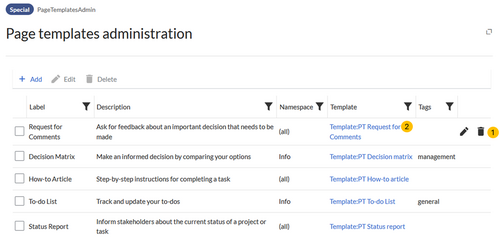
Alternatively, the templates can be adapted directly in the template namespace. To do this, click on the template link in the column Template (2).
List of standard templates
| Page template | Edition | Description |
|---|---|---|
| Decision Matrix | pro | Make an informed decision by comparing your options |
| Event | pro | Plan an event from beginning to end |
| Guideline | pro | Create a code of conduct or other guideline |
| How-to Article | free, pro | Step-by-step instructions for completing a task |
| Management Meeting Minutes | pro | Create minutes for a regular management meeting |
| Meeting Agenda | free | Create a generic meeting agenda with minutes |
| Request for Comments | pro | Ask for feedback about an important decision that needs to be made |
| Status Report | pro | Stakeholder über den derzeitigen Stand eines Projekts informieren |
| To-do List | free, pro | Track and update your to-dos |
Creating a page template
Administrators can create new page templates, as well as edit and remove existing ones in the Page templates manager, located under Global actions.
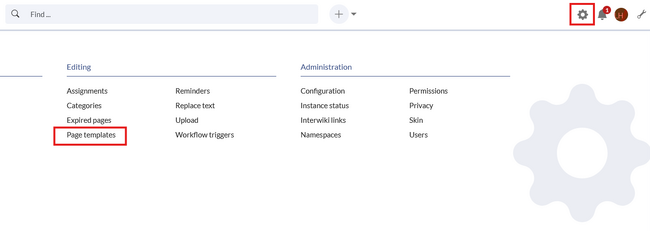
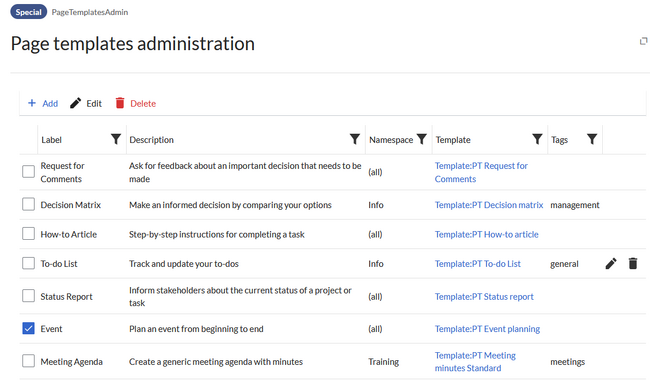
When a page template is selected, it can be edited by clicking the "wrench" icon or deleted by clicking the "X" icon.
New page templates can be added via the "Plus" button above the templates list.
When creating or editing a page template, all fields are required:
- Name - the name of the page template
- Description - a short description of the page template
- Tags- allows the grouping of similar templates. (If no classification is desired, you can enter Untagged as a value here, for example).
- Namespace - a list of the namespace where the template is active. If the template should be available on all pages, select (all) from the list.
- Template - page in the Template namespace from which to pull the content. Important! The namespace prefix
Template:must be explicitly provided in the field.

Deleting page templates
Page templates can be deleted individually or in groups using the trash can icon.
Applying a page template
(1) Blank page: When creating a new page, the page templates are displayed for selection. A blank page can be created by default. This option can be deactivated in the configuration manager.
(2) Filter field: The templates can be filtered here. This field is independent of the Tags/Namespaces toggles.
(3) Tags/namespaces toggle: Here you can switch between tag-based and namespace-based sorting.
(4) Sort title: The sort titles show the grouping by tags or by namespaces, depending on the toggle setting.
(5) Assignment to tag/namespace: Depending on the setting of the toggle, the tags (when sorted by namespaces) or namespaces (when sorted by tags) are displayed here as additional possible filter criteria.
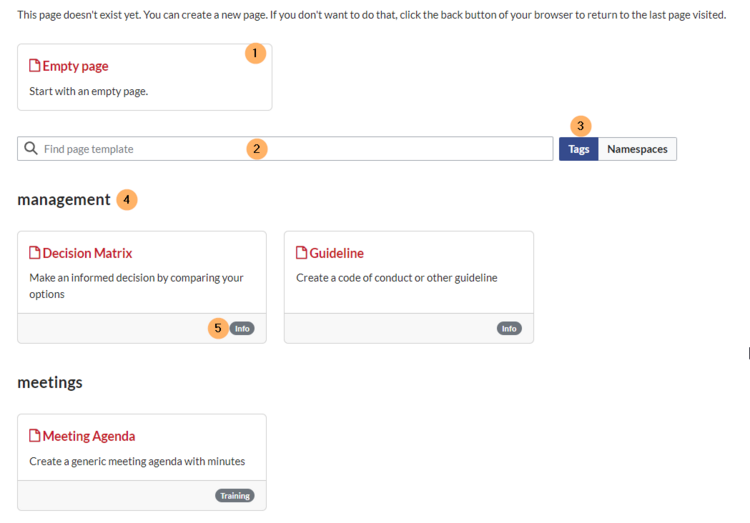
Namespace manager
The PageTemplates option for a namespace must be activated in the Namespace manager so that the associated templates are automatically displayed when a new page is created in that namespace (e.g., if the "+" button is used to create the page).
Configuration
In the Config manager, you can change the following settings:
- Force target namespace: The page is always created in the target namespace that is associated with the template, even if the user provided a different namespace prefix. In the screenshot below, the user wants to create the page "NewPage" and then selects a template for the QM namespace. The page is, therefore, created as "QM:NewPage" if this setting is activated.
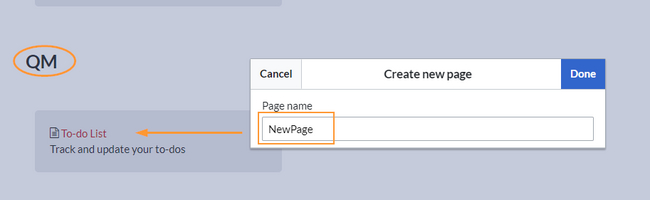
force the namespace of the template
- Hide default templates: Hides the default Empty page template.
- Hide template if the page is not to be created in the target namespace: Depending on the namespace prefix of the page to be created, templates that are associated with other namespaces will not be shown to the user for selection.