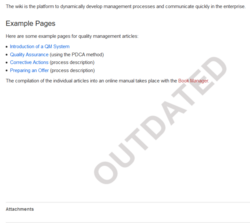With the Config manager, a wiki user with sysop rights can manage wiki-wide settings in one place. In the navigation, it is located at Global navigation > Management > Configuration. This link loads the page Special:BluespiceConfigManager.
Layout[edit | edit source]
Filter options[edit | edit source]
All settings can be accessed through the following filter options:
- Feature: group by type of functionality the setting belongs to (search, administration...)
- Extension: group by extension name
- Package: group by BlueSpice edition and services (BlueSpice free, BlueSpice pro, Matomo)
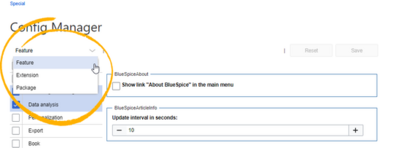
All settings are available in any type of grouping. Changing the grouping type does not add or remove setting options. It just groups them differently. After settings are adjusted, they can be saved by clickingSave, or cancelled by clicking Reset.
Searching for settings[edit | edit source]
A search bar is located above the list of settings. Type in a keyword such as "logo" to find the corresponding setting. The search returns settings regardless of the currently selected group.
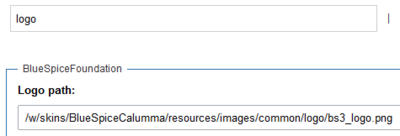
Settings by extension[edit | edit source]
EventBus[edit | edit source]
Eventbus sends notifications to external urls in case something happens in the wiki. For example, if a page is created, an external service could then be started and create a pdf of that page. See the extension's page on mediawiki.org.
EnhancedUpload v4.3+[edit | edit source]
Sets the defaults for the advanced image settings when uploading and embedding an image into the wiki via drag-and-drop functionality. The default settings determine the orientation, type, and size of the image. These can be adjusted after embedding via the "Advanced settings" of the image on the page.
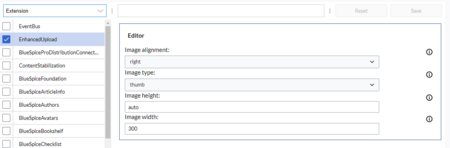
- Allow mismatched MIME types (potential security risk): If the file extension of a file does not match the actual file type, it will still be uploaded if it is listed as an allowed file extension in the wiki.
BlueSpiceDistributionConnector[edit | edit source]
- BlueSpice subscription key: Sets the number of users as specified in the subscription contract. If this entry is missing, the number of users is limited to 25.
- OAuth2 public key, OAuth private key: Required if user authentication is configured via OAuth.
ContentStabilization v4.3+[edit | edit source]
Book[edit | edit source]
*Export: List approved pages contained in the book
Displays a list of the approved versions of each page at the beginning of the PDF.
List of approved pages
*Export: List unapproved pages contained in the book:
Displays a list of the pages at the beginning of the PDF that only exist as a first draft and that do not have an approved version.
Pages in the first draft
- Export: List approved pages contained in the book that do not have stabilization enabled
Displays a list of the pages at the beginning of the PDF that do not use the approval mechanism .
Pages without approval mechanism
Export[edit | edit source]
- Show stabilization information in PDF export:
Prints the timestamp for the last approved version below the page headings in the PDF (date of approval and date of last edit before approval).
FlaggedRevs info under the heading
Quality assurance[edit | edit source]
- Include handling: If resources are embedded in a page and these resource namespace itself has approval enabled, the following settings can be selected:
| Behavior | |
|---|---|
| Versions that were current at the time of release | Displays the version of the resource that was current at the time of the approval of the page on which the resource is embedded (only applies if the resource is in a namespace with approval function. If an approved page contains a template for example, the page does not exist in another draft version. The approval works directly on the embedded resource.) If the approval function is not activated in the namespace of the resource, the resource has to be approved on all wiki pages where it is embedded. |
| Approved versions of included pages | Always displays the currently approved version of the resource, even if this version was created after the page was approved (this setting only applies if the resource is in a namespace with approval function. If an approved page contains a template, the page does not exist in another draft version. Sharing works directly via the embedded resource.) If the approval function is not activated in the namespace of the resource, the resource has to be approved on all wiki pages where it is embedded. |
| Current versions of included pages | Always shows the most current version of a resource. |
- Show not approved pages for following groups: If the
usergroup has been removed from the configuration, users in this group cannot see draft versions. This also applies if they are added as reviewers in a namespace. In this case, only users with thesysopandreviewerpermissions can access drafts, unless other groups are specified. These system groups can then only access drafts via the page's version history. All groups that can see page drafts anywhere in the wiki must be explicitly specified here. This setting applies to the entire wiki and cannot be restricted to namespaces. - Allow viewing of first draft version for users who can normally not see drafts: If this setting is enabled, all users with read permissions can see the first draft. If disabled, only groups from the setting "The following groups can see draft versions" can see first drafts.
- Update semantic properties from approved versions only: The attribute value of the page is set from the stable version of the page and not from the draft version.
[edit | edit source]
- Index approved versions of pages only: Page names and contents of draft pages are not taken into account by the search.
AI Editing Assistant v4.5+[edit | edit source]
- Provider type: One of the supported providers is selected here (OpenAI or Ollama). OpenAI requires its own account, which provides an API key.
- Connection params: The API key of the provider is entered here.
NumberHeadings v4.5+[edit | edit source]
- Enable heading numbering: Displays the numbering from the table of contents before the section headings on a page.
BlueSpiceFoundation[edit | edit source]
Updating logo and favicon[edit | edit source]
- Logo path: The logo image should be stored in the /images folder of your installation. If you store it in the /skins folder of your BlueSpice installation, it could be overwritten with an upgrade.
To upload the logo directly in the wiki:
- Upload the logo on the page from the menu Global actions > File list (Special:ExtendedFilelist).
- Click on the thumbnail image of the logo. This opens the logo on a separate page.
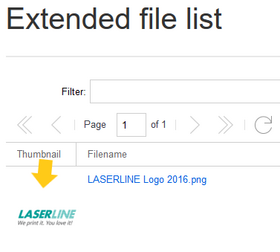
logo thumbnail image - Copy the relative logo path from the address bar. In a typical Wiki configuration, this path starts with /w/.... .
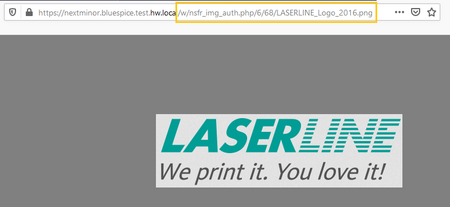
relative image path - Paste the logo path into the text field for the logo.
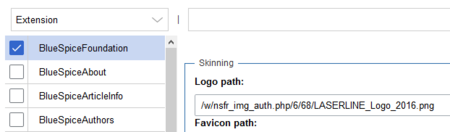
logo path - Click Save.
- Refresh the page (Strg+F5).
If the uploaded logo is too large, you can add the following code snippet to the page MediaWiki:Common.css. This automatically adjusts the image to the height of the main toolbar:.bs-logo a {background-size: contain;}
- Favicon path: The favicon image should be stored in the /images folder of your installation. If you store it in the /skins folder of your BlueSpice installation, it could be overwritten with an upgrade. Favicon images have the file extension .ico.
System[edit | edit source]
- Allowed file extensions: For security reasons, the types of files that users can upload are restricted. Here, you can allow additional file formats. If a file format is blacklisted in the server configuration, adding this file extension here will not allow this file type to be uploaded. See mediawiki.org/wiki/Manual:$wgFileExtensions for more info.
The xml file type is blacklisted since MW 1.39 and has to be allowed in LocalSettings.php:
$GLOBALS['wgProhibitedFileExtensions'] = array_diff( $GLOBALS['wgProhibitedFileExtensions'] ?? [], [ 'xml' ] );
$GLOBALS['wgMimeTypeExclusions'] = array_diff( $GLOBALS['wgMimeTypeExclusions'] ?? [], [ 'application/xml', 'text/xml' ] );
- Allowed image extensions: The standard web image types are listed here. In general, you want to restrict image uploads to web images. See developer.mozilla.org/en-US/docs/Web/Media/Formats/Image_types for more on browser-supported image types.
BlueSpiceArticleInfo[edit | edit source]
BlueSpiceArticleInfo, together with BlueSpiceAuthors, BlueSpiceReaders, and BlueSpiceExtendedSearch is part of the Page information in the quality management tools.
- Update interval in seconds: Sets the refresh rate for the "Last edit" value. By default, this date is updated every 10 seconds via JavaScript.
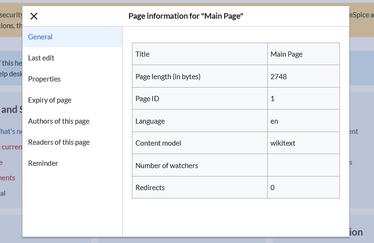
BlueSpiceAuthors[edit | edit source]
BlueSpiceAuthors, together with BlueSpiceArticleInfo and BlueSpiceReaders, is part of the Page information in the quality management tools.
- Display authors: Show or hide authors on the page information page. This setting has no effect on the version history of a page.
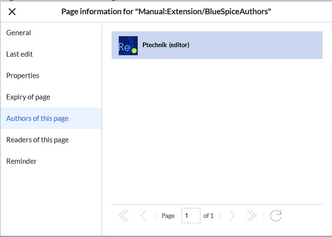
BlueSpiceAvatars[edit | edit source]

An avatar image is automatically generated if the user does not upload a profile picture or if the user decides to create an avatar image in the preferences.
- Generator
- InstantAvatar: Generates an avatar image based on using the initials of the Real name or the Username
- Identicon: Generates an avatar image based on parts of the user's IP address.
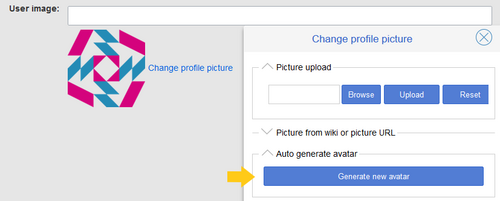
Identicon
BlueSpiceBookshelf[edit | edit source]
Book[edit | edit source]
- Show book chapter pager after content: Displays previous/next book page navigation at the end of each book page. (1)
- Show book chapter pager before content: Displays previous/next book page navigation at the beginning of each book page. (2)
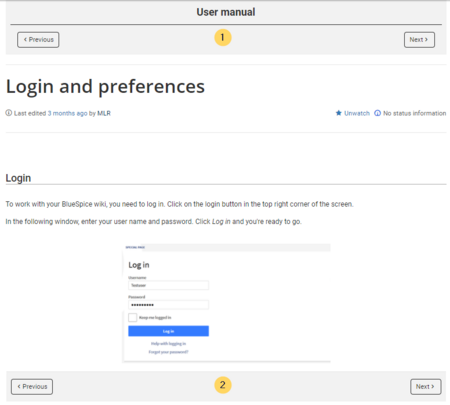
Book navigation - Use display title from book source on article: Shows the title from the book navigation as page title instead of the page name.
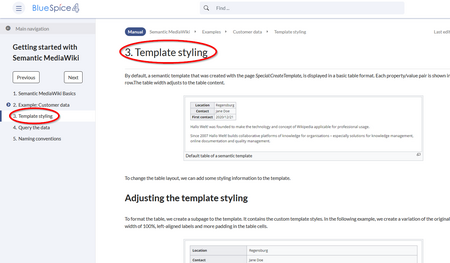
Content structuring[edit | edit source]
Prepend article table of contents and headlines with book numberation: The page TOC does not start with the main heading 1, but with the actual number from the book chapter (see screenshot). If users have activated in their user preferences to "auto-number headings", the numbering system is matched accordingly.
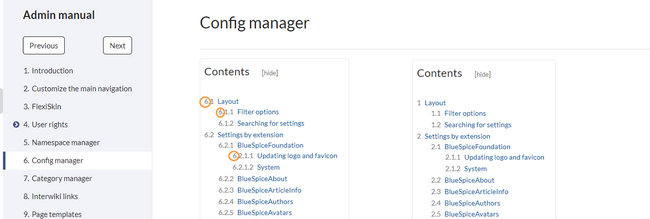
Export[edit | edit source]
- Supress namespace prefix of book articles in output: The namespace prefix of an article is not shown in PDFs.
Skinning[edit | edit source]
- Show entrypoint "Books": Adds a link to the page Special:Books to the main navigation entrypoints.
BlueSpiceChecklist[edit | edit source]
- Mark checklist changes as minor edit: If this setting is active, changes to a checklist (for example, checking a checkbox) in view mode are logged as minor edits. If this setting is inactive, a change to the checklist is recorded as a regular version in the page history.

minor edit
BlueSpiceExtendedSearch[edit | edit source]
- External file paths: External locations to scan for and index files from. These locations are entered in key/value pairs of Physical path and URL prefix.
- Physical path: Storage path. For mounted drives, for example: X:\Documents
- URL prefix: All files indexed from the indexed physical location are prefixed in the search results. It should be used if files are available from a web server. By default, the URL prefix is set to the same value as Physical path.
| Example file | Phys. Path | URL Prefix | Link in results list |
|---|---|---|---|
| S:\Sales\Info\glossaryy.pdf | S:\ | file:///S:/ | file:///S:/Sales/Info/glossary.pdf |
| https://sharepoint/Sales/
documents/ |
https://sharepoint/Sales/
documents/Sales/Info/glossary.pdf | ||
| https://intranet/showdocs
inline.aspx?path= |
https://intranet/showdocsinline.aspx?
path=/Sales/Info/glossary.pdf | ||
| /var/www/bluespice/w/mounted_
share/Sales/Info/glossary.pdf |
/var/www/bluespice/w/
mounted_share/ |
https://wiki.company.local/w/mounted_
share/Sales/Info/glossary.pdf |
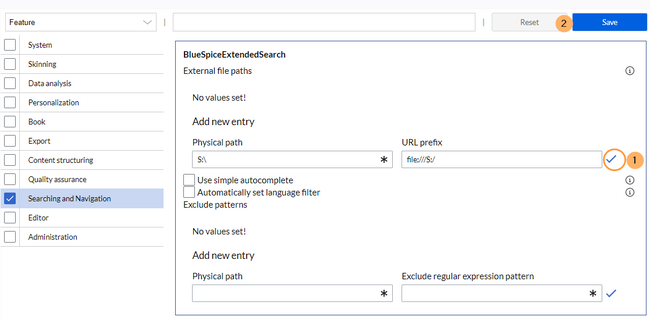
- Use simple autocomplete: forces a more compact autocomplete (1-column Sales thumbnail preview).
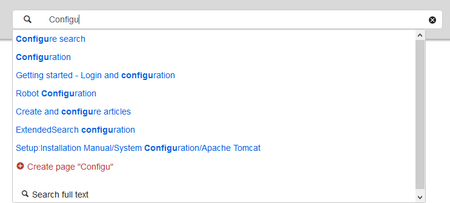
compact autocomplete 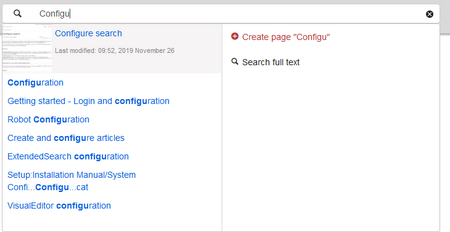
Salesautocompletey - Automatically set language filter: The search only returns pages whose language (PageLanguage) is identical to the user language (Language). Users can set their language in their preferences. By default, the language of content pages is the same as the installation language (ContentLanguage) of the wiki. Some extensions can set the language of individual pages independently of the content language of the wiki.. (See: https://www.mediawiki.org/wiki/Manual:Language#Page_content_language). In many wikis, activating this filter has little effect.
- Exclude patterns: Files at external file locations can be exluded from search based on regular expression patterns.
BlueSpiceExtendedStatistics[edit | edit source]
- Exclude these users: Some user groups, like WikiSysop can skew the statistics, for example the statistics for search queries or because they complete automated maintenance tasks. These types of user groups can be excluded from the statistical results.
- Maximum number of interval steps: Sets the size of the x-axis for the results. For a few days, select the interval Day or Calendar Week, for periods over one year, select Year or Month. If you do not get any results for your query, try to adjust the interval accordingly.
BlueSpiceInsertCategory[edit | edit source]
- Insert category with its parents: When a category is inserted on a page, its parent categories are automatically inserted as well.
- Set page categories as default in upload dialog: When a file is uploaded to the wiki via the visual editor, the categories of the paged are automatically inserted on the file page.
BlueSpiceInsertLink[edit | edit source]
- Allow unmapped links: if there is no prefix in the map, the link will still be inserted. Example: S:\HR. If this setting is unchecked, the link will not be inserted.
- Allowed locations for external files:
| Example file | Filesystem prefix | Web accessible Prefix | Link output |
|---|---|---|---|
| S:\Sales\Info\glossaryy.pdf | S:\ | file:///S:/ | file:///S:/Sales/Info/glossary.pdf |
| https://sharepoint/Sales/
documents/ |
https://sharepoint/Sales/
documents/Sales/Info/glossary.pdf | ||
| https://intranet/showdocs
inline.aspx?path= |
https://intranet/showdocsinline.aspx?
path=/Sales/Info/glossary.pdf | ||
| /var/www/bluespice/w/mounted_
share/Sales/Info/glossary.pdf |
/var/www/bluespice/w/
mounted_share/ |
https://wiki.company.local/w/mounted_
share/Sales/Info/glossary.pdf |
When a new entry is added, it has to be confirmed by clicking the checkmark next to it before saving the page.
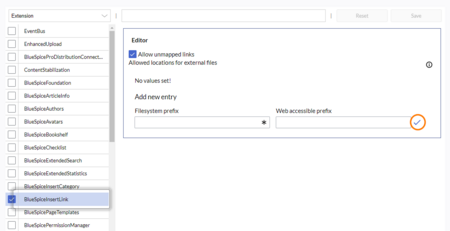
BlueSpicePageTemplates[edit | edit source]
- Force target namespace: The page is always created in the target namespace that is associated with the template, even if the user provided a different namespace prefix. In the screenshot below, the user wants to create the page "NewPage" and then selects a template for the QM namespace. The page is, therefore, created as "QM:NewPage" if this setting is activated.
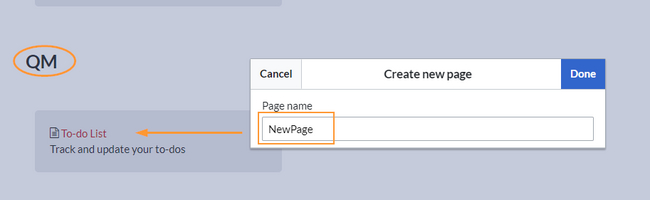
force the namespace of the template
- Hide default templates: Hides the default Empty page template.
- Hide template if the page is not to be created in the target namespace: Depending on the namespace prefix of the page to be created, templates that are associated with other namespaces will not be shown to the user for selection.
BlueSpicePermissionManager[edit | edit source]
- Backup limit: Sets the number of backups for the permissions manager. Each time the page Special:PermissionManager is saved, a backup is created. If the backup limit is set to 5, the last five versions of the permissions configuration are saved as backups.
BlueSpiceRSSFeeder[edit | edit source]
- URL whitelist: RSS feeds need to be whitelisted here by an administrator before they can be displayed in a wiki page.
- Maximum number of allowed redirects: If there are URL redirects for any of the whitelisted URLs, the number of redirects needs to be adjusted (usually to 1 or 2).
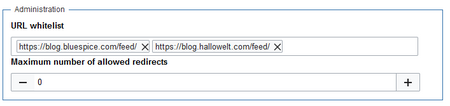
BlueSpiceReaders[edit | edit source]
- Number of readers to display: Sets the number of readers that are displayed on the Page information in the Quality management tools.
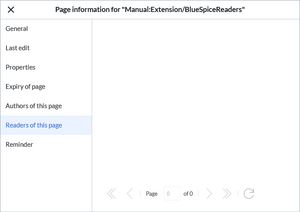
displays readers of the page
BlueSpiceSaferEdit[edit | edit source]
- Interval for lookup for concurrent editings: Sets the time in seconds for checking if another person is editing the page.
- Show name of current editor: Shows or hides the name of the user who is currently editing the page.
BlueSpiceUEModuleBookPDF[edit | edit source]
- Table of Contents:
- Only article titles (indent by grade): Only shows the article titles in the main contents table of the PDF.
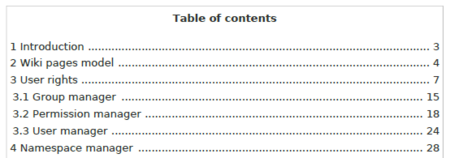
PDF table of contents without article TOCs - Embed article TOCs (No indent of article titles): Shows the table of contents for each article in the main contents table of the PDF.
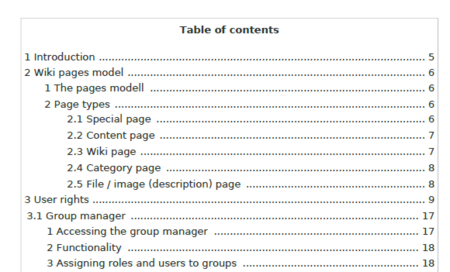
Embed article TOCs
- Only article titles (indent by grade): Only shows the article titles in the main contents table of the PDF.
BlueSpiceUEModuleHTML[edit | edit source]
- Hide namespace prefix in HTML: If activated, the namespace is shown in the HTML main heading.
BlueSpiceUEModulePDF[edit | edit source]
- Hide namespace prefix in PDF: If activated, the namespace is shown in the PDF main heading for a page.
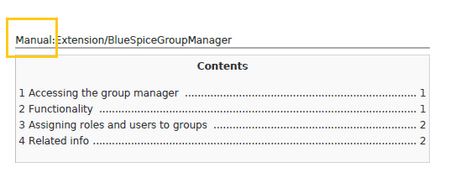
BlueSpiceUniversalExport[edit | edit source]
- Metadata (standard, JSON): Additional data to be passed to the rendering template in JSON format. This data can be used in the export template. The template itself is maintened server-side.
- Metadata (override, JSON): Allows overriding standard data sent to the rendering template in JSON format. Values that are set by default can be overriden with this option.
BlueSpiceVisualEditorConnector[edit | edit source]
- Enable VisualEditor for BlueSpice extensions
- Upload type
- Original: User permissions are verified during file upload; file name and namespace of the file can be changed; a category can be assigned and a description of the file is required
- Simple: User permissions are not verified during file upload; the name and namespace of the file can be changed; a category and a description of the file can be provided
- One click: User permissions are not verified during file upload; the image cannot be renamed and no category can be assigned. Only the namespace can, but does not have to be adjusted before uploading)
BlueSpiceWhoIsOnline[edit | edit source]
- Time in seconds until a user is marked as offline: The system checks every x seconds if a user logged out and no longer displayed as online. This can be less frequent than the update inteval for newly logged-in users.
- Update interval in seconds: The system checks every x seconds for users.
BlueSpiceExpiry[edit | edit source]
Export[edit | edit source]
- Show watermark for expired pages in PDF: Shows the watermark for expired pages in PDFs.
- Show watermark for expired pages in print version: Shows the watermark for expired pages when a page is printed.
Quality assurance[edit | edit source]
BlueSpiceFlaggedRevsConnector -v4.2[edit | edit source]
Export
The export settings affect how the pages of a book are generated in the PDF export.
- Bookshelf: List approved revisions log: Shows a log of stable page versions of pages in the PDF and when these pages were put into accepted status. If editors did not provide a comment when accepting the page, the Stable comment field for a revision is empty.
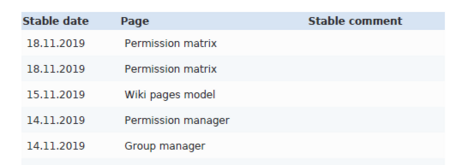
accepted revisions log - Bookshelf: List pages without stable revision: Displays a list of PDF pages at the beginning of the PDF that only exist as a first draft and have no released version.
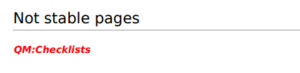
Pages without acceptance feature - Bookshelf: List pages without FlaggedRevs: Displays a list of PDF pages that do not have a release mechanism at the beginning of the PDF.
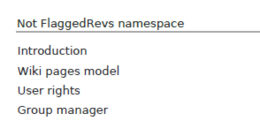
- UEModulePDF: Show FlaggedRevs info below main heading: Prints the latest revision dates (last acceptance and last edit date) below the heading.

FlaggedRevs info below heading
Quality assurance
- Include handling: If resources are embedded in a page and those resources are located in namespaces with approval mechanism, then the following settings can be selected. For example: If an approved page contains a template or a file that has been changed after the page itself has been approved, the page will not get another draft version, but instead one of two configurations applies:
- Current versions: Always show the latest version of the embedded resource.
- Stable versions: Always show the stable (=approved) version of a resource.
- Show unstable pages for following groups: If the group user is removed from the BlueSpiceFlaggedRevs configuration, users in this group will not be able to see draft versions when they are added as reviewers in a review process. When the group user is removed, only sysop and reviewer users can access drafts. If you want other groups, for example editor, to see draft versions, you need to add them to the configuration. If no user groups are specified in the configuration field, not even reviewers and sysops users will see a visual status indication of a page. They will have access to drafts through the revision history for the page instead.
Searching and Navigation
- Indexing only stable versions: Draft versions are excluded from the search results. If a page does not have a stable version, it is not shown as a search result.
BlueSpicePrivacy v4.4+[edit | edit source]
- Enable mandatory cookies: Users have to explicitely accept the mandatory cookies to get access to the wiki. If this setting is not activated, users accept the mandatory cookies implicitly.
- Enable mandatory "Privacy policy" and "Terms of service": Users have to consent to the "Privacy policy" and "Terms of service" to get and to keep access.
- Accept "Privacy policy" and "Terms of service" on login: Accepting the "Privacy policy" and "Terms of service" is integrated into the login process. It is required on first login and everytime a user deactivates the consent in the settings.
BlueSpiceSocial[edit | edit source]
- Show entrypoint "Timeline": Shows a link to the page Special:Timeline in the main navigation.
BlueSpiceSocialBlog[edit | edit source]
- Use teaser text for blog entries in the timeline: When you create a blog entry, you can create a teaser text for it by clicking the cogwheel symbol in the blog entry form. If this setting is active, the teaser text will be shown on the page Special:Timeline instead of the first part of the content.
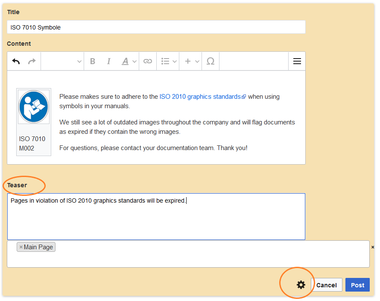
- Show entrypoint "Blog": Shows a link to the page Special:Blog in the main navigation.
BlueSpiceSocialTopics[edit | edit source]
- Automatically create all discussion pages. If a user creates the first discussion topic for a page using the link in the page footer of a wiki page, the needed discussion page is automatically created first.
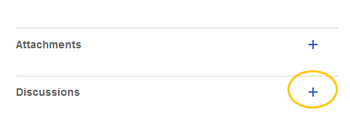
create discussion topic
A message "This discussion page was created automatically" is inserted on the discussion page.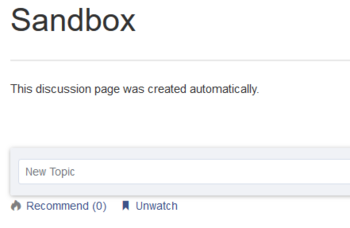
automatically created discussion page
If this setting is deactivated, the user is directed to the "Create page" default page first.
BlueSpiceDiscovery[edit | edit source]
- Deactivating the Entrypoint links: Depending on the BlueSpice version, various links to special pages can be activated for the main navigation. They are called entrypoint links.
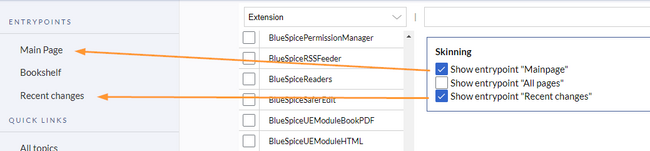
- Menu in main panel of primary sidebar:
- MediaWiki sidebar: Activates the MediaWiki:Sidebar page, which can display a flat list of links.
- Namespace main page list: The pages with the page name "Main Page" for each namespace are automatically linked in the main navigation. It is not possible to add links manually to the navigation.
- Subpage tree: In the main navigation, the pages with the page name "Main Page" are automatically linked in the respective namespaces. It is not possible to add links manually to the navigation.
- Enhanced MediaWiki sidebar: Activates the MediaWiki:Sidebar.json page, which can display a more dynamic and hierarchical list of links.
- Elements below the page title and below the page content:
- page-sentence: display of page status (Approval status, Expiry)
- categories: display of page categories
- rating: display of page ratings
- recommendations: display of page recommendations

positioning skin elements