A page template applies a predefined content structure and layout to new pages. That way, certain page types can be applied during page creation to produce consistent sets of related pages.
When to use page templates
Page templates are useful for frequently used content formats such as meeting minutes, reference pages, product descriptions, or short manuals.
When a page is created with a page template, the page becomes "detached" from the original page template. This means that subsequent changes to the template will not affect pages that have originally been created with that page template. This distinguishes page templates from regular templates.
Characteristics of a page template
- can be created by administrators
- can only be used for new pages
- based on templates in the Template namespaces
- can be limited to certain namespaces
- substitution of variables is possible
- can integrate with the extension Page Forms
Creating a page template
Administrators can create new page templates, as well as edit and remove existing ones in the Page templates manager, located under Global actions.
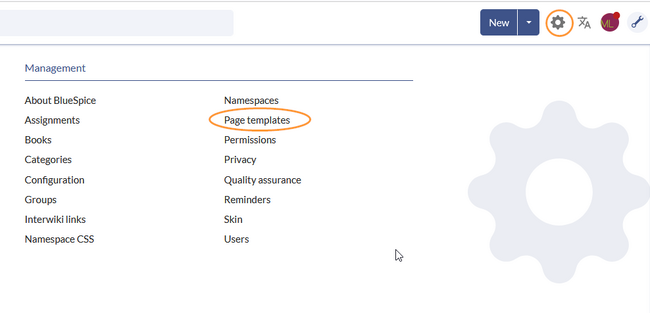
A new page template can be created by clicking the "Plus" button above the template list.
Template fields
When creating or editing a page template, the following information needs to be provided before the page template can be saved:
- Name - the name of the page template
- Description - a short description of the page template
- Namespace - a list of the namespace where the template is active. If the template should be available on all pages, select (all) from the list.
- Template - page in the Template namespace from which to pull the content.
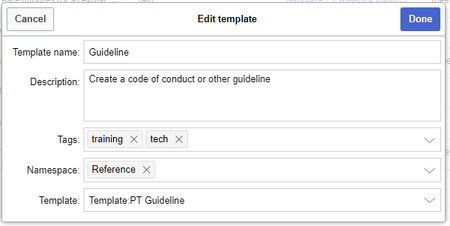
Using page templates
A list of available templates appears when a user creates a new page. It is usually shown below the "Empty page" default template. Selecting one of these page templates will create the new page that is pre-filled with the content from the actual template page.
There are two important settings:
- Assigning namespaces (in the page templates administration): Page templates can be linked to specific namespaces. If a namespace is not added here, the template will not be displayed in that namespace.
- Namespace manager: The PageTemplates option for a namespace must be activated in the Namespace manager so that the associated templates are automatically displayed when a new page is created in that namespace (e.g., if the "+" button is used to create the page).
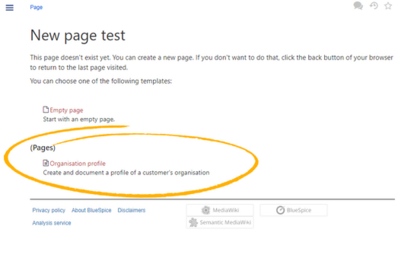
A list of available templates to choose from is displayed below the default "Blank Page" template when a user creates a new page.
Configuration
In the Config manager, you can change the following settings:
- Force target namespace: The page is always created in the target namespace that is associated with the template, even if the user provided a different namespace prefix. In the screenshot below, the user wants to create the page "NewPage" and then selects a template for the QM namespace. The page is, therefore, created as "QM:NewPage" if this setting is activated.
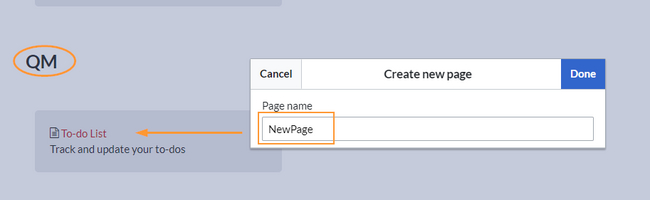
force the namespace of the template
- Hide default templates: Hides the default Empty page template.
- Hide template if the page is not to be created in the target namespace: Depending on the namespace prefix of the page to be created, templates that are associated with other namespaces will not be shown to the user for selection.