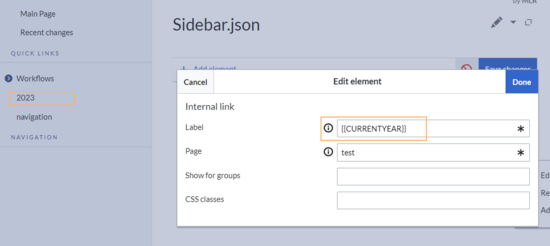No edit summary Tag: 2017 source edit |
No edit summary |
||
| Line 6: | Line 6: | ||
The main navigation is displayed on all content pages in the wiki and does not change in individual namespaces. | The main navigation is displayed on all content pages in the wiki and does not change in individual namespaces. | ||
Up to v.4.2, only the standard [[#MediaWiki sidebar|MediaWiki sidebar]] is available.{{#dpl:title=Manual:Extension/BlueSpiceDiscovery/Main navigation|include=#Overview}} | Up to v.4.2, only the standard [[#MediaWiki sidebar|MediaWiki sidebar]] is available.{{#dpl:title=Manual:Extension/BlueSpiceDiscovery/Main navigation|include=#Overview}} | ||
=== Menu types for the main navigation{{Bsvs|bsvFrom=4.3|bsvTo=|bsvFeature=}}=== | === Menu types for the main navigation{{Bsvs|bsvFrom=4.3|bsvTo=|bsvFeature=}}=== | ||
Starting at BlueSpice 4.3, four different menu settings are available. Administrators can select a menu type in the [[Manual:Extension/BlueSpiceDiscovery|Config manager]]. | Starting at BlueSpice 4.3, four different menu settings are available. Administrators can select a menu type in the [[Manual:Extension/BlueSpiceDiscovery|Config manager]]. | ||
| Line 14: | Line 13: | ||
This is the standard view of the sidebar. It displays custom menu items with no hierarchical structure. If you need a more flexible menu, switch to the [[#Enhanced MediaWiki sidebar|Enhanced MediaWiki sidebar]]. | This is the standard view of the sidebar. It displays custom menu items with no hierarchical structure. If you need a more flexible menu, switch to the [[#Enhanced MediaWiki sidebar|Enhanced MediaWiki sidebar]]. | ||
{{RefLink|page=Manual:Extension/ | {{RefLink|page=Manual:Extension/BlueSpiceCustomMenu#Visual_edit_mode|label=Editing the standard main navigation}} | ||
==== Namespace main page list==== | ==== Namespace main page list==== | ||
Revision as of 11:10, 7 March 2024
The user interface provides 3 customizable menus: Main navigation, Custom menu, User menu. All of them can be edited with the menu editor.
The main navigation is displayed on all content pages in the wiki and does not change in individual namespaces.
Up to v.4.2, only the standard MediaWiki sidebar is available. The main navigation is the main (left) sidebar in the desktop view of the wiki. The contents of this navigation bar apply to the entire wiki and cannot be created for specific namespaces.
Links can be added to this navigation using the menu editor. To keep the main navigation from becoming too extensive, it's a good idea to add links to the most important topics and to related portal pages.
By default, some links are provided as entry points to the wiki. Wiki administrators can deactivate these links. In addition, you can also add new links below the entrypoints (admin permissions required). Please note that no hierarchical links can be created. Therefore, it makes sense to mainly set up links to the most important topics and to portal pages that contain additional links or page lists.
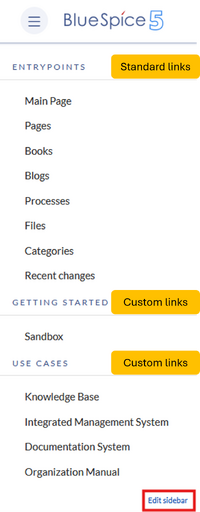
Starting at BlueSpice 4.3, four different menu settings are available. Administrators can select a menu type in the Config manager.
MediaWiki sidebar
This is the standard view of the sidebar. It displays custom menu items with no hierarchical structure. If you need a more flexible menu, switch to the Enhanced MediaWiki sidebar.
Namespace main page list
This view automatically displays the Main Page of each content namespace.
- No combination with other menu elements is possible.
Subpage tree (context-sensitive)
This view automatically shows the subpages of a page if that page has subpages. Multi-level subpages are supported.
- No combination with other menu elements is possible.
Enhanced MediaWiki sidebar
This view shows a fully customizable multi-hierarchical menu. Here, you edit the page MediaWiki:Sidebar.json. It has the basic functionality of the standard MediaWiki sidebar. In addition, it distinguishes between the following sub elements (=node types):
- Internal Link
- External Link
- Same as internal link, but you need to provide a full url to an external website.
- Subpage tree
- You can provide the name of a page that has one or more levels of subpages. You can set the depth
6levels deep with the parent page being the first level. This means, that if you want to show the first level of subpages, you would select a depth of2.
- You can provide the name of a page that has one or more levels of subpages. You can set the depth
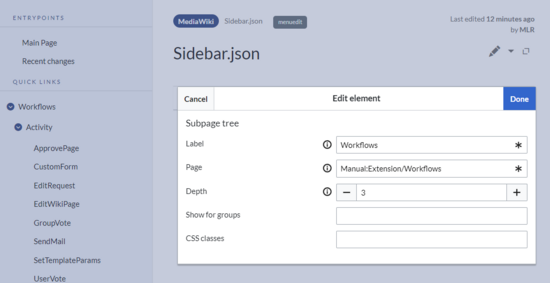
It is not possible to change the node type (=item type) after creating it. Instead, create a new item as needed and delete the unwanted item.
Show for groups
In addition, the visibility of a menu item can be limited to certain wiki groups. Enter a comma-separated list of existing wiki groups in the "Show for groups" field.
Css classes
You can also apply css classes to any item for custom styling options. The styles need to be defined on the page MediaWiki:Common.css.
For further navigation support, a custom menu is integrated as a mega menu and can be customized by administrators.
Users can customize their personal navigation menu. The mega menu can be opened by clicking on the profile picture in the top toolbar.
The user menu consists of two sections: Customizable links and Personal tools. Only the customizable links can be edited.
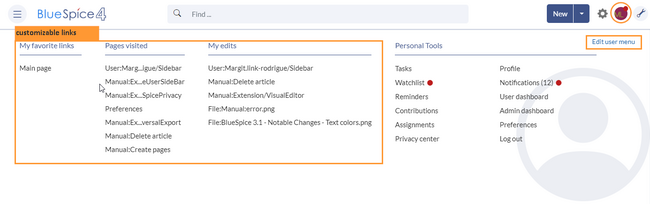
By default, the menu shows the following information:
- Pages visited (widget PAGESVISITED)
- My edits (widget YOUREDITS)
These widgets can be removed individually when a user customizes the sidebar.