An important aspect of the wiki principle is that content can be created, edited and shared quickly with others. Changes to wiki pages can be tracked and reversed at any time via the version history. Therefore, a wiki should limit editing rights sparingly to allow for the greatest possible collaboration.
Create a page
To create a page:
- Click the New button in the Header. A dialog window opens.
- Enter' a new page name '. If the page does not exist yet, you will see a red link.
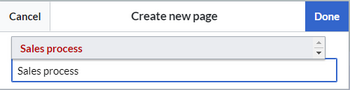
Create a new page - Click done.
- Choose Blank Page or a page template. This step is omitted if no page templates are available. The page now opens in edit mode. You can now use the editor bar to switch between visual editing and source code editing.
- Save the page. It now exists in the main wiki namespace.
Change a page name
If you want to change the page name later (e.g. to store it in another Namespace), you can use the Move the page.
Create subpages
To create a Subpage for the current page, select the New subpage function from the New button menu.
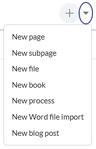
The subpage is then created accordingly as pageCurrent page/subpage, e.g. VisualEditor/Tables. If a page has subpages, the path is displayed via the breadcrumb navigation at the top of the page. The character / is only used to create a subpage. So you can't create a wiki page called When/how to take vacation as this will result in a main page When with subpage How to take vacation.
Page name conventions
- Title choice: In a wiki, titles are very important. In wikis with many entries, it happens that authors set links to pages that they consider important in the context of their entry. Single words work well, but short phrases like "why wikis work" can also be goood page names. In addition, meaningful page titles also make it easier for readers to find their way around and to search for an article using the title search.
- Namespaces: To create an article in another namespace, its name must be preceded by the namespace prefix, i.e.
namespace:articlename. An article name can exist multiple times in the wiki as long as it is in different namespaces. - Special characters: The following characters cannot be used in titles:
{ } & ? < > \and,. You can find more about this at Mediawiki. - Spelling: When linking to an already existing page in source eidt mode, you should pay attention to the exact spelling. For example, if you enter [[Hello world]] instead of [[Hello World]], a new page is created again because the links were written differently. You also need to consider upper and lower case letters and spaces. Only the first letter of a main page is case-insensitive. Subpage names are case-sensitive.
Alternate options
There are other handy ways to create a page in the wiki:
- Search: Maybe a page on your topic already exists. Before you create a new page, you can use the search function to enter terms related to your topic and check existing pages. If there is no suitable page yet, click on the red link "Page [page name] create " in the search results of the quick menu. There is also a
+button for creating a new page in the Search Center. - Redlink: If you are currently editing a wiki page, you can directly select a text passage and set a link to a non-existent page. <span class="ve-paste
- Browser address bar: You can also create a page directly from the address bar of your web browser. To do this, simply replace the title of the current page with a new page name. If you then press Enter, the new page will open.
- Inputbox: Input field that can easily be added to any page that includes predefined parameters to ensure the page is created in a particular namespace or using a particular page template.
- Form: In BlueSpice pro, there is also the possibility to create pages using forms.