No edit summary Tag: 2017 source edit |
No edit summary |
||
| Line 13: | Line 13: | ||
#'''Enter''' the text for your menu header. In a multilingual wiki, you can also enter a [[mediawikiwiki:Help:System_message|message key]]. | #'''Enter''' the text for your menu header. In a multilingual wiki, you can also enter a [[mediawikiwiki:Help:System_message|message key]]. | ||
<span><span /><br /></span> | <span><span /><span /><br /></span> | ||
<section begin="menulinks"> | <nowiki><section begin="menulinks"></nowiki> | ||
'''To add links:''' | '''To add links:''' | ||
| Line 27: | Line 27: | ||
# | # | ||
<span><span /><span /><span /><span /><br /></span> '''To add new links:''' | <span><span /><span /><span /><span /><span /><br /></span> '''To add new links:''' | ||
#'''Click''' ''edit sidebar'' below the navigation links. | #'''Click''' ''edit sidebar'' below the navigation links. | ||
| Line 44: | Line 44: | ||
The standard links can be deactivated in the [[Manual:Extension/BlueSpiceConfigManager|configuration manager]]. The following settings are available under ''Feature > Skinning'': | The standard links can be deactivated in the [[Manual:Extension/BlueSpiceConfigManager|configuration manager]]. The following settings are available under ''Feature > Skinning'': | ||
<span><span /><span /><span /><span /><br /></span> | <span><span /><span /><span /><span /><span /><br /></span> | ||
BlueSpiceBookshelf: | BlueSpiceBookshelf: | ||
| Line 75: | Line 75: | ||
==Additional customizations == | ==Additional customizations == | ||
*[[Manual:Extension/BlueSpiceDiscovery/Main navigation/Long link labels|Alignment for navigation with long link labels]] | |||
*[[Manual:Extension/BlueSpiceDiscovery/Main navigation/Icons|Display icons with navigation links]] | *[[Manual:Extension/BlueSpiceDiscovery/Main navigation/Icons|Display icons with navigation links]] | ||
*[[Manual:Extension/BlueSpiceDiscovery/Main navigation/Language support|Multi-language navigation]] | *[[Manual:Extension/BlueSpiceDiscovery/Main navigation/Language support|Multi-language navigation]] | ||
<span /><span /><span /><span /><span /><br /> | <span /><span /><span /><span /><span /><span /><br /> | ||
[[Category:Administration]] | [[Category:Administration]] | ||
[[Category:Customization]] | [[Category:Customization]] | ||
Revision as of 11:39, 1 February 2023
By default, some links are provided as entry points to the wiki. Wiki administrators can deactivate these links in the configuration manager if needed. In addition, you can also add new links below the entrypoints (admin permissions required). Please note that no hierarchical links can be created. Therefore, it makes sense to mainly set up links to the most important topics and to portal pages that contain additional links or page lists.
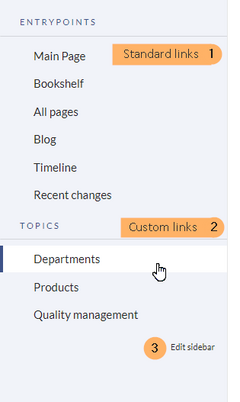
To add a new menu header using the menu editor:
- Click edit sidebar at the bottom of the navigation menu. the page MediaWiki:Sidebar from the browser address bar. If the page does not exist yet, you will see a notice on the page.
- Click Add new element to create a new menu header.
- Enter the text for your menu header. In a multilingual wiki, you can also enter a message key.
<section begin="menulinks">
To add links:
- Select Add new subitem from the dropdown menu of the menu header.
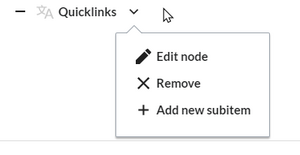
add a link as a new subitem - Enter the page name as the link target and the label that you want to show:
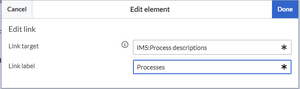
enter link info - Click Done.
- Repeat steps 1-3.
- Click Save changes.
<section end="menulinks">
Adding links in source editing mode
To add new links:
- Click edit sidebar below the navigation links.
- Change to source editing mode.
- Create one or more navigation links (with or without section heading). The following example shows a link to the page "Company" with the label "Our company" and an external link to the BlueSpice website with the label "Website". The links are grouped together under the section heading "Quicklinks":
*Quicklinks **Company|Our company **https//www.bluespice.com/de|Website
- Save the page. The links are now shown in the main navigation.
Link labels may collide with system messages. If this is the case, simply append the HTML-code for an empty space to the description:
**Portal|Portal 
Deactivating standard links
The standard links can be deactivated in the configuration manager. The following settings are available under Feature > Skinning:
BlueSpiceBookshelf:
- Show entrypoint "Bookshelf"
BlueSpiceDiscovery:
- Show entrypoint "Mainpage"
- Show entrypoint "All pages"
- Show entrypoint "Recent changes"
BlueSpiceSocial:
- Show entrypoint "Timeline"
BlueSpiceSocialBlog:
- Show entrypoint "Blog"
It is possible to show navigation elements for specific user groups only. Please note that the pipe symbol (|) between the page name and its label has to be escaped as {{!}} within this function.
This syntax is defined in the extension UserFunctions.
{{#ifingroup:sysop,widgeteditor |
*Test2
**somepage{{!}}Some page
|}}
Additional customizations
- Alignment for navigation with long link labels
- Display icons with navigation links
- Multi-language navigation