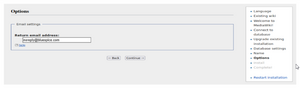No edit summary |
No edit summary |
||
| Line 1: | Line 1: | ||
{{DISPLAYTITLE:Installing BlueSpice 4.1.x}} | {{DISPLAYTITLE:Installing BlueSpice 4.1.x}} | ||
__TOC__ | __TOC__{{Messagebox|boxtype=neutral|icon=yes|Note text=[https://bluespice.com/download/ Download the installation package] from the bluespice.com website.|bgcolor=}} | ||
==Introduction== | ==Introduction== | ||
| Line 6: | Line 6: | ||
This installation guide gives you step-by-step instructions to install BlueSpice. | This installation guide gives you step-by-step instructions to install BlueSpice. | ||
{{Messagebox|boxtype=important|Note text=If you do a fresh install of BlueSpice 4 | {{Messagebox|boxtype=important|Note text=If you do a fresh install of BlueSpice 4, it might be necessary to run update.php afterwards if you get an error.|bgcolor=|icon=}} | ||
{{Messagebox|boxtype=note|Note text=This document only describes the steps for installing the web application itself. For the installation of extended functions such as [[Setup:Installation_Guide/Advanced/VisualEditor_Configuration|VisualEditor]] and [[Setup:Installation Guide/Advanced/ExtendedSearch Configuration|Extendedsearch]], please refer to the corresponding documentation. | {{Messagebox|boxtype=note|Note text=This document only describes the steps for installing the web application itself. For the installation of extended functions such as [[Setup:Installation_Guide/Advanced/VisualEditor_Configuration|VisualEditor]] and [[Setup:Installation Guide/Advanced/ExtendedSearch Configuration|Extendedsearch]], please refer to the corresponding documentation. | ||
| Line 20: | Line 20: | ||
First use your browser to call up the URL under which the web application can be reached. Then complete the following steps: | First use your browser to call up the URL under which the web application can be reached. Then complete the following steps: | ||
{| class="wikitable" | {| class="wikitable" style="" | ||
|- | |- | ||
|[[File:Setup:mediawiki-setup-page.png|alt=MediaWiki setup page php error|300x300px]] | |[[File:Setup:mediawiki-setup-page.png|alt=MediaWiki setup page php error|300x300px]] | ||
Revision as of 10:33, 22 September 2022
Introduction
BlueSpice 4 is installed as a complete package with MediaWiki 1.35 and BlueSpice 4. This installation guide gives you step-by-step instructions to install BlueSpice.
Step-by-step installation
First use your browser to call up the URL under which the web application can be reached. Then complete the following steps:
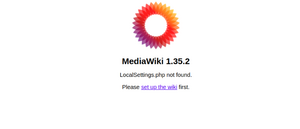
|
Step 1: Start the installation setup
First, open the URL of your web application in your browser. Then click on "set up the wiki" to start the installation. If you don't meet all necessary requirements for PHP yet, you won't be able to view this setup page yet. Please make the necessary corrections to your PHP installation first. Otherwise, you are now on the page shown in the screenshot (click on the thumbnail to see the full screenshot). |
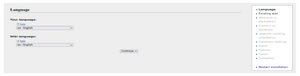
|
Step 2: Select your language
You are now in the language selection. "Your language" defines the language that guides you through the installer, "Wiki language" the later language settings of your wiki. |
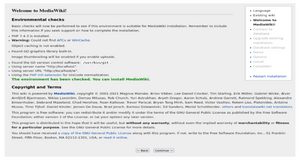
|
Step 3: MediaWiki installation check
This step takes you to the MediaWiki installation check. Please read this check carefully, as possible hints may not block the installation itself, but may lead to restrictions of the wiki functionality in practice. Make the necessary corrections to your system and reload the page in your browser before proceeding with the setup. |
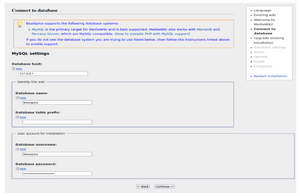
|
Step 4: Establish the database connection
In this step, you configure the database connection. Here you can either specify the root user of your MySQL server and in the following step have the installer create an additional user who only has access to the BlueSpice database. The database will also be created automatically if it does not yet exist. Or, alternatively, you can create a user and a database in advance and directly enter this information here. You can find information on the manual creation of users and databases in the official Mediawiki documentation. |
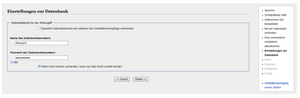
|
Step 5: Create the BlueSpice database user
Depending on the procedure you followed in the previous step, you can now define an exclusive user for your BlueSpice database. If you have already created the user explicitly for the database in advance, leave the check mark at "Use the same database account as during the installation process". |
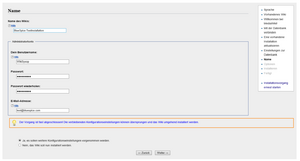
|
Step 6: Create your wiki name and administrator account
Enter the name for your wiki. This name is displayed in the title bar of your browser and in various other places such as in notification mails. Pay extra attention to the correct spelling, because this name can afterwards only be changed with a certain effort and certain risks. Next, enter the username, password and e-mail address of the first wiki administrator. The administrator account is then created by the wiki during setup. |
| Step 7: Options
In this step, you specify the e-mail address for notification e-mails. | |
| Step 8: Installation
This step announces the installation of the wiki. If you don't need to make any changes to the previous steps, click "Next" to start the installation process. | |
| Step 9: Installation status
After the successful installation of BlueSpice, you see a confirmation page that you confirm with "Next". | |
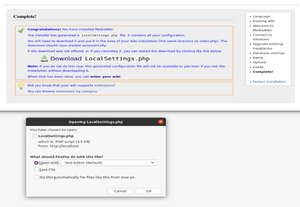
|
Step 10: Download LocalSettings.php
In the last step of the installation, you will be asked to download the configuration file "LocalSettings.php" of your installation. Download it and place it in the root directory of your BlueSpice codebase. |
| Step 11: Rename the template folders
Open the folder If you receive the error message "Fatal exception of type MWException", open the terminal and run the command "sudo nautilus". After that, give the folder /var where bluespice was installed all rights. | |
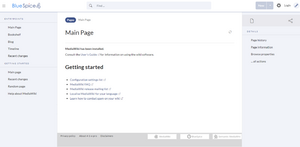
|
Step 12: Load the BlueSpice welcome page
If you now access the URL you specified for BlueSpice, you now see the BlueSpice welcome page. You can start using BlueSpice immediately. |
BlueSpice WikiFarm
If you are installing BlueSpice WikiFarm follow these instructions
Now open a command line and change to the folder <installpath-bluespice>. Run the following command:
- php maintenance/update.php (Linux)
- php maintenance\update.php (Windows)