No edit summary Tag: 2017 source edit |
No edit summary |
||
| (11 intermediate revisions by 2 users not shown) | |||
| Line 1: | Line 1: | ||
{{BSVersion|bsvFrom=4.4|bsvFeature=SimpleTasks}} | {{BSVersion|bsvFrom=4.4|bsvFeature=SimpleTasks}} | ||
[[File:SMWCon2023-Mentions-and-Tasks-thumb.png|alt=Link to YouTube video. To see example checklist|thumb|280x280px|[[File:youtube-icon.png|left|22x22px]][https://www.youtube.com/watch?v=ZBRDZR2b4EI Mentions and tasks] (4:39 min.)]] | |||
== What are tasks? == | == What are tasks? == | ||
Tasks are checklist items that can be checked on or off to indicate if the task is open or completed. | Tasks are checklist items that can be checked on or off to indicate if the task is open or completed. | ||
| Line 9: | Line 9: | ||
'''To add a simple task:''' | '''To add a simple task:''' | ||
# '''Type''' <code>[]</code> at the beginning of the line and then add text directly after the checkbox. | |||
# '''Press''' Enter. The line is automatically converted into a checklist item. | |||
'''To add a simple task as Content Droplet:''' | |||
#'''Click''' the Content Droplet icon in the editor toolbar. | #'''Click''' the Content Droplet icon in the editor toolbar. | ||
| Line 22: | Line 27: | ||
#'''Add''' your task list item as described above. | #'''Add''' your task list item as described above. | ||
#'''Add''' a mention | #'''Add''' a [[Manual:Extension/AtMentions|mention]] immediately after the task description to assign the task to a user. | ||
#'''Add''' a ''Date'' Content Droplet immediately after the user mention (optional). | #'''Add''' a ''Date'' Content Droplet immediately after the user mention (optional). | ||
#'''Copy''' the entire task line and paste it on a new line to create the next task item. | #'''Copy''' the entire task line and paste it on a new line to create the next task item. | ||
=== My Tasks === | === My Tasks === | ||
Users can see all their open tasks on their [[Reference:UnifiedTaskOverview|task list]]. | Users can see all their open tasks on their [[Reference:UnifiedTaskOverview|task list]]. Every time a task is created, the assigned user is notified in e-mail and in the wiki about the new task. | ||
Users can modify their [[Manual:Preferences|notification preferences]] as needed. | |||
== Task report == | |||
[[File:Manual:Manual Extension SimpleTasks 1747821827754.png|thumb|300x300px|alt=Parameter dialogue for the task report|Insert report]]All tasks that exist in the wiki can be displayed together in a table. To do this, insert the Task report [[Manual:Extension/ContentDroplets|content droplet]]. | |||
The following optional filters are available: | |||
* Assignees | |||
* Namespaces | |||
* Due until (date) | |||
* Status (open, done) | |||
Click Insert to display the report. | |||
{{Textbox|boxtype=|header=|text=|icon=}} | |||
[[File:Manual:Manual Extension SimpleTasks 1747822282310.png|alt=Filterable task report with one open task|center|thumb|650x650px|Task report]] | |||
== Querying tasks == | |||
If you are familiar with [[Reference:Semantic MediaWiki|Semantic MediaWiki]], you can query the task items. | |||
{{Textbox|boxtype=important|header=Wichtig!|text=Semantic properties for tasks are only generated if the checklist entry has an assigned user! Checklists that are created in the namespace "User" cannot be queried.|icon=yes}} | |||
Tasks with an assigned user are stored as subobjects [https://www.semantic-mediawiki.org/wiki/Help:Subobjects_and_queries semantic subobjects] with the following properties: | |||
* Property:Task/Desc | * Property:Task/Desc | ||
* Property:Task/Due date | * Property:Task/Due date | ||
* Property:Task/User | * Property:Task/User | ||
* Property:Task/Status | |||
{{translation}} | {{translation}} | ||
Latest revision as of 10:12, 21 May 2025


What are tasks?
Tasks are checklist items that can be checked on or off to indicate if the task is open or completed.
Simple tasks
Simple tasks show a checkbox with a task description.

To add a simple task:
- Type
[]at the beginning of the line and then add text directly after the checkbox. - Press Enter. The line is automatically converted into a checklist item.
To add a simple task as Content Droplet:
- Click the Content Droplet icon in the editor toolbar.
- Select the Tasklist droplet. This inserts a checkbox.
- Add the task description next to the checkbox.
- Repeat steps 2 and 3 to add more tasks. Alternatively, copy the first task line and paste it onto new lines. Then change the individual task descriptions.
You can now check the items of your list. Everytime a checkbox is checked or unchecked, the version history of the page creates an entry.
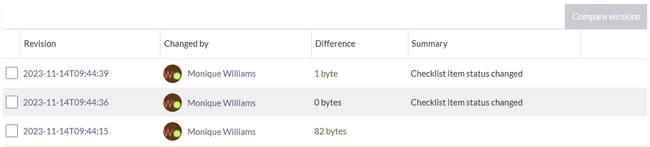
Combined tasks
Tasks can have three elements: (1) A task checkbox with label, (2) an assignee, and (3) an optional date. When these elements are added to the page consecutively (the order of these elements is flexible), a single task item is created.
To add a combined task item:
- Add your task list item as described above.
- Add a mention immediately after the task description to assign the task to a user.
- Add a Date Content Droplet immediately after the user mention (optional).
- Copy the entire task line and paste it on a new line to create the next task item.
My Tasks
Users can see all their open tasks on their task list. Every time a task is created, the assigned user is notified in e-mail and in the wiki about the new task.
Users can modify their notification preferences as needed.
Task report

All tasks that exist in the wiki can be displayed together in a table. To do this, insert the Task report content droplet.
The following optional filters are available:
- Assignees
- Namespaces
- Due until (date)
- Status (open, done)
Click Insert to display the report.

Querying tasks
If you are familiar with Semantic MediaWiki, you can query the task items.
Tasks with an assigned user are stored as subobjects semantic subobjects with the following properties:
- Property:Task/Desc
- Property:Task/Due date
- Property:Task/User
- Property:Task/Status