m 1 revision imported |
No edit summary |
||
| (5 intermediate revisions by 2 users not shown) | |||
| Line 8: | Line 8: | ||
#'''Click''' P''references'' in the user menu. | #'''Click''' P''references'' in the user menu. | ||
#'''Click''' ''Change profile picture'' on the user profile tab.[[File:Manual:preferences- | #'''Click''' ''Change profile picture'' on the user profile tab.[[File:Manual:preferences-profilepicture.png|link=link=https://en.wiki.bluespice.com/wiki/File:Manual:preferences-profilepic-url.png|alt=|center|thumb|411x411px|change profile image]] | ||
#'''Upload''' an image '''or create''' a random avatar image. | #'''Upload''' an image '''or create''' a random avatar image. | ||
#'''Save''' your preferences at the bottom of the page. | #'''Save''' your preferences at the bottom of the page. | ||
| Line 14: | Line 14: | ||
Alternatively, you can change the profile picture directly on the profile page. The profile page can be accessed from the user menu under My profile. There, you click on the "dotted" menu icon. Click Userimage to load the profile picture dialog window. | Alternatively, you can change the profile picture directly on the profile page. The profile page can be accessed from the user menu under My profile. There, you click on the "dotted" menu icon. Click Userimage to load the profile picture dialog window. | ||
[[File:einstellungen-meinprofil-profilbild-EN.png|alt=Changing the profile picture from the profile page|center|thumb|450x450px|Changing the profile picture from the profile page]] | [[File:einstellungen-meinprofil-profilbild-EN.png|alt=Changing the profile picture from the profile page|center|thumb|450x450px|Changing the profile picture from the profile page]] | ||
== Using the <nowiki><profileimage> tag</nowiki> == | |||
Anywhere on a wiki page, users can add the <nowiki><profileimage> tag to create a graphical link to any user's profile page.</nowiki> <syntaxhighlight lang="text"> | |||
<profileimage username="WikiSysop" /> | |||
</syntaxhighlight>The standard image shows the user's avatar image and the online status indicator. The default image size is 32x32px.<profileimage username="WikiSysop" /> | |||
To link the image to the user's profile page, the tag can be wrapped in a regular wiki link:<syntaxhighlight lang="text"> | |||
[[User:WikiSysop|<profileimage username="WikiSysop" />]] | |||
</syntaxhighlight> | |||
=== Available parameters === | |||
{| class="wikitable" | |||
!Parameter | |||
!Default | |||
!Description | |||
|- | |||
|username | |||
| - | |||
|username for which to show the avatar (value is set without the ''User'' namespace prefix) | |||
|- | |||
|width | |||
|32 | |||
|sets the width of the image | |||
|- | |||
|height | |||
|32 | |||
|sets the height of the image | |||
|- | |||
|raw | |||
|1 | |||
|shows (1) or hides (0) the online status of the user | |||
|} | |||
==Configuration== | ==Configuration== | ||
An administrator can configure which generator is used for creating avatar images. | An administrator can configure which generator is used for creating avatar images. | ||
Go to ''Global Actions > [[Manual:Extension/BlueSpiceConfigManager|Config manager]]'' and select the Extension ''BlueSpiceAvatars''. Here, you can change the default generator for the automatic creation of avatars. <br />[[File:Avatars3.png | Go to ''Global Actions > [[Manual:Extension/BlueSpiceConfigManager|Config manager]]'' and select the Extension ''BlueSpiceAvatars''. Here, you can change the default generator for the automatic creation of avatars. <br /> | ||
[[File:Manual:Avatars3.png|alt=|center|thumb|415x415px|Settings in Config manager]] | |||
{{#dpl:title=Manual:Extension/BlueSpiceConfigManager|include=#BlueSpiceAvatars}} | {{#dpl:title=Manual:Extension/BlueSpiceConfigManager|include=#BlueSpiceAvatars}} | ||
Latest revision as of 12:55, 2 May 2023
BlueSpiceAvatars handles profile images of wiki users. If a user does not upload a profile image, an automatically generated avatar is used instead.
Changing the profile image
The profile image appears throughout the wiki on pages that have been edited by the user. Clicking on the image leads to the user's profile page. The profile image is also used for the user menu in the main toolbar.
To change the profile image to an avatar:
- Click Preferences in the user menu.
- Click Change profile picture on the user profile tab.
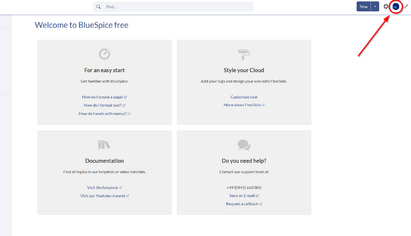
change profile image - Upload an image or create a random avatar image.
- Save your preferences at the bottom of the page.
Alternatively, you can change the profile picture directly on the profile page. The profile page can be accessed from the user menu under My profile. There, you click on the "dotted" menu icon. Click Userimage to load the profile picture dialog window.
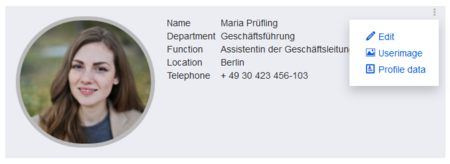
Using the <profileimage> tag
Anywhere on a wiki page, users can add the <profileimage> tag to create a graphical link to any user's profile page.
<profileimage username="WikiSysop" />
The standard image shows the user's avatar image and the online status indicator. The default image size is 32x32px.
To link the image to the user's profile page, the tag can be wrapped in a regular wiki link:
[[User:WikiSysop|<profileimage username="WikiSysop" />]]
Available parameters
| Parameter | Default | Description |
|---|---|---|
| username | - | username for which to show the avatar (value is set without the User namespace prefix) |
| width | 32 | sets the width of the image |
| height | 32 | sets the height of the image |
| raw | 1 | shows (1) or hides (0) the online status of the user |
Configuration
An administrator can configure which generator is used for creating avatar images.
Go to Global Actions > Config manager and select the Extension BlueSpiceAvatars. Here, you can change the default generator for the automatic creation of avatars.
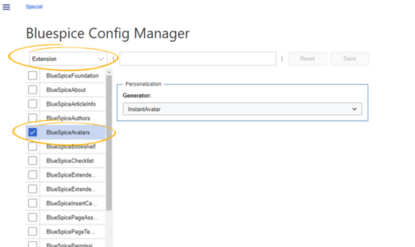

An avatar image is automatically generated if the user does not upload a profile picture or if the user decides to create an avatar image in the preferences.
- Generator
- InstantAvatar: Generates an avatar image based on using the initials of the Real name or the Username
- Identicon: Generates an avatar image based on parts of the user's IP address.
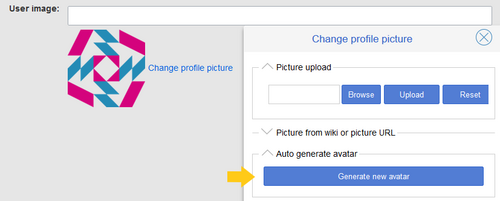
Identicon