No edit summary |
No edit summary |
||
| (10 intermediate revisions by 2 users not shown) | |||
| Line 1: | Line 1: | ||
{{DISPLAYTITLE:User menu}} | |||
<bookshelf src="Book:User manual" /> | <bookshelf src="Book:User manual" /> | ||
== | ==Overview== | ||
Users can customize their personal navigation menu. The mega menu can be opened by clicking on the profile picture in the top toolbar. | |||
The user menu consists of two sections: Customizable links and Personal tools. Only the customizable links can be edited. | The user menu consists of two sections: Customizable links and Personal tools. Only the customizable links can be edited. | ||
[[File:Manual:usermenu.png|alt=user menu|thumb| | [[File:Manual:usermenu.png|alt=user menu|thumb|User menu|center|650x650px]] | ||
By default, the menu shows the following information: | By default, the menu shows the following information: | ||
*Pages visited (widget PAGESVISITED) | *Pages visited (widget PAGESVISITED) | ||
*My edits (widget YOUREDITS) | *My edits (widget YOUREDITS) | ||
These widgets can be removed individually when a user customizes the sidebar. | These widgets can be removed individually when a user customizes the sidebar. | ||
== | == Adding links == | ||
[[Manual:Extension/MenuEditor|View instructions on the menu editor help page.]] | |||
== Personal Tools == | |||
These links are always displayed and cannot be customised. They lead to special pages that display information filtered for the user's own account: | |||
* My | * [[Reference:UnifiedTaskOverview|Tasks]] | ||
** [[ | * [[Manual:Extension/BlueSpiceWatchList|Watchlist]] | ||
** [ | * [[Manual:Extension/BlueSpiceReminder|Reminders]] | ||
* My blog | |||
* Contributions | |||
* [[Manual:Extension/BlueSpicePageAssignments|Assignments]] | |||
* [[Manual:Extension/BlueSpicePrivacy|Privacy center]] | |||
* [[Manual:Extension/BlueSpiceSocialProfile|Profile]] | |||
* [[Manual:Preferences|Preferences]] | |||
* Log out | |||
{{Box Links-en | |||
|Topic1=[[Reference:BlueSpiceUserSidebar]] | |||
|Topic2=[[Manual:Extension/MenuEditor|Menu Editor]]}} | |||
{{Translation}} | {{Translation}} | ||
__FORCETOC__ | __FORCETOC__ | ||
[[Category:Personalization]] | [[Category:Personalization]] | ||
Latest revision as of 12:16, 18 June 2025
Overview
Users can customize their personal navigation menu. The mega menu can be opened by clicking on the profile picture in the top toolbar.
The user menu consists of two sections: Customizable links and Personal tools. Only the customizable links can be edited.
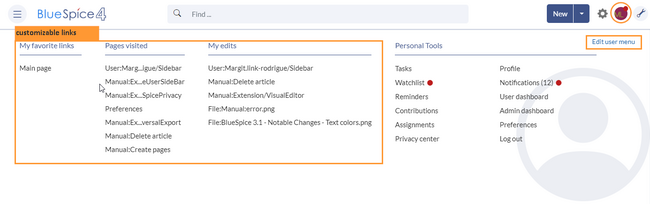
By default, the menu shows the following information:
- Pages visited (widget PAGESVISITED)
- My edits (widget YOUREDITS)
These widgets can be removed individually when a user customizes the sidebar.
Adding links
View instructions on the menu editor help page.
Personal Tools
These links are always displayed and cannot be customised. They lead to special pages that display information filtered for the user's own account:
- Tasks
- Watchlist
- Reminders
- My blog
- Contributions
- Assignments
- Privacy center
- Profile
- Preferences
- Log out