Overview
In BlueSpice 4, an additional custom menu is integrated as a mega menu. This menu can be created and edited by users with admin rights. The link-icon (1) is only displayed once the corresponding page has been created.
If you don't see the menu icon in your wiki, create the following page: MediaWiki:CustomMenu/Header
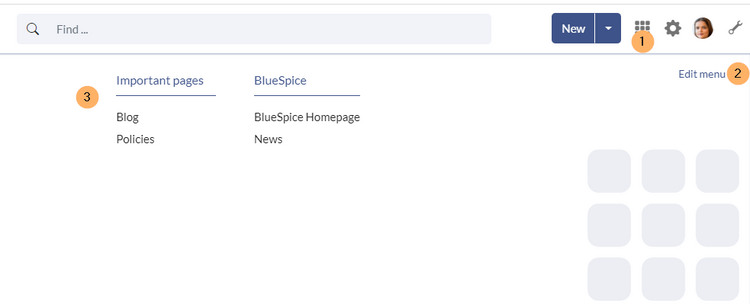
Visual edit mode
After creating the necessary page, you can now edit the menu.
Click Edit menu (2) to switch to edit mode.
If you are just starting out with the custom menu, you can start by editing the default Nav Menu item.
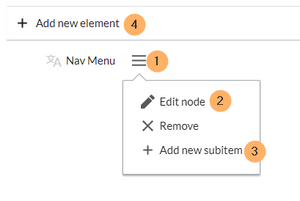
Menu editor
Source edit mode
To remove the custom menu link-icon from the wiki, the MediaWiki:CustomMenu/Header page must be deleted. The page can be restored via the deletion log.