No edit summary |
No edit summary |
||
| Line 7: | Line 7: | ||
== Subscribing to notifications == | == Subscribing to notifications == | ||
To receive notifications, you first need to subscribe. Notifications are meant to inform about very specific events in a single context (e.g., page approvals in a particular namespace). | To receive notifications, you first need to subscribe. Notifications are meant to inform about very specific events in a single context (e.g., page approvals in a particular namespace). | ||
# '''Click''' on ''Preferences'' in your user menu. | |||
# '''Switch''' to the tab ''Notifications''. | |||
# '''Click''' the ''Add'' button. | |||
#'''Create''' your notification subscription.[[File:notification edit subscription set.png|center|thumb|350x350px|alt=Dialog box for adding a subscription|Subscription settings]] | |||
{{Textbox|boxtype=note|header=A note for wiki administrators:|text=If you are an administrator and need to monitor the entire wiki, it is more efficient to habitually check the overview pages that show all changes in the wiki (e.g., the pages for ''Recent changes'' or the ''Quality overview'' page for the approval status of all pages) That way, you can avoid beeing flooded with notifications.|icon=yes}} | {{Textbox|boxtype=note|header=A note for wiki administrators:|text=If you are an administrator and need to monitor the entire wiki, it is more efficient to habitually check the overview pages that show all changes in the wiki (e.g., the pages for ''Recent changes'' or the ''Quality overview'' page for the approval status of all pages) That way, you can avoid beeing flooded with notifications.|icon=yes}} | ||
=== Options === | |||
{| class="wikitable" | {| class="wikitable" | ||
!Setting | !Setting | ||
! | !Description | ||
|- | |- | ||
|Receive notifications for | |Receive notifications for | ||
|get | | | ||
* '''Book:''' if pages change in a book. To get notifiied about multiple namespaces, you need to create separate subscriptions. | |||
* '''Namespace:''' if pages change in a namespace. To get notifiied about multiple namespaces, you need to create separate subscriptions. | * '''Namespace:''' if pages change in a namespace. To get notifiied about multiple namespaces, you need to create separate subscriptions.'''Namespace:''' if pages change in a namespace. To get notifiied about multiple namespaces, you need to create separate subscriptions. | ||
* '''Category:''' if pages change in a category. To get notifiied about multiple categories, you need to create separate subscriptions. Subcategories are also not included in a category subscriptions. They each require their own notification. | * '''Category:''' if pages change in a category. To get notifiied about multiple categories, you need to create separate subscriptions. Subcategories are also not included in a category subscriptions. They each require their own notification. | ||
* '''Watchlist:''' if pages change that are on your watchlist. | * '''Watchlist:''' if pages change that are on your watchlist. | ||
* '''Assigned pages:''' if pages change that are on your [[Manual:Extension/BlueSpicePageAssignments|assignments]] list. | * '''Assigned pages:''' if pages change that are on your [[Manual:Extension/BlueSpicePageAssignments|assignments]] list. | ||
|- | |- | ||
|Type of notifications | |Type of notifications | ||
| | | | ||
* Low-frequency: create / move / delete page | * '''Low-frequency:''' | ||
* High-frequency: edit page | ** create / move / delete page | ||
* Quality monitoring: page | ** edit / delete discussion or blog topic / comment | ||
* '''High-frequency:''' | |||
** edit page | |||
** create blog post or discussion topic | |||
** create blog or discussion comment | |||
* '''Quality monitoring:''' | |||
** approval of assigned page | |||
** add / remove page assignment | |||
** page expiry; | |||
|- | |- | ||
|Delivery method | |Delivery method | ||
|By default, notifications appear in the wiki itself. If you want to additionally get email notifications, you need to activate the email checkbox. | |By default, notifications appear in the wiki itself. If you want to additionally get email notifications, you need to activate the email checkbox. | ||
|} | |} | ||
==Viewing notifications== | |||
If a user has unread notifications, the bell symbol in the top toolbar shows the number of new notifications. Clicking the notification symbols opens a mega menu with the most recent notifications. | |||
[[File:Notifications symbol.png|alt=Buttons in the top toolbar with active notifications symbol|center|thumb|300x300px|New notifications]] | |||
[[File: | |||
At the end of the notifications is a link to view all notifications. This link opens the Notification center. | |||
[[File:Notifications center.png|alt=layout of the notification center with 4 marked areas|center|thumb|650x650px|Notifications center]] | |||
The following features are available: | |||
'''1 - Notifications filter:''' The filter lists notifications by category or namespace. | |||
'''2 - Status tab:''' You can view unread notifications as well as read notifications or all notifications. | |||
'''3 - Preferences:''' Here you can clear the unread notifications list or go to your user preferences to update your notification subscriptions. | |||
''' | '''4 - Notification:''' Clicking on the filled-in blue notification marker will mark a notification as read. | ||
== Automatically generated notifications == | |||
Some notifications are not dependent on a subscription and automatically sent to users. These include: | |||
* [[Manual:Extension/BlueSpiceReminder|Reminders]] | |||
* [[Manual:Extension/BlueSpiceReadConfirmation|Read confirmation]] requests | |||
* [[Manual:Extension/Workflows|Mentions and tasks]] | |||
* [[Manual:Extension/Workflows|Workflow]] notifications | |||
* Changes to your user page by other users | |||
* Reverted changes via the page history by other users | |||
* Changes to your wiki permissions and other administrative events | |||
== Events without notifications == | |||
The following events do not trigger notifications: | |||
* own edits | |||
* page revisions marked as "This is a minor edit" | |||
{{translation}} | {{translation}} | ||
[[Category:Personalization]] | [[Category:Personalization]] | ||
__FORCETOC__ | __FORCETOC__ | ||
Revision as of 17:03, 26 June 2024
Registered wiki users receive notifications for a variety of changes to the wiki. Users can subscribe to different types of notifications.
Subscribing to notifications
To receive notifications, you first need to subscribe. Notifications are meant to inform about very specific events in a single context (e.g., page approvals in a particular namespace).
- Click on Preferences in your user menu.
- Switch to the tab Notifications.
- Click the Add button.
- Create your notification subscription.
Options
| Setting | Description |
|---|---|
| Receive notifications for |
|
| Type of notifications |
|
| Delivery method | By default, notifications appear in the wiki itself. If you want to additionally get email notifications, you need to activate the email checkbox. |
Viewing notifications
If a user has unread notifications, the bell symbol in the top toolbar shows the number of new notifications. Clicking the notification symbols opens a mega menu with the most recent notifications.
At the end of the notifications is a link to view all notifications. This link opens the Notification center.
The following features are available:
1 - Notifications filter: The filter lists notifications by category or namespace.
2 - Status tab: You can view unread notifications as well as read notifications or all notifications.
3 - Preferences: Here you can clear the unread notifications list or go to your user preferences to update your notification subscriptions.
4 - Notification: Clicking on the filled-in blue notification marker will mark a notification as read.
Automatically generated notifications
Some notifications are not dependent on a subscription and automatically sent to users. These include:
- Reminders
- Read confirmation requests
- Mentions and tasks
- Workflow notifications
- Changes to your user page by other users
- Reverted changes via the page history by other users
- Changes to your wiki permissions and other administrative events
Events without notifications
The following events do not trigger notifications:
- own edits
- page revisions marked as "This is a minor edit"
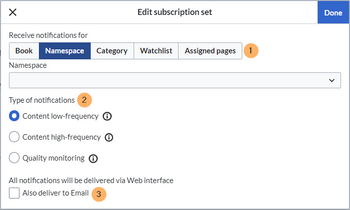

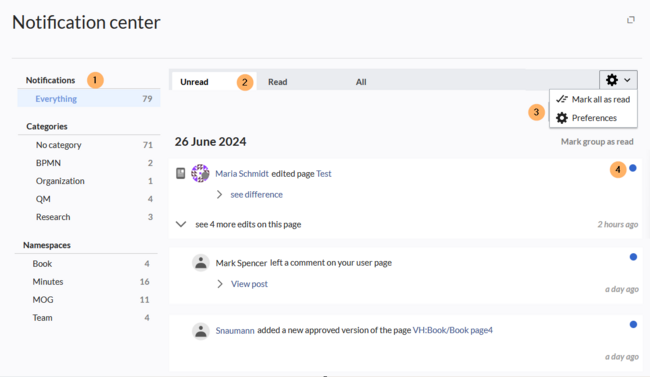
Discussions