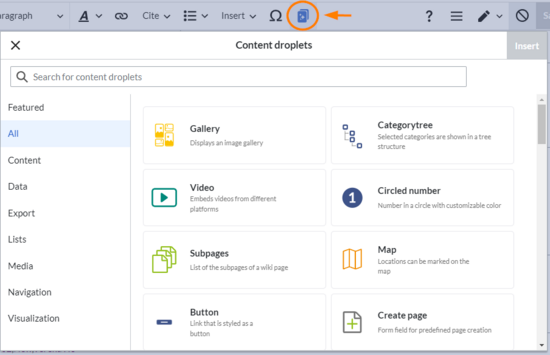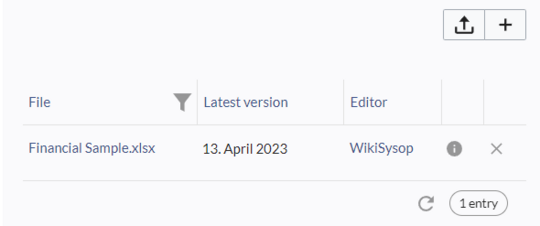Tags : Reverted 2017 source edit Line 28:
Line 28: <code><nowiki></attachments></nowiki></code>
<code><nowiki></attachments></nowiki></code>
|-
| style="width:190px;box-sizing:border-box;border:1px solid rgb(162, 169, 177);break-inside:avoid;padding:8px;" |Booklist
| style="width:380px;box-sizing:border-box;border:1px solid rgb(162, 169, 177);break-inside:avoid;padding:8px;" |List of books based on a filter value. The value needs to be defined as a metadata value in the book settings.
|<code><nowiki><bs:booklist filter="Author:WikiSysop" /></nowiki></code>
|-
|Book PDF link{{Bsvs|bsvFrom=4.4}}
|PDF-download link to a book
|<code><nowiki>{{BookPDFLink|book=Testbook|template=BlueSpice%20Book|label=Book PDF Link}}</nowiki></code>
|-
|Book table of contents{{Bsvs|bsvFrom=4.4}}
|Inserts the ToC of any book in a wiki page.
|<code><booknav book="Testbook" chapter="1" /></code>
|}
|}
Revision as of 09:40, 7 December 2023
ContentDroplets is available from BlueSpice 4.3.2.
Adding a droplet to a page To add a droplet to a page:
Click the Content droplets icon in the editor toolbar or type <<.Search for a droplet name in the search bar of the droplets menu or browse the droplets by category.Select a dropletClick Insert .Note: Some droplets open an inspector menu which contains another Insert button. Be sure to confirm that button as well.
Based on the type of droplet, you can continue with configuring the droplet as needed.
List of droplets View examples of droplets outputs.
Droplet
Description
Inserts the following in the page source:
Attachments
Attachments output Area for organising attachments
<attachments title="Attachments area">
* [[Media:Financial_Sample.xlsx]]
</attachments>
More info