No edit summary |
No edit summary Tag: 2017 source edit |
||
| Line 1: | Line 1: | ||
{{DISPLAYTITLE:User menu}} | |||
<bookshelf src="Book:User manual" /> | <bookshelf src="Book:User manual" /> | ||
Users can customize their personal navigation menu. The mega menu can be opened by clicking on the profile picture in the top toolbar. | Users can customize their personal navigation menu. The mega menu can be opened by clicking on the profile picture in the top toolbar. | ||
| Line 8: | Line 10: | ||
*Pages visited (widget PAGESVISITED) | *Pages visited (widget PAGESVISITED) | ||
*My edits (widget YOUREDITS) | *My edits (widget YOUREDITS) | ||
These widgets can be removed individually when a user customizes the sidebar. | These widgets can be removed individually when a user customizes the sidebar. | ||
== | ==Visual edit mode== | ||
{{BSVersion|bsvFrom=4.2|bsvTo=|bsvFeature=Visual menu editor}} | |||
In the user menu, '''Click''' ''Edit user menu'' to switch to edit mode. | |||
'''To edit the NavMenu item:''' | |||
#'''Click''' the icon for opening the edit dialog. (1) | |||
#'''Click''' ''Edit Node.'' | |||
#'''Enter''' the text for your menu header. In a multilingual wiki, you can also enter a [[mediawikiwiki:Help:System_message|message key]]. | |||
{{#dpl: title=Manual:Extension/BlueSpiceDiscovery/Main_navigation|include=menulinks}} | |||
The syntax used to define the sidebar corresponds to the | == <span class="mw-headline">Adding links in source editing mode</span> == | ||
The syntax used to define the sidebar corresponds to the [[Manual:Extension/BlueSpiceDiscovery/Main navigation|main navigation]]. Entries starting with a single star ("*") create menu headings or sections while entries with two stars ("**") create links. | |||
<pre> | <pre> | ||
* My favourite pages | * My favourite pages | ||
Revision as of 15:02, 19 January 2023
Users can customize their personal navigation menu. The mega menu can be opened by clicking on the profile picture in the top toolbar.
The user menu consists of two sections: Customizable links and Personal tools. Only the customizable links can be edited.
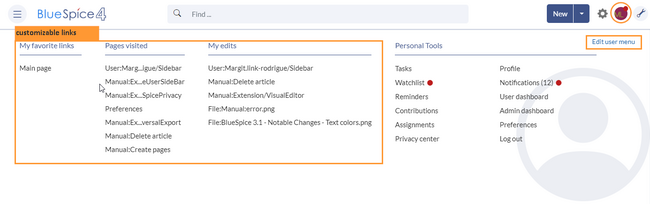
By default, the menu shows the following information:
- Pages visited (widget PAGESVISITED)
- My edits (widget YOUREDITS)
These widgets can be removed individually when a user customizes the sidebar.
Visual edit mode
In the user menu, Click Edit user menu to switch to edit mode.
To edit the NavMenu item:
- Click the icon for opening the edit dialog. (1)
- Click Edit Node.
- Enter the text for your menu header. In a multilingual wiki, you can also enter a message key.
Adding links in source editing mode
The syntax used to define the sidebar corresponds to the main navigation. Entries starting with a single star ("*") create menu headings or sections while entries with two stars ("**") create links.
* My favourite pages ** [[Wiki_Page1|Label]] ** [External_Page2 Label]
The sidebar can contain multiple sections. Also, users can use widgets to display predefined lists of pages, as described above. Widgets should be inserted as sections (with one star), like:
* WATCHLIST * My custom section ** [[Page1]] ...