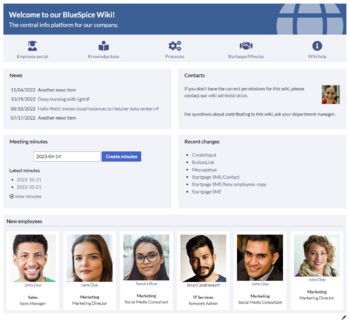No edit summary Tag: 2017 source edit |
No edit summary |
||
| Line 15: | Line 15: | ||
*Help:Startpage SME/Iconnav | *Help:Startpage SME/Iconnav | ||
*Help:Startpage SME/New employees | *Help:Startpage SME/New employees | ||
*Help:Startpage SME/ | *Help:Startpage SME/Blog | ||
*Help:Startpage SME/Minutes | *Help:Startpage SME/Minutes | ||
*Help:Startpage SME/Recent changes | *Help:Startpage SME/Recent changes | ||
| Line 27: | Line 27: | ||
*Template:Employee/styles.css | *Template:Employee/styles.css | ||
*Template:Startpage/styles.css | *Template:Startpage/styles.css | ||
===Sections of Startpage SME=== | ===Sections of Startpage SME=== | ||
{| class="wikitable" style="width: 100%;" data-ve-attributes="{"style":"width: 100%;"}" | {| class="wikitable" style="width: 100%;" data-ve-attributes="{"style":"width: 100%;"}" | ||
| Line 41: | Line 38: | ||
|Template | |Template | ||
|The banner parameters are described on the [[Templates download/Banner|Banner download page]]. | |The banner parameters are described on the [[Templates download/Banner|Banner download page]]. | ||
|- | |- | ||
| Iconnav | | Iconnav | ||
| Iconnav | | Iconnav | ||
|Template | |Template | ||
| The icon nav uses FontAwesome icons out of the box. Up to BlueSpice 4.2, those are not included as an extension. In this case they have to be replaced with Bootstrap Icons or an external reference to FontAwesome has to be added to MediaWiki:Common.css (if allowed by the security policies of the company). The parameters are described on the [[Templates download/Image cards|Image cards download page]]. | | The icon nav uses FontAwesome icons out of the box. Up to BlueSpice 4.2, those are not included as an extension. In this case they have to be replaced with Bootstrap Icons or an external reference to FontAwesome has to be added to MediaWiki:Common.css (if allowed by the security policies of the company). The parameters and links to the icon libraries are described on the [[Templates download/Image cards|Image cards download page]]. | ||
|- | |||
| style="width:200px;" data-ve-attributes="{"style":"width:200px;"}" |Announcements | |||
|Blog | |||
|Timeline parser function | |||
|Simple wiki table. To add or remove news, just edit the table. | |||
|- | |||
| style="width:200px;" data-ve-attributes="{"style":"width:200px;"}" |Contacts | |||
|Contact | |||
|Text, | |||
<code><nowiki><profileimage></nowiki></code>-tag | |||
|Content can be edited directly on the page. Double-click on the profile image tag to change the user name for the contact avatar. | |||
|- | |- | ||
|Meeting minutes | |||
|Minutes | |Minutes | ||
| | |<code><nowiki><inputbox></nowiki></code>-tag, <code><nowiki><dpl></nowiki></code>- tag, subpages query | ||
|The meeting minutes are created via an [[Manual:Extension/InputBox|InputBox]]. They are created as subpages of a ''Minutes'' page in the main namespace. | |The meeting minutes are created via an [[Manual:Extension/InputBox|InputBox]]. They are created as subpages of a ''Minutes'' page in the main namespace. | ||
|- | |||
|Recent changes | |||
|Recent changes | |||
|<code><nowiki><smartlist></nowiki></code>-tag | |||
|The [[Manual:Extension/BlueSpiceSmartList|smartlist]] tag is used by default. You can choose any other way of [[Page lists|creating page lists]]. | |||
|- | |- | ||
| style="width:200px;" data-ve-attributes="{"style":"width:200px;"}" |New employees | | style="width:200px;" data-ve-attributes="{"style":"width:200px;"}" |New employees | ||
|New employees | |New employees | ||
|Template | |Template | ||
| | |Employees can be shown with their user images or custom uploaded images. Links go to the profile page or, alternatively, to a custom wiki page. The template paramaters are described on the [[Templates download/Employees|Employees]] download page. | ||
| | |||
|} | |} | ||
Revision as of 13:05, 11 May 2023
This template provides a good starting layout for the homepage of the wiki for a small or medium-sized company.
Importing the template
Importing the template
The import file is included in the archive file Startpage SME.zip. Unpack the zip file first.
On the page Special:Import follow these steps:
- Select file and choose Startpage SME.xml.
- Enter an Interwiki prefix. Since this field is required, simply add hw (for hallowelt).
- Keep the selection Import to default locations.
- Click Upload file... .
The template is now available in your wiki.
Pages included in the import
The xml import creates the following files in your wiki:
- Help:Startpage SME
- Help:Startpage SME/Banner
- Help:Startpage SME/Contact
- Help:Startpage SME/Iconnav
- Help:Startpage SME/New employees
- Help:Startpage SME/Blog
- Help:Startpage SME/Minutes
- Help:Startpage SME/Recent changes
- Minutes
- MediaWiki:Dpl-parserfunc-tracking-category
- MediaWiki:Dpl-tag-tracking-category
- Template:Banner
- Template:Banner/styles.css
- Template:Dropdown
- Template:Employee
- Template:Employee/styles.css
- Template:Startpage/styles.css
Sections of Startpage SME
| Section | Subpage | Content type | Description |
|---|---|---|---|
| Banner | Banner | Template | The banner parameters are described on the Banner download page. |
| Iconnav | Iconnav | Template | The icon nav uses FontAwesome icons out of the box. Up to BlueSpice 4.2, those are not included as an extension. In this case they have to be replaced with Bootstrap Icons or an external reference to FontAwesome has to be added to MediaWiki:Common.css (if allowed by the security policies of the company). The parameters and links to the icon libraries are described on the Image cards download page. |
| Announcements | Blog | Timeline parser function | Simple wiki table. To add or remove news, just edit the table. |
| Contacts | Contact | Text,
|
Content can be edited directly on the page. Double-click on the profile image tag to change the user name for the contact avatar. |
| Meeting minutes | Minutes | <inputbox>-tag, <dpl>- tag, subpages query
|
The meeting minutes are created via an InputBox. They are created as subpages of a Minutes page in the main namespace. |
| Recent changes | Recent changes | <smartlist>-tag
|
The smartlist tag is used by default. You can choose any other way of creating page lists. |
| New employees | New employees | Template | Employees can be shown with their user images or custom uploaded images. Links go to the profile page or, alternatively, to a custom wiki page. The template paramaters are described on the Employees download page. |