Changed categories. |
No edit summary |
||
| (11 intermediate revisions by 2 users not shown) | |||
| Line 1: | Line 1: | ||
<bookshelf src="Book:User manual" /> | <bookshelf src="Book:User manual" /> | ||
The Expiry extension marks a selected item as ‘expired’ after a certain period of time. This marking can be cancelled at any time. Expiry is the ideal basis for an archiving system. Obsolete articles can be moved to an archive namespace after a query. | |||
== Setting an expiration date == | == Setting an expiration date == | ||
[[File:Manual:Extension BlueSpiceExpiry 1744122051136.png|thumb|253x253px|Menu item ‘Expiry’]] | |||
To set the expiration date for an article: | To set the expiration date for an article: | ||
| Line 8: | Line 10: | ||
# '''Enter''' an expiration date. It could be today or any day in the future. | # '''Enter''' an expiration date. It could be today or any day in the future. | ||
# '''Enter''' an expiration comment (optional). | # '''Enter''' an expiration comment (optional). | ||
# '''Click''' '' | # '''Click''' ''Done'' | ||
When the expiration date is reached, the page shows the expiration marker "expired" in the title area. Additionally a watermark is shown on the article by default. | When the expiration date is reached, the page shows the expiration marker "expired" in the title area. Additionally a watermark is shown on the article by default. | ||
== Unexpiring a page == | == Unexpiring a page == | ||
To remove the expiration marker from an article, click the drop-down arrow next to the "expired"-marker in the title area and unexpire the page. | To remove the expiration marker from an article, you can either click the drop-down arrow next to the "expired"-marker in the title area and unexpire the page, or click on the <code>Manage expiry</code> button in the page tools. | ||
[[File:Manual:Extension BlueSpiceExpiry 1744183006322.png|center|thumb|600x600px|Unexpiring a page]] | |||
== Overview about the expiring pages == | |||
=== List of all pages with expiry date === | |||
To view all pages that have an expiration date, you can go to ''Global settings > Editing > Expired pages'' or open navigate to <code>Special:Expiry</code> | |||
From there, users can edit or remove the expiration marker of any page. | |||
[[File:Manual:Extension BlueSpiceExpiry 1744183851971.png|center|thumb|600x600px|Expired pages overview]] | |||
== Archiving obsolete pages == | === Archiving obsolete pages === | ||
Administrators can create an ''Archive'' [[ | Administrators can create an ''Archive'' [[Manual:Extension/BlueSpiceNamespaceManager|namespace]] if obsolete pages should be archived rather than deleted. Users can then [[Manual:Rename and move pages|move]] outdated articles to this namespace. | ||
== Expiration log == | === Expiration log === | ||
Administrators can view a log with all expiration activities from the page ''Special:Log''. | Administrators can view a log with all expiration activities from the page ''Special:Log''. | ||
# '''Select''' the log type ''Expiry'' from the drop-down menu. | # '''Select''' the log type ''Expiry'' from the first drop-down menu. | ||
# '''Click''' Show. | # '''Click''' ''Show''. | ||
== Configuration == | |||
You can set the following options in the Config manager. | |||
{{#dpl:title=Manual:Extension/BlueSpiceConfigManager|include=#BlueSpiceConfigManager}} | |||
Additionally, the display of the expiry status can be moved after the page content in the [[Manual:Extension/BlueSpiceConfigManager#Positioning of skin elements|Config manager]]. | |||
{{Box Links-en|Topic1=[[Reference:BlueSpiceExpiry]]|Topic2=[[Manual:Quality_management]]}} | |||
{{translation}} | |||
[[Category:Quality]] | [[Category:Quality]] | ||
Latest revision as of 09:02, 9 April 2025
The Expiry extension marks a selected item as ‘expired’ after a certain period of time. This marking can be cancelled at any time. Expiry is the ideal basis for an archiving system. Obsolete articles can be moved to an archive namespace after a query.
Setting an expiration date
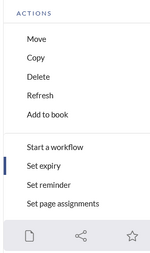
To set the expiration date for an article:
- Click Set expiry in the page tools.
- Enter an expiration date. It could be today or any day in the future.
- Enter an expiration comment (optional).
- Click Done
When the expiration date is reached, the page shows the expiration marker "expired" in the title area. Additionally a watermark is shown on the article by default.
Unexpiring a page
To remove the expiration marker from an article, you can either click the drop-down arrow next to the "expired"-marker in the title area and unexpire the page, or click on the Manage expiry button in the page tools.
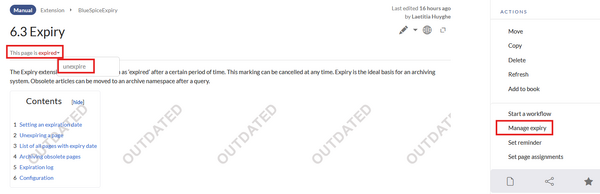
Overview about the expiring pages
List of all pages with expiry date
To view all pages that have an expiration date, you can go to Global settings > Editing > Expired pages or open navigate to Special:Expiry
From there, users can edit or remove the expiration marker of any page.
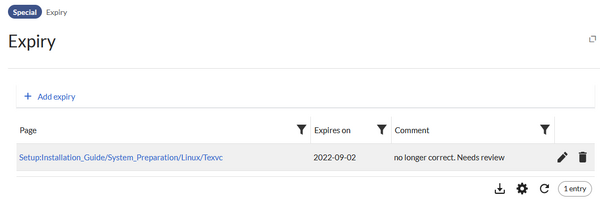
Archiving obsolete pages
Administrators can create an Archive namespace if obsolete pages should be archived rather than deleted. Users can then move outdated articles to this namespace.
Expiration log
Administrators can view a log with all expiration activities from the page Special:Log.
- Select the log type Expiry from the first drop-down menu.
- Click Show.
Configuration
You can set the following options in the Config manager.
Additionally, the display of the expiry status can be moved after the page content in the Config manager.