Created page with "An important aspect of the wiki principle is that information can be shared with other people quickly and without any "red tape". Every wiki user with edit rights should there..." |
No edit summary |
||
| (One intermediate revision by the same user not shown) | |||
| Line 17: | Line 17: | ||
To create a subpage for the current page, select the ''New Subpage'' link from the ''New'' button menu. | To create a subpage for the current page, select the ''New Subpage'' link from the ''New'' button menu. | ||
[[File:Manual:creating a page - subpage.png|alt=Creating a subpage|center|thumb|150x150px|Creating a subpage]] | |||
[ | The subpage is then created as ''Current Page/Subpage (e.g''., Visual Editor/Tables). If a page has subpages, the path is displayed as breadcrumb navigation at the top of the page. | ||
==Alternative options== | |||
*'''Search field:''' Maybe information about your topic already exists. Before you create a new page, you can use the search to enter terms for your topic and check existing pages. If no suitable page exists, click on the redlink 'Create page ''[page name]''<nowiki/>' in the search results '''er address bar:''' You can also create a page directly from the address bar of your web browser. Simply exchange the current page name with a new one. Then, click enter to create the new page. | |||
*'''Form:''' In BlueSpice pro, the extension [[Reference:Page Forms|Page Forms]] is available. It allows to create pages using a form. | |||
=== | ==Tipps== | ||
[[ | *'''Redirects:''' Do you have the impression that an article title is searched more often with a different synonym? Then create a new article with this name and [[Manual:Using Redirects|redirect]] the page to another page that contains the actual information. | ||
*'''Title choice:''' In a wiki, titles are very important. In wikis with many entries, authors may make references to pages that they deem important in the context of their entry. The page title should, therfore, clearly communicate its content. Single words are very good, but even short sentences like "why wikis work" can be useful names. In addition, meaningful page titles also help readers find their way around when they search for an entry. | |||
*'''Spelling:''' When linking to an already existing page you should pay attention to their exact spelling. If you e.g. typing a <nowiki>[[hello world]]</nowiki> instead of <nowiki>[[Hello World]]</nowiki> will create a new page as the links are spelled differently. Therefore, consider also capitalization and spaces. Only at the beginning of the letter does it make no difference whether you write a small or capital letter. | |||
*'''Namespaces:''' If you want to create an article in a different namespace, the namespace must appear before article name. Example:<code><nowiki>[[namespace:article name]]</nowiki></code>. | |||
*'''Special characters:''' The following characters '''cannot''' be used in titles : <code> { } & ? < > \ </code>and <code>,</code>. For more information, see [[mediawikiwiki:Manual:Page_title|mediawiki.org/wiki/Manual:Page_title]]. | |||
[[ | |||
*'''Subpages:''' The character <code>/</code> is used to create a [[subpage]]. | |||
''' | |||
{{Box_Links-en | Topic1 =[[Manual:Rename_and_move_pages|Rename and move pages]]| Topic2 =[[Manual:Redirects|Redirects]] | Topic3 =[[Reference:BlueSpicePageTemplates|Creating and Using Page Templates]] | Topic4 = }} | |||
{{Box_Links-en | Topic1 =[[Rename_and_move_pages|Rename and move pages]]| Topic2 =[[Redirects|Redirects | |||
[[en:{{FULLPAGENAME}}]] | [[en:{{FULLPAGENAME}}]] | ||
Latest revision as of 08:36, 22 December 2021
An important aspect of the wiki principle is that information can be shared with other people quickly and without any "red tape". Every wiki user with edit rights should therefore be able to create and edit a page at least in one namespace without any prior knowledge or without special privileges to contribute to their knowledge.
Creating a page
To create a page:
- Click the New button in the header bar. A dialog window opens.
- Enter a new page name. If the page does not yet exist, you will see a redlink.
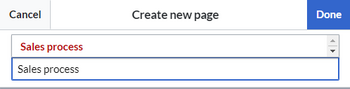
Creating a page - Click Done.
- Choose Empty page or a different page template. This step is skipped if there are no available page templates. The page opens in edit mode. You can now switch between visual and source edit mode using the Editor toolbar.
- Save the page. It is now available in the main namespace of your wiki (unless you added a namespace prefix while creating the page).
Changing the page name
If you want to change the page name after the page has been saved — e.g., to save it in a different namespace — you can move the page.
Creating subpages
To create a subpage for the current page, select the New Subpage link from the New button menu.
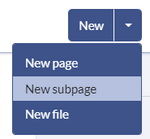
The subpage is then created as Current Page/Subpage (e.g., Visual Editor/Tables). If a page has subpages, the path is displayed as breadcrumb navigation at the top of the page.
Alternative options
- Search field: Maybe information about your topic already exists. Before you create a new page, you can use the search to enter terms for your topic and check existing pages. If no suitable page exists, click on the redlink 'Create page [page name]' in the search results er address bar: You can also create a page directly from the address bar of your web browser. Simply exchange the current page name with a new one. Then, click enter to create the new page.
- Form: In BlueSpice pro, the extension Page Forms is available. It allows to create pages using a form.
Tipps
- Redirects: Do you have the impression that an article title is searched more often with a different synonym? Then create a new article with this name and redirect the page to another page that contains the actual information.
- Title choice: In a wiki, titles are very important. In wikis with many entries, authors may make references to pages that they deem important in the context of their entry. The page title should, therfore, clearly communicate its content. Single words are very good, but even short sentences like "why wikis work" can be useful names. In addition, meaningful page titles also help readers find their way around when they search for an entry.
- Spelling: When linking to an already existing page you should pay attention to their exact spelling. If you e.g. typing a [[hello world]] instead of [[Hello World]] will create a new page as the links are spelled differently. Therefore, consider also capitalization and spaces. Only at the beginning of the letter does it make no difference whether you write a small or capital letter.
- Namespaces: If you want to create an article in a different namespace, the namespace must appear before article name. Example:
[[namespace:article name]].
- Special characters: The following characters cannot be used in titles :
{ } & ? < > \and,. For more information, see mediawiki.org/wiki/Manual:Page_title.
- Subpages: The character
/is used to create a subpage.