|
|
| Line 1: |
Line 1: |
| {{DISPLAYTITLE:Page approvals (Acceptance)}}
| | <bookshelf src="Book:User manual" /> |
| {{BSVersion|bsvFrom=4.3|bsvTo=|bsvFeature=ContentStabilization|info=Up to version 4.2, approvals are handled by the extension [[Manual:Extension/FlaggedRevs|FlaggedRevs]].}}
| | <section begin="training-intro" /> |
| | <div class="training"> |
| | Wikitext is a simplified markup language that is used to format and structure text and other data. <section end="training-intro" /><section end="training-intro" /> |
|
| |
|
| The '''ContentStabilization''' extension is a MediaWiki extension that activates an approval mechanism. New versions of a page are initially marked as drafts. These remain in place until a user with approval rights reviews and approves the page.
| | While HTML is the most common markup language for web pages, Wikitext is used in wiki systems. Like HTML, it uses tags to mark parts of text or other data. |
| ==Enable page approval==
| |
| Drafts are activated via the namespace administration. A user with administrator rights checks whether A''pproval'' is enabled for a namespace. This is done under ''Global Actions > Administration > Namespaces''.
| |
|
| |
|
| Click the edit icon (wrench) in the ''Actions'' column. The namespace dialog opens. Select approval and click ''Done''.
| | ==How do I use Wikitext?== |
| [[File:Manual:approval-namespace.png|alt=Namespace settings screen|center|thumb|450x450px|Activated Approval feature for a namespace]] | | When you edit a page, you can switch between visual editing and source editing using the editor toolbar. |
| | [[File:Manual:editing.png|alt=Screenshot: Visual Editor switch edit mode|center]] |
|
| |
|
| ===Existing Pages===
| | Wikitext can be entered in source editing mode. When you are in visual editing mode, VisualEditor inserts Wikitext "behind the scenes". If VisualEditor doesn't format elements on a page correctly, you can always switch to source editing to correct the issues directly in Wikitext.<br /> |
| After ''Approval'' is activated for a namespace, all existing pages in the namespace appear in draft mode. The pages now show the status ''First draft.''
| |
| [[File:Manual:flaggedrevs-firstdraft.png|alt=First draft indicator in the title area|center|thumb|250x250px|First draft]]
| |
|
| |
|
| | ==Examples of Wikitext== |
| | Here are some typical examples of Wikitext: |
| | <section begin="training" /> |
| | ===Text formatting=== |
| | <section begin="training-slide1" /> |
|
| |
|
| | *This is <code><nowiki>'''bold'''</nowiki></code> |
| | *This is <code><nowiki>''italic''</nowiki></code> |
| | *This is <code><nowiki><u>underlined</u></nowiki></code><section end="training-slide1" /> |
|
| |
|
| By default, the page status is displayed in the title area of every page with approval function .
| | ===Structuring=== |
| | <section begin="training-slide2" /> |
| | |
| | *This is a <code>==Heading==</code> |
| | *This is an <code>*unordered list element</code> |
| | *Table:<syntaxhighlight lang="text"> |
| | {| class="wikitable" |
| | |- |
| | !header 1 |
| | !header 2 |
| | |- |
| | |row 1, cell 1 |
| | |row 1, cell 2 |
| | |- |
| | |row 2, cell 1 |
| | |row 2, cell 2 |
| | |}</syntaxhighlight><section end="training-slide2" /> |
|
| |
|
| Alternatively, the status info can be moved below the page content from the [[Manual:Extension/BlueSpiceConfigManager#Positioning of skin elements|Config manager]].
| |
|
| |
|
| ===First drafts=== | | ===Links / Embedded files=== |
| When a new page is created and saved for the first time, it will appear as '''first draft'''. By default, first drafts are visible to all users with read permissions. However, this can be restricted to individual user groups from the [[Manual:Extension/BlueSpiceConfigManager#ContentStabilization|Config manager.]]
| | <section begin="training-slide3" /> |
|
| | |
| ===Drafts=== | | '''Link to internal wiki page''' |
| If a page is edited and saved multiple times in draft mode, each edit is logged in the page history:
| | <syntaxhighlight lang="text"> |
| [[File:Manual:flaggedrevs-revisions.png|alt=Highlighted revisions in the page history|center|thumb|550x550px|Drafts are shown in the revision history]]
| | [[Wikipage|Label]] |
| <br /> | | [[Pancake|Best Pancake]] |
| | </syntaxhighlight> |
| | '''Link to external website''' |
| | <syntaxhighlight lang="text"> |
| | [url label] |
| | [https://wikipedia.org Wikipedia] |
| | </syntaxhighlight> |
| | '''Link with parameters'' |
| | <syntaxhighlight lang="text"> |
| | <span class="plainlinks">[{{fullurl:{{FULLPAGENAME}}|action=edit}} Edit this page]</span> |
| | </syntaxhighlight> |
| | This link opens the referenced page in edit mode in a new tab. |
| | <section end="training-slide3" /> |
|
| |
|
| Drafts are highlighted in color in the version history. In addition, they are marked with "Release pending".
| | '''Embed image/file''' |
|
| |
|
| ==Accepting a page==
| |
| A user with [[Manual:Extension/BlueSpicePermissionManager|reviewer permissions]] can approve the page from the status message in the title area of the page. The approval comment is logged in the page's version history.<br />
| |
| [[File:Manual:flaggedrevs-acceptdraft.png|alt=approval feature in the title area|center|thumb|250x250px|Approval from the title area]]
| |
| The new approval status is shown accordingly in the title area.
| |
| [[File:Manual:flagged-revs-accepted.png|alt=Approval status indication|center|thumb|Approved page status]]
| |
| <br /> | | <br /> |
| | <section begin="training-slide4" /> |
|
| |
|
| ==Configuration== | | *<code>[['''Datei:'''<nowiki>image-or-pdf-name.png]]</nowiki></code> - - - '''Image/PDF is embedded on page'''<section end="training-slide4" /> |
| The following settings are made in the [[Manual:Extension/BlueSpiceConfigManager#ContentStabilization|Config manager]] in combination with namespace settings.
| | **the wiki checks, if a preview can be generated (e.g., for "png", "jpeg", "gif", "svg") and embeds the preview |
| | **otherwise, a link to the file description page is created |
| | ***can be embedded: PDF, Tiff (with extension) |
| | ***cannot be embedded: Microsoft Office- und Libre Office-Dateien; Shell-Skripte, ...<section begin="training-slide4" /> |
| | *<code>[['''Media:'''<nowiki>image-or-pdf--name.png]]</nowiki></code> - - - - '''Links to image / PDF''' |
| | *<code>[[''':Datei:'''<nowiki>image-or-pdf--name.png]]</nowiki></code> - - - '''Links to file description page''' |
| | <section end="training-slide4" /></div> |
| | <section end="training" /> |
|
| |
|
| ===Changes to templates, embedded files and transclusions=== | | ===Magic words=== |
| If a page uses templates or contains other files such as images and embedded PDFs, or if content from other pages is transcluded and modified after the page was approved, those changes must also be approved. There are two mechanisms to accomplish the approval:
| | {| class="contenttable" |
| | !Type of Wikitext |
| | !Example |
| | |- |
| | |Special character |
| | |'''<code>&atilde;</code> → ã''' |
| | '''<code>&ccedil;</code> → ç''' |
|
| |
|
| #'''The embedded resource is in a namespace without approval mechanism:''' If the embedded resource is in a namespace without its own approval function, the approved version of the page shows the resource version that was embedded at the time of the page approval. An implicit draft version shows the most recent version of the embedded resource. <br />
| | UTF-8 is possible |
| #'''The embedded resource is in a namespace with approval mechanism:''' The approval is done directly for the resource itself to avoid approval on all affected content pages.
| | |- |
| {{Messagebox|boxtype=important|icon=|Note text= If the approval mechanism is activated in a resource namespace (e.g. Template, File) in retrospect, all existing pages are then in first draft. If the wiki is configured so that not all users can see drafts, the resources may need to be initially approved via server script if this cannot be accomplished manually.<br><br>[[Manual:Extension/FlaggedRevs/Server script|About approvals via server script.]]|bgcolor=}}
| | |Comment |
| {| class="contenttable" style="width: 100%;"
| | |<code>'''<nowiki><!-- unnoticed --></nowiki>'''</code> |
| !'''Setting'''
| | |- |
| !Behaviour of the approved content page -
| | |No "wiki translation" |
| '''No resource approval mechanism'''[[File:CS namespace resource no approval.png|alt=Namespace settings dialog|center|thumb|450x450px|Resource without approval feature]] | | |<code>'''<nowiki'''></code> and <code>'''</pre'''></code> |
| ! style="width:500px;" |Behaviour of the approved content page -
| | |- |
| '''Approval mechanism via resource namespace'''[[File:CS namespace resource with approval.png|alt=Namespace manager settings|center|thumb|450x450px|Resource with approval feature]] | | |Table of contents |
| | |<code>'''<nowiki>__TOC__</nowiki>'''</code> and <code>'''<nowiki>__NOTOC__</nowiki>'''</code> |
| |- | | |- |
| !Approved version
| | |Signature |
| (Default)
| | |<code>'''<nowiki>--~~~</nowiki>'''</code> |
| | style="background-color:#f2f3f9;" class="" |'''This setting has no effect if the resource itself has no approval mechanism.''' | |
| | |
| Same behavior as "Time-bound version" (see below).
| |
| | |
| | style="width:500px;" |'''Resource display:'''
| |
| *the '''approved version''' of the resource is shown.[[File:CS resource yes stable standard.png|alt=Approved page with currently approved version of the resource.|center|thumb|450x450px|The currently approved version of the resource is shown.]]
| |
| '''Resource approval:'''
| |
| *takes place exclusively via the resource itself. The page contains no indication whether a draft version of the resource exists.
| |
| |- | | |- |
| !Time-bound version
| | |Redirect |
| |'''Resource display:'''
| | |<code>'''<nowiki>#REDIRECT [[targetpage]]</nowiki>'''</code> |
| *the '''embedded version at the time of approval''' is shown:[[File:CS resource yes stable1.png|alt=screenshot of the approved page with the frozen resource|center|thumb|450x450px|Approved page version with the version of the resource that was valid at the time of page approval]]
| |
| *an implicit draft with the latest version of the resource exists:
| |
| [[File:CS resource yes stable0.png|alt=Page draft with preview of changed resource and resource change banner|center|thumb|450x450px|Page draft due to change of embedded resource]]'''Resource approval:'''
| |
| *the implicit draft '''must be approved on the content page'''. If the resource is embedded/linked on multiple pages in the wiki, all pages must be approved separately.
| |
| | style="width:500px;" |'''Resource display:'''
| |
| * the '''embedded version at the time of approval''' is shown:[[File:CS resource yes stable1.png|alt=screenshot of the approved page with the frozen resource|center|thumb|450x450px|Approved page version with the version of the resource that was valid at the time of page approval]]
| |
| *an implicit draft with the latest version of the resource exists:[[File:CS resource yes stable0.png|alt=Page draft with preview of changed resource and resource change banner|center|thumb|450x450px|Page draft due to change of embedded resource]]
| |
| '''Resource approval:'''
| |
| *''Case A:'' the implicit draft '''can be approved on the content page'''. If the resource is embedded on multiple pages in the wiki, all pages must be released separately.
| |
| *''<span class="col-turquoise">'''Case B (expected case):'''</span>'' when '''the resource itself is approved,''' '''the implicit draft is removed from all affected content pages. These no longer have to be approved separately.'''
| |
| |- | | |- |
| !Current version
| | |Template |
| |'''Resource display:'''
| | |<code>'''<nowiki>{{template name}}</nowiki>'''</code> |
| *'''the current version''' of the resource is shown:
| |
| [[File:CS resource yes current.png|alt=Approved page with approved status|center|thumb|450x450px|Approved page with the current version of the resource]]'''Resource approval:'''
| |
| | |
| *the resource itself cannot be approved
| |
| | style="background-color:#f2f3f9;" class="" |'''Resource display:''' | |
| *'''the current version''' of the resource is shown:
| |
| [[File:CS resource yes current.png|alt=Approved page with approved status|center|thumb|450x450px|Approved page with the current version of the resource]]'''Resource approval:'''
| |
| *The approval status of the resource has no effect on the page and should therefore not be used in combination with an activated approval mechanism in the resource namespace.
| |
| | |
| |} | | |} |
| | <section end="wikitextTraining" /> |
|
| |
|
| ===Reading permissions for drafts===
| |
| By default, all users can see a page's drafts, including users with only read permissions.
| |
|
| |
|
| To hide drafts from users, the ''user'' group must be removed from the configuration. This setting then applies to the entire wiki and cannot be further restricted to specific namespaces.
| | ==Download Wikitext reference== |
|
| |
|
| An administrator changes the groups that can see drafts in the ''Show draft versions for the following groups'' box.''<br />{{Messagebox|boxtype=warning|icon=|Note text=If the group ''user'' is off is removed from the configuration, users in this group cannot see draft versions even if they are assigned a workflow task.|bgcolor=}}After removing the group ''user'', the desired group(s ), e.g. B. the group ''editor'', can be added to the configuration and saved.
| | <span class="bi bi-box-arrow-down" style="color:#3e5389"></span>[[Media:Manual:Manual Wikitext Wikitext reference.pdf|'''Wikitext reference''']] |
|
| |
|
| {{Messagebox|boxtype=note|icon=|Note text=If no user groups are specified in the configuration field, even users with share rights and sysop users will not see a visual status indicator of the page. Instead, you have access to drafts through the page's history.
| |
|
| |
|
|
| |
|
| In order for administrators to see the status directly on the page, they must be added to a group listed here in the configuration.|bgcolor=}}
| | {{Box Links-en |
| === Read permissions for first drafts===
| | |Topic1=[https://meta.wikimedia.org/wiki/Help:Wikitext_examples meta.wikimedia.org/wiki/Help:Wikitext_examples] |
| By default, first drafts are visible to all users who have read permissions in a namespace. However, if first drafts are only visible to those users who can generally view page drafts, this can be done in the configuration management by selecting ''Allow viewing of first draft version for users who can normally not see drafts'' to be disabled.
| | |Topic2=[[Manual:MagicWords|Magic words]]}} |
| ===Summary: Read Permissions for Draft Pages===
| |
| '''Define groups:'''
| |
| *'''Group ''user''''': Only the user groups that have been given this right in the configuration management can see first drafts and other drafts. By default, this is the user group (=all users who are logged into the wiki and have the appropriate reading rights in a namespace)'''.'''
| |
| *'''Adjust groups:''' In the configuration management, the reading rights for (first) drafts can be restricted to other groups.
| |
| *'''Group ''sysop'':''' Users in group ''sysop'' can always view drafts through the history. The sysop group can therefore not be set explicitly in the configuration. If ''sysop'' users can directly see the approval status on the page, they need to be added to a group with read permissions for drafts.
| |
| '''Export draft pages:'''
| |
| *'''Single page export:''' Users with reading rights on a draft page can print it directly as a PDF.
| |
| *'''Book export:''' Only approved pages are exported. If there is only a first draft of a page, it will be exported. '''Exception:''' If the book is printed by a user who does not have access to the first draft, the first draft will not be printed out in the book. Instead, the PDF shows the following message:[[File:CS first draft export.png|alt=Error message in the PDF|center|thumb|550x550px|Permissions error PDF export]]
| |
| | |
| | |
| | |
| Effects on Semantic MediaWiki properties
| |
| | |
| If a namespace has SemanticMediaWiki [[Manual:Semantic_MediaWiki|Semantic MediaWiki]] activated, the following SMW queries are available depending on the approval status of the page:
| |
| {| class="wikitable" style="width:950px;" | |
| ! style="background-color:rgb(234, 236, 240);text-align:center;box-sizing:inherit;padding:0.2em 0.4em;border:1px solid rgb(162, 169, 177);" class="" |Document state
| |
| ! style="background-color:rgb(234, 236, 240);text-align:center;box-sizing:inherit;padding:0.2em 0.4em;border:1px solid rgb(162, 169, 177);" class="" |Available properties
| |
| |- style="box-sizing: inherit;" | |
| | style="box-sizing:inherit;padding:0.2em 0.4em;border:1px solid rgb(162, 169, 177);" |First draft
| |
| | style="box-sizing:inherit;padding:0.2em 0.4em;border:1px solid rgb(162, 169, 177);" |Current values
| |
| |- style="box-sizing: inherit;"
| |
| | style="box-sizing:inherit;padding:0.2em 0.4em;border:1px solid rgb(162, 169, 177);" |Approved
| |
| | style="box-sizing:inherit;padding:0.2em 0.4em;border:1px solid rgb(162, 169, 177);" |Values of the approved (stable) version
| |
| |- style="box-sizing: inherit;"
| |
| | style="box-sizing:inherit;padding:0.2em 0.4em;border:1px solid rgb(162, 169, 177);" |Draft
| |
| | style="box-sizing:inherit;padding:0.2em 0.4em;border:1px solid rgb(162, 169, 177);" |Values of the approved (stable) version (default setting)
| |
| |- style="box-sizing: inherit;"
| |
| | style="box-sizing:inherit;padding:0.2em 0.4em;border:1px solid rgb(162, 169, 177);" |Implicit draft<ref>An approved page has an implicit draft, if there have been changes to embedded resources (e.g., a template or an image) since the last page approval.</ref>
| |
| | style="box-sizing:inherit;padding:0.2em 0.4em;border:1px solid rgb(162, 169, 177);" |Values of the approved (stable) version
| |
| |} | |
| The availability of the semantic properties is determined by the following configuration setting:
| |
| $bsgFlaggedRevsConnectorStabilizeSMWPropertyValues = true;
| |
| The value for this setting can be set to ''false'' in the ''LocalSettings.php'' <span>of the server file system</span>. If set to ''false,'' the property values of the draft version are used for semantic queries instead of the values for the stable version.
| |
| | |
| ==Quality management overview==
| |
| The Special page ''Special:Quality_management_overview'' allows all users with ''reviewer'' permissions to view and filter a list of wiki pages and their review status. Pages for which a user does not have read permissions are not shown.
| |
| [[File:QM overview page.png|center|thumb|650x650px|Special page "Quality management overview"]] | |
| | |
| == Approving a page when the title area is hidden ==
| |
| When the title area is hidden, you can approve the page from the .<code>..all actions</code> menu:
| |
|
| |
|
| # '''Switch''' to the draft version of the page (this not necessary when the page is in ''First draft'' status).{{Bsvs|bsvFrom=4.3.2}}[[File:ContentStabilization hidetitle-firstdraft.png|thumb|550x550px|alt=all actions dialog|center|Switching to first draft url]]<br/>Before v.4.3.2, this switch-link is not available. In that case, go to the page history and click on the latest time stamp to switch to the draft version of the page.[[File:ContentStabilization pagehistory.png|alt=page history screenshot|center|thumb|550x550px|The latest time stamp in the page history links to the draft page.]]
| |
| #Approve the page via <code>...all actions -> Approve page</code> .
| |
|
| |
| [[File:BlueSpiceHideTitle-pageapproval.png|thumb|center|550x550px|All actions menu with approval link highlighted]]
| |
| {{Box Links-en
| |
| |Topic1=[[Manual:Quality_management|Quality management tools]]
| |
| |Topic2=[[Reference:FlaggedRevs]]
| |
| |Topic3=[[Reference:BlueSpiceFlaggedRevsConnector]]|Topic4=[[Manual:Semantic MediaWiki]]}}
| |
| {{translation}}
| |
|
| |
|
| <references />
| | [[de:Handbuch:Wikitext]] |
| [[Category:Quality]] | | [[Category:Editing]] |
| | [[Category:Concept]] |
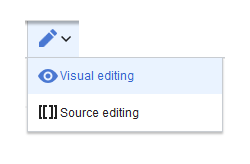
Discussions