No edit summary |
No edit summary |
||
| (2 intermediate revisions by the same user not shown) | |||
| Line 1: | Line 1: | ||
{{DISPLAYTITLE:Unsaved changes (autosave)}} | {{DISPLAYTITLE:Unsaved changes (autosave)}} | ||
The extension '''SaferEdit''' automatically saves a page at predefined intervals. | The extension '''SaferEdit''' automatically saves a page at predefined intervals. If the page cannot be saved during editing (e.g., due to a browser crash), the unsaved user changes will be preserved for the user until the next page save. | ||
== | == About autosaved changes == | ||
<br />'''Recovery version:''' A recovery version is saved every 10 seconds during editing and is only available to this user. It is not deleted when logging off and available when the user logs on again. | |||
{{Messagebox|boxtype=important|icon=|Note text=If you leave the page (e.g., by closing the browser or the browser tab), then the existing recovery version is automatically deleted and no longer available. | |||
So if you have an issue with saving the page (e.g. lost internet connection) make sure to leave the page open until you can resave the page. | |||
If a page is crashed/stuck, you can safely reload it using the "F5" button. The autosaved changes will be available for you.|bgcolor=}} | |||
== Edit conflicts== | |||
When a user has a page open in edit mode, the page shows a page banner to indicate that changes are being made. | |||
[[File:BlueSpiceSaferEdit banner.png|alt=Screnshot of the banner that shows who is editing the page|center|thumb|650x650px|Banner indicating that a user is working on the page]] | |||
The first person to save the page that was edited by multiple users can save the page without issues. The next person needs to work through a page that will indicate the changes of the first person. They will have to be merged with the changes of the second person. | |||
It is advisable that only one user at a time works on a wiki page. | |||
==User settings== | |||
Users can set in there preferences under the tab ''Editing'' if they want to see a warning message when they leave the page without saving pending changes. This setting is activated by default.<br /> | |||
[[File:SaferEdit-warning.png|alt=Warning when leaving an unsaved page|center|thumb|500x500px|Warning when leaving an unsaved page]]<br /> | |||
==Configuration== | ==Configuration== | ||
In the [[Manual:Extension/BlueSpiceConfigManager|Config Manager]], administrators can change the following settings:{{#dpl:title=Manual:Extension/BlueSpiceConfigManager|include=#BlueSpiceSaferEdit}} | In the [[Manual:Extension/BlueSpiceConfigManager|Config Manager]], administrators can change the following settings:{{#dpl:title=Manual:Extension/BlueSpiceConfigManager|include=#BlueSpiceSaferEdit}} | ||
Latest revision as of 09:43, 13 June 2023
The extension SaferEdit automatically saves a page at predefined intervals. If the page cannot be saved during editing (e.g., due to a browser crash), the unsaved user changes will be preserved for the user until the next page save.
About autosaved changes
Recovery version: A recovery version is saved every 10 seconds during editing and is only available to this user. It is not deleted when logging off and available when the user logs on again.
Edit conflicts
When a user has a page open in edit mode, the page shows a page banner to indicate that changes are being made.
The first person to save the page that was edited by multiple users can save the page without issues. The next person needs to work through a page that will indicate the changes of the first person. They will have to be merged with the changes of the second person.
It is advisable that only one user at a time works on a wiki page.
User settings
Users can set in there preferences under the tab Editing if they want to see a warning message when they leave the page without saving pending changes. This setting is activated by default.
Configuration
In the Config Manager, administrators can change the following settings:
- Interval for lookup for concurrent editings: Sets the time in seconds for checking if another person is editing the page.
- Show name of current editor: Shows or hides the name of the user who is currently editing the page.
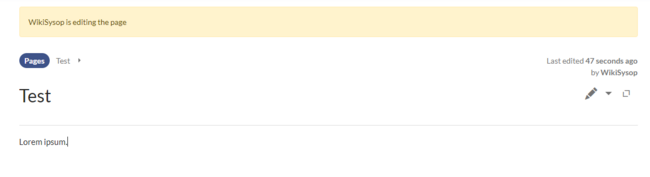
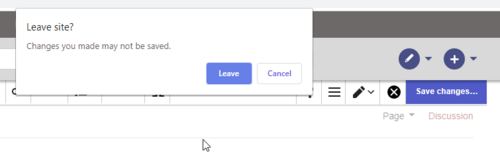
Discussions