What are file attachments?
File attachments are links on wiki pages that link directly to an uploaded file (Word document, PDF, image file,...). From BlueSpice 4.2, file attachments are directly integrated into a wiki page.
Create attachments
To create file attachments:
- Click Insert > > Magic word in the VisualEditor toolbar:
- Wählen Sie "attachments" aus der Liste aus und klicken Sie Fertig.
- Speichern Sie die Seite. Sie sind nun im Ansichtsmodus der Seite und sehen den neuen Anhangsbereich.
- Laden Sie im Ansichtsmodus eine neue Datei ins Wiki (Schaltfläche 1). Alternativ: Wählen Sie eine bereits existierende Datei (Schaltfläche 2).
Elements of the attachment area
Mit Einstellungen im Attachments-Tag kann die Darstellung des Anhangsbereichs angepasst werden. Um die Parameter einzustellen, gehen Sie in den Bearbeitungsmodus der Seite und klicken Sie auf den Anhangsbereich. Der Tag-Inspektor öffnet sich. Dieser gliedert sich in zwei Bereiche:
- Präfix, Kategorien, Beschreibung: Standard-Werte für Dateien, die neu über den Anhangsbereich in das Wiki hochgeladen werden. Die Standardwerte werden auch verwendet, wnn der Umschalter "Hochlade-Optionen überspringen" aktiviert ist. In diesem Fall werden die Dateien direkt ohne weitere Hochlade-Dialoge ins Wiki übernommen. Die Standard-Hochladeoptionen werden hierbei berüccksichtigt.
- Umschalter, die verschiedene Spalten im Anhangsbereich ein- oder ausblenden. alternativtext=Anhangs-Inspektor|zentriert|mini|460x460px|Anhangs-Inspektor
The following parameters are available (all settings are optional):
| Parameter | Description | |
|---|---|---|
| Title | Title that should be shown at the top of the attachments area. | |
| 1 | Prefix | A prefix that should automatically be added during the upload.
Example: Product: (prefixes the filename with the namespace-prefix for the Product namespace) |
| 1 | Categories | Default categories for newly uploaded files. |
| 1 | Description | Default description for newly uploaded files. |
| 2 | Skip upload options | When uploading new files, they are uploaded directly to the wiki without showing a further settings dialogs. The standard upload options (prefix, categories, description) are applied. |
| 2 | Hide version | The "Latest version" column is hidden. This column shows the last edit date. |
| 2 | Hide editor | The "Editor" column is hidden. This column shows the last editor. |
| 2 | Show size | The "Size" column is displayed. This shows the file size in KB/MB. |
| 2 | Show categories | The "Categories" column is displayed. If a file is categorized, the categories are listed here. |
Additional features
- Click the x-icon to remove an attachment from the attachments pane.
- Click the i-icon to open the file description page.
- Click on the filter symbol in the header bar to filter for terms in the file name.
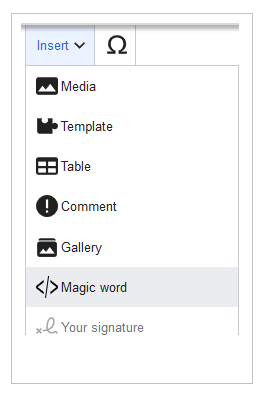
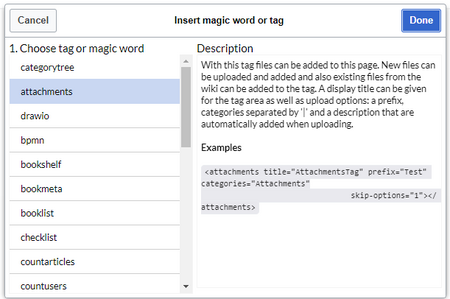
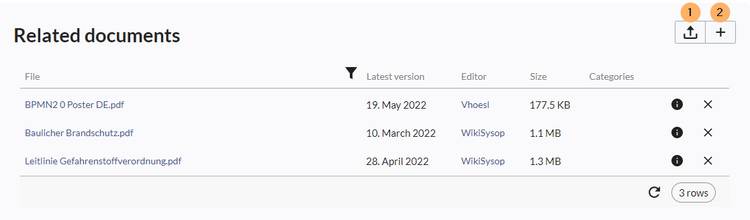
Discussions