The extension SaferEdit automatically saves a page at predefined intervals. If the page cannot be saved during editing (e.g., due to a browser crash), the unsaved user changes will be preserved for the user until the next page save.
Settings
Users can set in there preferences under the tab Editing if they want to see a warning message when they leave the page without saving pending changes. This setting is activated by default.
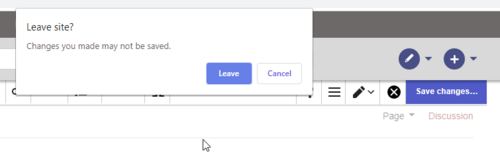
Recovery versions: The recovery versions are saved for the user and are only available to this user. They are not, however, deleted when logging off and are available when the user logs on again.
Edit conflicts
When a user has a page open in edit mode, the page shows a page banner to indicate that changes are being made.
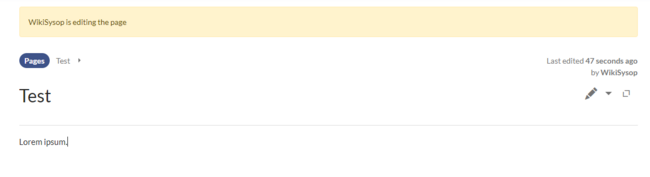
The first person to save the page that was edited by multiple users can save the page without issues. The next person needs to work through a page that will indicate the changes of the first person. They will have to be merged with the changes of the second person.
It is advisable that only one user at a time works on a wiki page.
Tips
SafeEdit is useful when you have just accidentally closed a browser tab without saving your changes.
Configuration
In the Config Manager, administrators can change the following settings:
- Interval for edit check (seconds): Sets the time in seconds for checking if another person is editing the page.
- Show current editor: Shows or hides the name of the user who is currently editing the page.