Every logged-in user has their own user menu. Changes to this menu are only visible to the individual user.
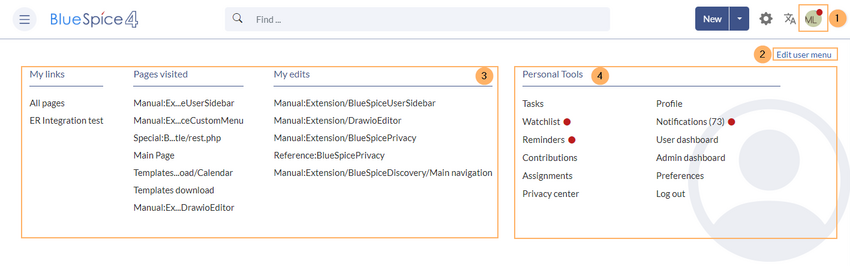
The menu is separated in two sections (see screenshot):
- Customizable links
- Personal tools (these links cannot be edited)
Customizing the sidebar
Initially, the customizable links show the following widgets:
- Pages visited (widget PAGESVISITED)
- My edits (widget YOUREDITS)
These widgets can be removed individually.
To customize the content of the user menu:
- Click on your user profile image.
- Click Edit user menu.