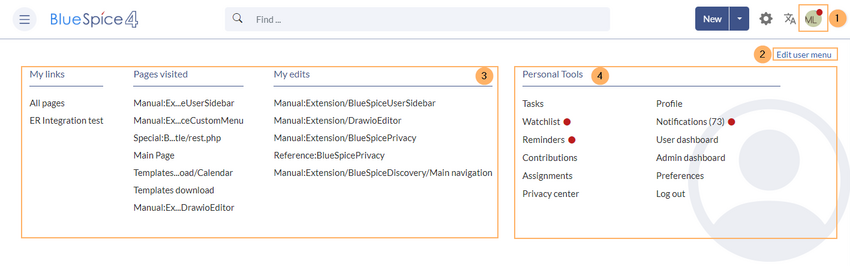The bundled extension UserSideBar lets users create their personal sidebar navigation.
Every logged-in user has their own user menu. It is separated in two sections:
(1) Customizable menu items
(2) Personal tools (these links cannot be edited)
Customizing the sidebar
Initially, for users who haven't customized their personal sidebar, the navigation shows the following widgets:
- Pages visited (widget PAGESVISITED)
- My edits (widget YOUREDITS)
These widgets can be removed individually.
To customize the content of this sidebar:
- Click on your profile image in the top bar. This opens the user menu.
- Click Edit user menu.