No edit summary |
No edit summary |
||
| Line 12: | Line 12: | ||
# '''Type''' <code>[]</code> at the beginning of the line and then add text directly after the checkbox. | # '''Type''' <code>[]</code> at the beginning of the line and then add text directly after the checkbox. | ||
# '''Press''' Enter. The line is automatically converted into a checklist item. | # '''Press''' Enter. The line is automatically converted into a checklist item. | ||
'''To add a simple task as Content Droplet:''' | '''To add a simple task as Content Droplet:''' | ||
| Line 33: | Line 32: | ||
=== My Tasks === | === My Tasks === | ||
Users can see all their open tasks on their [[Reference:UnifiedTaskOverview|task list]]. | Users can see all their open tasks on their [[Reference:UnifiedTaskOverview|task list]]. Every time a task is created, the assigned user is notified in e-mail and in the wiki about the new task. | ||
Users can modify their [[Manual:Preferences|notification preferences]] as needed. | |||
== Querying tasks == | |||
If you are familiar with [[Reference:Semantic MediaWiki|Semantic MediaWiki]], you can query the task items. They are added as [https://www.semantic-mediawiki.org/wiki/Help:Subobjects_and_queries semantic subobjects] with the following properties: | If you are familiar with [[Reference:Semantic MediaWiki|Semantic MediaWiki]], you can query the task items. They are added as [https://www.semantic-mediawiki.org/wiki/Help:Subobjects_and_queries semantic subobjects] with the following properties: | ||
Revision as of 12:18, 13 December 2023
What are tasks?
Tasks are checklist items that can be checked on or off to indicate if the task is open or completed.
Simple tasks
Simple tasks show a checkbox with a task description.

To add a simple task:
- Type
[]at the beginning of the line and then add text directly after the checkbox. - Press Enter. The line is automatically converted into a checklist item.
To add a simple task as Content Droplet:
- Click the Content Droplet icon in the editor toolbar.
- Select the Tasklist droplet. This inserts a checkbox.
- Add the task description next to the checkbox.
- Repeat steps 2 and 3 to add more tasks. Alternatively, copy the first task line and paste it onto new lines. Then change the individual task descriptions.
You can now check the items of your list. Everytime a checkbox is checked or unchecked, the version history of the page creates an entry.
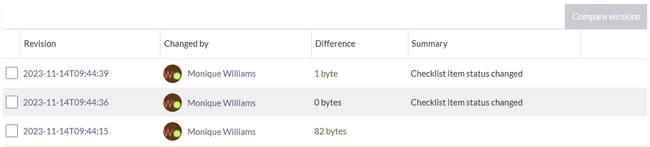
Combined tasks
Tasks can have three elements: (1) A task checkbox with label, (2) an assignee, and (3) an optional date. When these elements are added to the page consecutively (the order of these elements is flexible), a single task item is created.
To add a combined task item:
- Add your task list item as described above.
- Add a mention (as described above) immediately after the task description to assign the task to a user.
- Add a Date Content Droplet immediately after the user mention (optional).
- Copy the entire task line and paste it on a new line to create the next task item.
My Tasks
Users can see all their open tasks on their task list. Every time a task is created, the assigned user is notified in e-mail and in the wiki about the new task.
Users can modify their notification preferences as needed.
Querying tasks
If you are familiar with Semantic MediaWiki, you can query the task items. They are added as semantic subobjects with the following properties:
- Property:Task/Desc
- Property:Task/Due date
- Property:Task/User