m 1 revision imported |
No edit summary Tag: 2017 source edit |
||
| Line 108: | Line 108: | ||
</ol> | </ol> | ||
</div> | </div> | ||
<br />{{ | <br />{{Messagebox|boxtype=tip|Note text=If you need different output formats, create separate templates to accomodate the styling. The templates can then use different subpages (styles.css) for each styling.}} | ||
[[en:{{FULLPAGENAME}}]] | [[en:{{FULLPAGENAME}}]] | ||
[[de:Handbuch:Semantic_MediaWiki/Beispiele/Kundendaten/Vorlage_gestalten]] | [[de:Handbuch:Semantic_MediaWiki/Beispiele/Kundendaten/Vorlage_gestalten]] | ||
Revision as of 14:37, 20 May 2022
By default, a semantic template that was created with the page Special:CreateTemplate, is displayed in a basic table format. Each property/value pair is shown in a new table row.The table width adjusts to the table content.
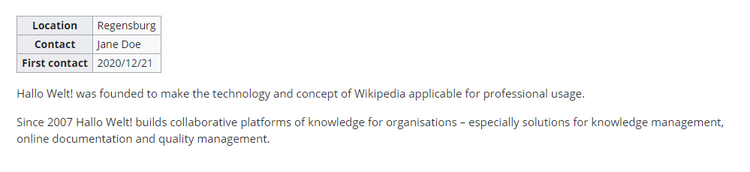
To change the table layout, we can add some styling information to the template.
Adjusting the template styling
To format the table, we create a subpage to the template. It contains the custom template styles. In the following example, we create a variation of the original table with a width of 100%, left-aligned labels and more padding in the table cells.

- Create the subpage styles.css. For the template Customer data, you need to create the page Template:Customer data/styles.css.
- To achieve the shown table styling, add the following code to the new styles.css.
table.mysmwtable { width:100%; /*width of the box/ margin: 0 0 2em 0; /*cell padding*/ background-color: #f8f9fa; /*background color for the table*/ color: #222; /*Textfarbe*/ border: 1px solid #a2a9b1; /*border*/ border-collapse: collapse; /*border*/ } table.mysmwtable > tr > th, table.mysmwtable > * > tr > th { background-color: #eaecf0; /*background color of the label column*/ text-align: left; /*alignment of the label column*/ width:25%;/*width of the label column*/ } table.mysmwtable > tr > td, table.mysmwtable > * > tr > td { background-color: #f8f9fa; /*background-color of the second column*/ } table.mysmwtable > tr > th, table.mysmwtable > tr > td, table.mysmwtable > * > tr > th, table.mysmwtable > * > tr > td { border: 1px solid #a2a9b1; /*border around cells*/ padding: 10px; /*cell padding*/ } form.createbox table.formtable th { padding:10px 0; /*distance between form fields*/ }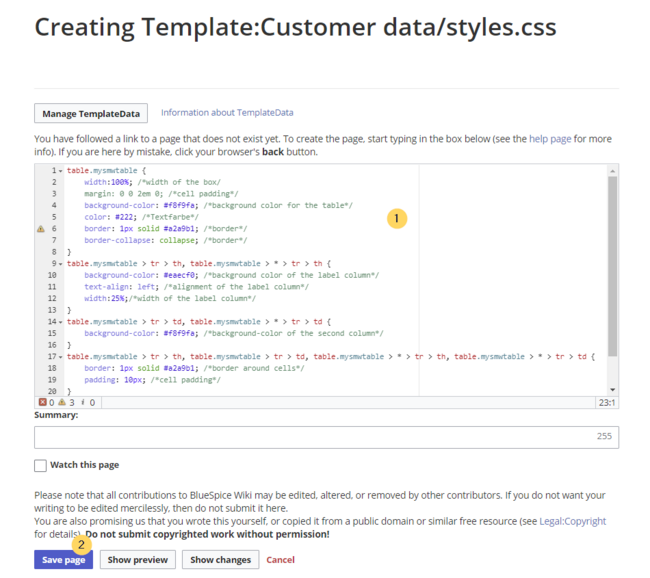
Create a custom table style
Save the page. - Now edit the page Template:Customer data.
(1) Add the reference to the page styles.css at the beginning of the template. You can copy the following tag:
<templatestyles src="Customer_data/styles.css" />
(2) Change the name of the css-class used in the table from wikitable mysmwtable.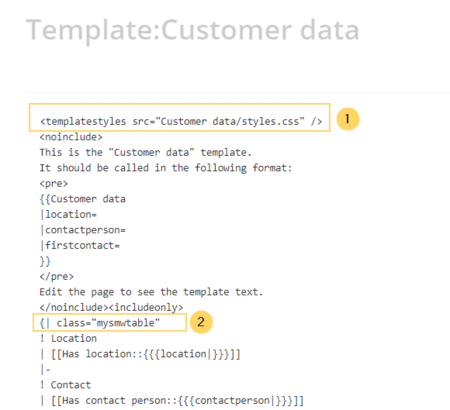
Add style tag to the template
Save the changes.
Now you can see the new table styling..
table.mysmwtable > tr > th, table.mysmwtable > * > tr > th {
background-color: white; /*background color of the label column*/
}
table.smwtable > tr > td, table.smwtable > * > tr > td {
background-color: white; /*Hintergrundfarbe der Wertespalte*/
}
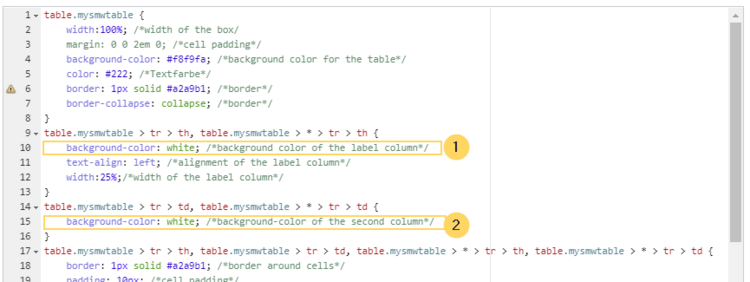
Die Zellhintergründe werden entsprechend angepasst.
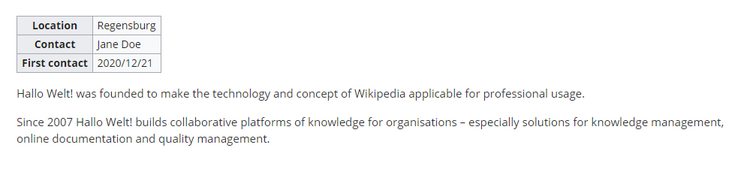
Infobox
You can also format the table as an infobox. An infobox is floating to the left or right of the text flow.

- Add the following css-code to the page Template:Customer_data/styles.css and save the template. Delete any previous styles for the class .mysmwtable to avoid any inheritance problems for the styles:
table.mysmwtable { float:right; /*right-aligned infobox*/ width:300px; /*width of the box*/ margin: 0 0 2em 2em; /*cell padding*/ background-color: #f8f9fa; /*background color for the table*/ color: #222; /*Textfarbe*/ border: 1px solid #a2a9b1; /*border*/ border-collapse: collapse; /*border*/ } table.mysmwtable > tr > th, table.mysmwtable > * > tr > th { background-color: #eaecf0; /*background color of the label column*/ text-align: left; /*alignment of the label column*/ } table.mysmwtable > tr > th, table.mysmwtable > tr > td, table.mysmwtable > * > tr > th, table.mysmwtable > * > tr > td { border: 1px solid #a2a9b1; /*border around cells*/ padding: 0.2em 0.4em; /*cell padding*/ } form.createbox table.formtable th { padding:10px 0; /*distance between form fields*/ }