No edit summary |
No edit summary Tag: 2017 source edit |
||
| Line 138: | Line 138: | ||
Die ''bookshelf''-Tags haben nach dem Löschen des Buches keine Auswirkung auf die Wiki-Seiten. Wenn Sie sie manuell entfernen möchten, können Sie zur Seite ''Spezial:Text ersetzen'' gehen und ein "Suchen und Ersetzen" durchführen. | Die ''bookshelf''-Tags haben nach dem Löschen des Buches keine Auswirkung auf die Wiki-Seiten. Wenn Sie sie manuell entfernen möchten, können Sie zur Seite ''Spezial:Text ersetzen'' gehen und ein "Suchen und Ersetzen" durchführen. | ||
== | ==Duplicating a book== | ||
You can create an entire copy of the book by duplicating it: | |||
''' | '''To duplicate a book:''' | ||
#''' | #'''Enter''' a ''target name'': The default vlaue is the book name with the suffix ''(copy)''. Change this to create a different book title. | ||
#''' | #'''Select''' a ''namespace'': Choose a namespace that is different from the original namespace. | ||
If you are not careful, you might experience some unintended consequences. By creating a new book, you also create copies of all the wiki pages in the original book. Since a namespace cannot contain the same page twice, you have to copy the files to a different namespace.[[File:Manual:duplicate-book.png|alt=Duplicating a book|center|400x400px|link=https://en.wiki.bluespice.com/wiki/File:Manual:duplicate-book.png|thumb|Duplicating a book]]'''About the duplicated files:''' | |||
*'''Book page:''' A new page in the namespace book. If you don't enter a new title, the book will be created with the same title and the suffix ''(Copy). E.g. Employee Manual (Copy).'' This file includes a copy of the structure of your original book with the corresponding links to the duplicated pages in the new copy. | |||
*'''Wiki pages''': All pages contained in the original book are duplicated. The following scenarios are possible: | |||
**'''Same namespace:''' If you duplicate a book in the same namespace, no actual duplicates of the actual wiki are created. Instead, the bookshelf tag is updated to point to the copy of the book. For example, if your original book contains the page ''HR:Quality assurance'' (the book is in the namespace HR), the ''Quality assurance'' page now contains the bookshelf tag <code><nowiki><bs:bookshelf src="Book:Employee Manual (Copy)" /></nowiki></code>. | |||
**'''Different namespace''': If you create the book copy in a different namespace, the bookshelf tag in the original files remains unchanged. The new pages in the different namespace are created with a bookshelf tag for the new book copy. This is most likely the scenario you want.<br /> | |||
==Permissions== | ==Permissions== | ||
To create and edit books, users need ''edit'' rights in Book namespace. Additionally, a user can only add pages to the book that that user can read. If a user tries to export a book to PDF that contains pages for which the user does not have permissions, the user will get an error message.<br /> | |||
==Tips for working with books== | |||
*Use a competent team to decide on the content that should be transferred into an online book. | |||
*Decide on how to handle existing numerations or references. | |||
*Seize the opportunity: Get rid of unnecessary content (or don't include it in your book). | |||
*Decide on standards for documents: When does it make sense to link documents in the wiki? When is is sensible to include the document's content into a wiki article? | |||
*Decide on a fitting course of action: Do you want to create the articles in the wiki first, and compile them in a book structure afterwards, or do you want to create the book structure first, and create and edit the articles contained gradually? | |||
{{Box Links-en | |||
|Topic1=[[Reference:BlueSpiceBookshelf]] | |||
|Topic2=[[Reference:BlueSpiceBookshelfUI]] | |||
|Topic3=[[Manual:Extension/BlueSpiceBookshelf/Customized_PDF_Output|Customizing page breaks]]}} | |||
{{Translation}} | {{Translation}} | ||
[[Category: | |||
[[Category:Organization]] | |||
Revision as of 13:50, 23 December 2021
In BlueSpice pro, several wiki pages can be displayed for a structured book with chapter navigation. The book can also be printed as a PDF file with a cover sheet.
Characteristics of books
By default, books are created as a "general book". General books have the following characteristics:
- They povide a chapter navigation.
- On book pages, the book navigation is displayed instead of the main navigation.
- A wiki page that belongs to a general book is identified by a
<bookshelf />tag in the source code. - Each page can only be included in one general book.
- Books can be printed completely or partially as a PDF with a cover sheet.
- They are listed alphabetically on the bookshelf. It is not possible to hide individual books.
- The bookshelf can be reached via the main navigation.
Creating a book
Books are created from the page Special:BookshelfBookManager. This page can be reached from the Global actions menu under Management > Books.
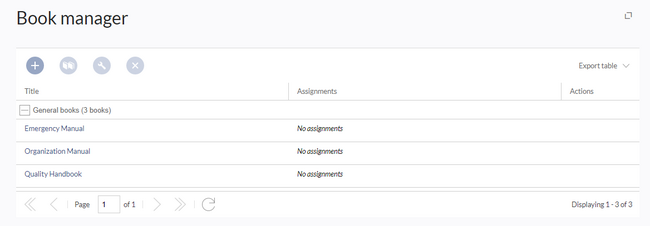
To create a book:
- Click the
+-button. - Enter a Book title.
- Select Sie als Art des Buches "General books" as type of the book.
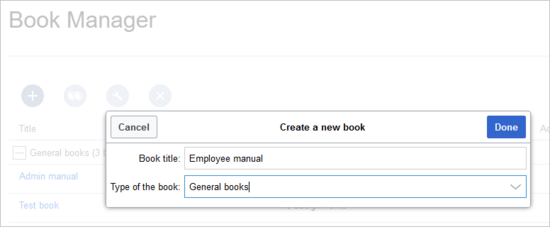
Create a book - Click Done. The book editor loads next.
Adding pages
You are now in the book editing mode.
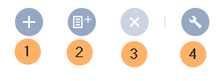
- Click the Plus button (1). A dialog window opens.
- Search for a page in the wiki and select it. Soll in der Buchnavigation ein anderer Name angezeigt werden so können Sie ienen Anzeigetitle angeben (optional).
- Click Done.
- Add additional pages.
- Click the arrow of the Save button and select Save and add chapter navigation. This process inserts the
<bookshelf />tag into the source code of all wiki pages in the book. This causes a revision of the pages.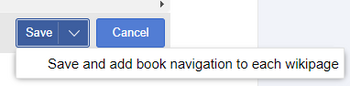
Add chapter navigation
The book is now displayed on the wiki bookshelf. The bookshelf can be reached via the entry links in the main navigation.
Mass-adding of pages
After clicking "Mass add", a dialog is opened. It contains different criteria for page selection:
- All pages of a category
- All subpages of a certain page
- From a page collection - page collections are lists of pages located in the MediaWiki namespace. They are usually created from search results.
- By a semantic property - pages can be selected based on the value of a certain semantic property.
After adding your book pages click Save at the bottom of the page. Now you have created a page in the namespace Book. It simply contains the list of pages that have been added to the book.
Adding metadata
While editing a book (adding or removing pages), meta-data for the book can be added. References to these metadata can be included in the PDF template. To edit metadata, select the top-most node of the book (first page) and click the wrench icon. A dialog will be opened where various meta-data can be added or removed:
- Title
- Subtitle
- Author 1 and 2
- Document-ID
- Document type
- Department
- Version
- Template (PDF): If you maintain multiple PDF templates for books, you can select one of them here.
- Table of Contents (Only article titles, or Embed article TOCs)
Adding a cover image
To add a cover photo for the book, add a metadata item Bookshelf image. Select this option from the dropdown and click Add. Once the meta data is added enter the name of the image in the value field. Any image currently uploaded to the wiki can be used. Type the name without the "File:" prefix (enter the image name and file extension).
Types of books
| Art | Beschreibung | Kapitelnavigation |
|---|---|---|
| General books | Visible to all users. Only general books can have a chapter navigation. In almost all cases a book is set up as a "general book". | ja |
| Own books | An own book is only visible in the bookshelf to the user who created the book. Such a book does not have a chapter navigation. Own books are usually created to export wiki pages as a PDF with a cover sheet. | nein |
| Temporary books | This selection is also available to wiki users who are not logged into the wiki and is therefore mainly useful for public wikis. These books are only temporarily stored in the user's browser and not in the wiki itself. If the browser cache is deleted or the user switches to another browser, the book is no longer available. The main aim of temporary books is so that users can collectively print out wiki pages as PDFs. | nein |
Exporting a book
Books, individual chapters or even individual book pages can be exported as PDF files:
- Open the book in the book manager.
- Select each of the pages or chapters to export by clicking the appropriate check boxes. Sub-chapters are selected automatically.
- Click the Export Selections drop-down menu to open a list of the available formats.
Actions in the book manager
Der Link Verwaltung > Bücher im Menü Globale Aktionen lädt die Seite Spezial:Bücherverwaltung. Hier können Sie Ihre Bücher bearbeiten.
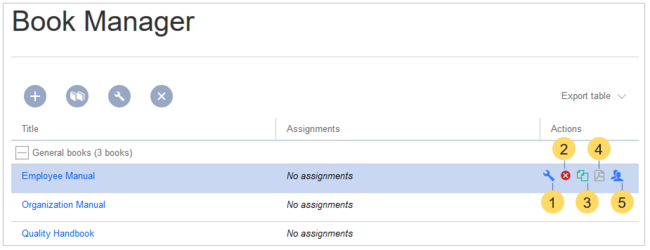
- Edit (1): Links to the Book editor where you can edit the book contents and metadata.
- Delete (2): Deletes the book page in the namespace Book without deleting the wiki pages.
- Duplicate (3): Duplicates this book, including all the pages of the book to a different namespace.
- Export (4): Exports all wiki pages in this book to PDF.
- Assign (5): Assigns the book to designated users. These users are the responsible editors of the book.
Configuration
Display options
Export
Wiki-Administratoren können folgende Anpassungen für den Buchexport vornehmen:
Configuring size limits for the book export (on the server)
Standardmäßig ist der Buchexport auf 50MB begrenzt. Um die maximal erlaubte Dateigröße zu erhöhen, führen Sie folgende Schritte durch:
- In Apache Tomcat die Datei web.xml aufrufen:
sudo -s nano /opt/tomcat/webapps/manager/WEB-INF/web.xml
- Dort folgende Zeilen suchen und den gewünschten Wert eingeben (z.B. für 250MB=26214400)
<max-file-size>262144000</max-file-size> <max-request-size>262144000</max-request-size>
- Für die Webapp BShtml2PDF gibt es ebenso eine Einstellung für die maximale Dateigröße:
nano /opt/tomcat/webapps/BShtml2PDF/WEB-INF
- Dort folgende Zeilen ebenso entsprechend anpassen auf:
<param-name>maxMemSize</param-name> <param-value>26214400</param-value> <param-name>maxFileize</param-name> <param-value>26214400</param-value>
- Apache Tomcat neu starten
service tomcat restart
Deleting a book
Wenn Sie ein Buch löschen, entfernen Sie nur die Buchseite des Buches (also das Inhaltsverzeichnis). Die Wiki-Seiten im Buch werden jedoch nicht gelöscht. Bevor Sie das Buch löschen, werden Sie in einem Popup-Menü darüber informiert, dass das bookshelf-Tag nicht automatisch von den Seiten entfernt wird.
Die bookshelf-Tags haben nach dem Löschen des Buches keine Auswirkung auf die Wiki-Seiten. Wenn Sie sie manuell entfernen möchten, können Sie zur Seite Spezial:Text ersetzen gehen und ein "Suchen und Ersetzen" durchführen.
Duplicating a book
You can create an entire copy of the book by duplicating it:
To duplicate a book:
- Enter a target name: The default vlaue is the book name with the suffix (copy). Change this to create a different book title.
- Select a namespace: Choose a namespace that is different from the original namespace.
If you are not careful, you might experience some unintended consequences. By creating a new book, you also create copies of all the wiki pages in the original book. Since a namespace cannot contain the same page twice, you have to copy the files to a different namespace.
About the duplicated files:
- Book page: A new page in the namespace book. If you don't enter a new title, the book will be created with the same title and the suffix (Copy). E.g. Employee Manual (Copy). This file includes a copy of the structure of your original book with the corresponding links to the duplicated pages in the new copy.
- Wiki pages: All pages contained in the original book are duplicated. The following scenarios are possible:
- Same namespace: If you duplicate a book in the same namespace, no actual duplicates of the actual wiki are created. Instead, the bookshelf tag is updated to point to the copy of the book. For example, if your original book contains the page HR:Quality assurance (the book is in the namespace HR), the Quality assurance page now contains the bookshelf tag
<bs:bookshelf src="Book:Employee Manual (Copy)" />. - Different namespace: If you create the book copy in a different namespace, the bookshelf tag in the original files remains unchanged. The new pages in the different namespace are created with a bookshelf tag for the new book copy. This is most likely the scenario you want.
- Same namespace: If you duplicate a book in the same namespace, no actual duplicates of the actual wiki are created. Instead, the bookshelf tag is updated to point to the copy of the book. For example, if your original book contains the page HR:Quality assurance (the book is in the namespace HR), the Quality assurance page now contains the bookshelf tag
Permissions
To create and edit books, users need edit rights in Book namespace. Additionally, a user can only add pages to the book that that user can read. If a user tries to export a book to PDF that contains pages for which the user does not have permissions, the user will get an error message.
Tips for working with books
- Use a competent team to decide on the content that should be transferred into an online book.
- Decide on how to handle existing numerations or references.
- Seize the opportunity: Get rid of unnecessary content (or don't include it in your book).
- Decide on standards for documents: When does it make sense to link documents in the wiki? When is is sensible to include the document's content into a wiki article?
- Decide on a fitting course of action: Do you want to create the articles in the wiki first, and compile them in a book structure afterwards, or do you want to create the book structure first, and create and edit the articles contained gradually?