m (username removed) (log details removed) |
No edit summary |
||
| Line 1: | Line 1: | ||
{{DISPLAYTITLE: | {{DISPLAYTITLE:File list}} | ||
__TOC__ | __TOC__ | ||
==What is | ==What is the file list== | ||
'''BlueSpiceExtendedFilelist''' is special page | '''BlueSpiceExtendedFilelist''' is a special page that lists all files that have been uploaded to the wiki. It provides advanced user interface and other advantages over default MediaWiki filelist. | ||
== | ==Accessing the file list== | ||
[[File:Manual:filelist.png|link=link=Special:FilePath/BlueSpiceExtendedFileList.JPG|alt=|thumb]] | [[File:Manual:filelist.png|link=link=Special:FilePath/BlueSpiceExtendedFileList.JPG|alt=|thumb]] | ||
The page can be accessed from ''Global actions > Tools > File list''. | |||
In addition to filterable | In addition to a filterable list of all files, new files can be uploaded directly from the user interface. | ||
== | ==Possible actions== | ||
The following options are available: | |||
*''' | |||
*''' Upload new files:''' Click on the upload-symbol next to the filter field to add files to the wiki (Multi-upload is possible) | *'''Search field:''' Filters the table by filename. | ||
*''' filter | *''' Upload new files:''' Click on the upload-symbol next to the filter field to add files to the wiki (Multi-upload is possible). | ||
*'''Namespace filter:''' Select a namespace from the dropdown menu to see files from a certain namespace. Make sure to set the filter back to (all) if no results are shown for a particular namespace. | |||
*'''Sort filelist:''' Click on a column heading to change the sort order (ascending / descending). Hover over a column heading and click the arrow to open the sort menu. | *'''Sort filelist:''' Click on a column heading to change the sort order (ascending / descending). Hover over a column heading and click the arrow to open the sort menu. | ||
*'''Show / hide columns:''' Hover over any heading and click on | *'''Show / hide columns:''' Hover over any heading and click on the arrow to open the column filter. Select the columns you want to display. | ||
*'''Column filter:'''Hover over any heading and click the arrow to open the column filter | *'''Column filter:''' Hover over any heading and click the arrow to open the column filter. | ||
*'''View file:'''Click the thumbnail to open the file. | *'''View file:'''Click the thumbnail to open the file. | ||
*''' | *'''View the file description page:''' Click the file name to open the file description page. | ||
==See also== | ==See also== | ||
Revision as of 07:36, 8 March 2022
What is the file list
BlueSpiceExtendedFilelist is a special page that lists all files that have been uploaded to the wiki. It provides advanced user interface and other advantages over default MediaWiki filelist.
Accessing the file list
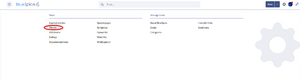
The page can be accessed from Global actions > Tools > File list.
In addition to a filterable list of all files, new files can be uploaded directly from the user interface.
Possible actions
The following options are available:
- Search field: Filters the table by filename.
- Upload new files: Click on the upload-symbol next to the filter field to add files to the wiki (Multi-upload is possible).
- Namespace filter: Select a namespace from the dropdown menu to see files from a certain namespace. Make sure to set the filter back to (all) if no results are shown for a particular namespace.
- Sort filelist: Click on a column heading to change the sort order (ascending / descending). Hover over a column heading and click the arrow to open the sort menu.
- Show / hide columns: Hover over any heading and click on the arrow to open the column filter. Select the columns you want to display.
- Column filter: Hover over any heading and click the arrow to open the column filter.
- View file:Click the thumbnail to open the file.
- View the file description page: Click the file name to open the file description page.
See also
Reference page for this extension.