No edit summary Tag: 2017 source edit |
No edit summary |
||
| Line 3: | Line 3: | ||
The interface for the Group manager is provided by the extension '''GroupManager'''. It allows adding, renaming and deleting groups. | The interface for the Group manager is provided by the extension '''GroupManager'''. It allows adding, renaming and deleting groups. | ||
==Functionality== | ==Functionality== | ||
<span style="color: rgb(37, 37, 37)">Users with the right</span> ''groupmanager-viewspecialpage'' <span style="color: rgb(37, 37, 37)">(in roles:</span> ''admin, maintenanceadmin, accountmanager''<span style="color: rgb(37, 37, 37)">) can access the page</span> ''Special:GroupManager'' in the menu ''Global actions > Administration> Groups''<span style="color: rgb(37, 37, 37)">.</span> | |||
An administrator can go to ''Global actions > Management > Group manager''. This opens the page ''Special:GroupManager''. | |||
[[File:Manual:groupmanager.png|alt=Group manager|center|thumb|750x750px|Group manager]] | |||
<br /> | |||
.The group manager has the following features: | |||
*'''Viewing groups:''' All existing groups in the wiki are listed. | *'''Viewing groups:''' All existing groups in the wiki are listed. | ||
*'''Creating new groups:''' Clicking on the "plus" button opens a dialog for adding a new group. | *'''Creating new groups:''' Clicking on the "plus" button opens a dialog for adding a new group. | ||
| Line 11: | Line 15: | ||
*'''Deleting a group:''' A group can be deleted by selecting it and then clicking the "x" button. System groups cannot be deleted. | *'''Deleting a group:''' A group can be deleted by selecting it and then clicking the "x" button. System groups cannot be deleted. | ||
<br /> | <br />Assigning roles and users to groups | ||
To assign users to groups, use the [[Manual:Extension/BlueSpiceUserManager|User manager]]. | * To assign users to groups, use the [[Manual:Extension/BlueSpiceUserManager|User manager]]. | ||
To assign roles (permissions) to groups, use the [[Manual:Extension/BlueSpicePermissionManager|Permission manager]]. | * To assign roles (permissions) to groups, use the [[Manual:Extension/BlueSpicePermissionManager|Permission manager]]. | ||
{{Box Links-en | {{Box Links-en | ||
Revision as of 09:48, 21 January 2022
Archived!
This documentation is obsolete and no longer applies to the current BlueSpice version.
The interface for the Group manager is provided by the extension GroupManager. It allows adding, renaming and deleting groups.
Functionality
Users with the right groupmanager-viewspecialpage (in roles: admin, maintenanceadmin, accountmanager) can access the page Special:GroupManager in the menu Global actions > Administration> Groups.
An administrator can go to Global actions > Management > Group manager. This opens the page Special:GroupManager.
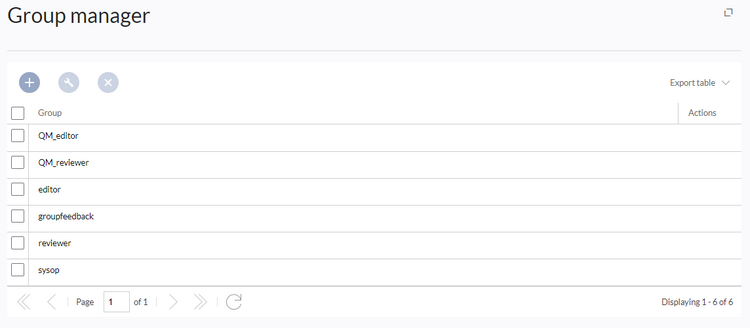
.The group manager has the following features:
- Viewing groups: All existing groups in the wiki are listed.
- Creating new groups: Clicking on the "plus" button opens a dialog for adding a new group.
- Renaming groups: A group can be renamed by selecting it and then clicking the wrench icon. System groups and groups declared by other extensions cannot be renamed.
- Deleting a group: A group can be deleted by selecting it and then clicking the "x" button. System groups cannot be deleted.
Assigning roles and users to groups
- To assign users to groups, use the User manager.
- To assign roles (permissions) to groups, use the Permission manager.
Related info