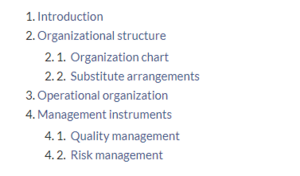Created page with "{{Textbox|boxtype=note|header=|text=Starting with BlueSpice 4.3, these button links can be inserted as a Content droplet. Therefore, importing this template is no longer necessary.|icon=yes}}<div class="downloadarea"> <span class="getButton">Download</span> 350x350px </div>This template creates a link that is styled as a button. It can be inserted into a wiki page via the Visual..." |
No edit summary |
||
| (2 intermediate revisions by the same user not shown) | |||
| Line 1: | Line 1: | ||
<div class="downloadarea"> | |||
<span class="getButton">[[Media:HW- | <span class="getButton">[[Media:HW-Bookchapters.zip|Download]]</span> | ||
[[File: | [[File:BookTOC.png|alt=Embedded book TOC|300x300px]] | ||
</div>This template | |||
</div>This template allows to embed the Table of Contents of a book on any wiki page. It can be inserted into a wiki page via the VisualEditor ''Insert > Template'' menu. | |||
==Importing the template== | ==Importing the template== | ||
The import file is included in the archive file ''HW- | The import file is included in the archive file ''HW-Bookchapters.zip''. Unpack the zip file first. | ||
On the page ''Special:Import'' follow these steps: | On the page ''Special:Import'' follow these steps: | ||
#'''Select file''' and choose '' | #'''Select file''' and choose ''hwBookchapters.xml''. | ||
#'''Enter''' an Interwiki prefix. Since this field is required, simply add ''hw'' (for hallowelt). | #'''Enter''' an Interwiki prefix. Since this field is required, simply add ''hw'' (for hallowelt). | ||
#'''Keep''' the selection ''Import to default locations''. | #'''Keep''' the selection ''Import to default locations''. | ||
#'''Click''' ''Upload file...'' . | #'''Click''' ''Upload file...'' . | ||
The template is now available in your wiki. | The template is now available in your wiki. | ||
==Pages included in the import== | == Pages included in the import== | ||
The xml import creates the following files in your wiki: | The xml import creates the following files in your wiki: | ||
*Template: | *Template:Bookchapters | ||
*Template:Bookchapters/styles.css | |||
==Using the template== | ==Using the template== | ||
# | # '''Insert''' the template from the Visual Editor. | ||
#'''Enter''' the title of the book. | |||
#'''Click''' ''Apply changes''. | |||
[[File:BookTOC.png|alt=Embedded book TOC|Book chapters on a wiki page|thumb|center|350x350px]] | |||
The table of contents is now displayed on the page. | |||
{{Messagebox|boxtype=note|Note text=It is not possible to collapse the sub-chapters.}} | |||
Latest revision as of 11:57, 4 August 2023
This template allows to embed the Table of Contents of a book on any wiki page. It can be inserted into a wiki page via the VisualEditor Insert > Template menu.
Importing the template
The import file is included in the archive file HW-Bookchapters.zip. Unpack the zip file first.
On the page Special:Import follow these steps:
- Select file and choose hwBookchapters.xml.
- Enter an Interwiki prefix. Since this field is required, simply add hw (for hallowelt).
- Keep the selection Import to default locations.
- Click Upload file... .
The template is now available in your wiki.
Pages included in the import
The xml import creates the following files in your wiki:
- Template:Bookchapters
- Template:Bookchapters/styles.css
Using the template
- Insert the template from the Visual Editor.
- Enter the title of the book.
- Click Apply changes.
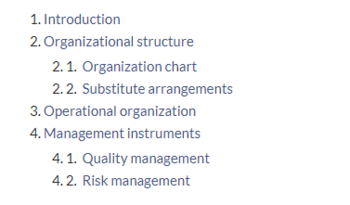
The table of contents is now displayed on the page.