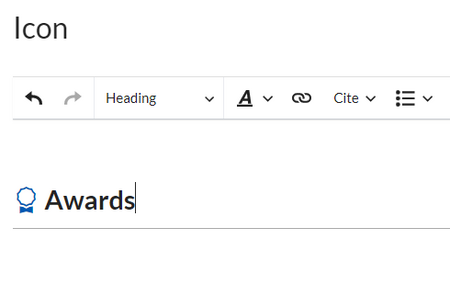No edit summary |
No edit summary |
||
| (2 intermediate revisions by the same user not shown) | |||
| Line 1: | Line 1: | ||
{{ | {{Textbox|boxtype=note|header=|text=Starting with BlueSpice 4.3, icons can be inserted as a [[Manual:Extension/ContentDroplets|Content droplet]]. Therefore, importing this template is no longer necessary.|icon=yes}}Starting with BlueSpice 4.3, these button links can be inserted as a [[Manual:Extension/ContentDroplets|Content droplet]]. Therefore, importing this template is no longer necessary. | ||
<div class="downloadarea"> | <div class="downloadarea"> | ||
<span class="getButton">[[Media:HW-Icon.zip|Download]]</span> | <span class="getButton">[[Media:HW-Icon.zip|Download]]</span> | ||
| Line 17: | Line 17: | ||
*Template:Icon | *Template:Icon | ||
==<span class="mw-headline" id="Using_the_template">Using the template</span>== | ==<span class="mw-headline" id="Using_the_template">Using the template</span>== | ||
{{Messagebox|boxtype=important|icon=|Note text=BlueSpice does not always include the latest version of bootstrap icons, so some more recent icons might not work.|bgcolor=}} | |||
#'''Find''' a bootstrap icon from the Bootstrap website at https://icons.getbootstrap.com/<nowiki/>'''Click''' on the icon you would like to use. The icon page shows you the class-name of the icon on the right side of the page:[[File:bootstrap-award-icon.png|alt=Bootstrap icon css-class|center|thumb|650x650px|Bootstrap icon css-class]] | |||
#'''Highlight''' the class name (it has the format ''bi bi-myicon'') and '''copy''' it to your clipboard (ctrl+c). | #'''Highlight''' the class name (it has the format ''bi bi-myicon'') and '''copy''' it to your clipboard (ctrl+c). | ||
#'''Go back''' to your wiki page. | #'''Go back''' to your wiki page. | ||
| Line 27: | Line 27: | ||
#'''Vertical alignment:''' It should not be necessary to provide an alignment value. The standard is set to text-top and usually works in headings and in flow-text. If it looks a little off, you can try other vertical-alignment values, such as text-bottom. For a full list of possible values, see https://www.w3schools.com/cssref/pr_pos_vertical-align.asp. | #'''Vertical alignment:''' It should not be necessary to provide an alignment value. The standard is set to text-top and usually works in headings and in flow-text. If it looks a little off, you can try other vertical-alignment values, such as text-bottom. For a full list of possible values, see https://www.w3schools.com/cssref/pr_pos_vertical-align.asp. | ||
#'''Click''' ''Apply changes''. | #'''Click''' ''Apply changes''. | ||
The icon is now displayed on the page. | The icon is now displayed on the page. | ||
[[File:bootstrap-icon-on page.png|alt=Inserted Bootstrap icon|center|thumb|450x450px|Inserted Bootstrap icon]] | [[File:bootstrap-icon-on page.png|alt=Inserted Bootstrap icon|center|thumb|450x450px|Inserted Bootstrap icon]] | ||
Latest revision as of 11:50, 17 March 2025
Starting with BlueSpice 4.3, icons can be inserted as a Content droplet. Therefore, importing this template is no longer necessary.
Starting with BlueSpice 4.3, these button links can be inserted as a Content droplet. Therefore, importing this template is no longer necessary.
This template makes it possible to insert Bootstrap icons on a page.
Importing the template
The import file is included in the archive file HW-Icon.zip. Unpack the zip file first.
On the page Special:Import, follow these steps:
- Select file and choose HW-Icon.xml.
- Enter an interwiki prefix. Since this field is required, simply add hw (for hallowelt).
- Keep the selection Import to default locations.
- Click Upload file... .
The template is now available in your wiki.
Pages included in the import
The xml import creates the following file in your wiki:
- Template:Icon
Using the template
- Find a bootstrap icon from the Bootstrap website at https://icons.getbootstrap.com/Click on the icon you would like to use. The icon page shows you the class-name of the icon on the right side of the page:
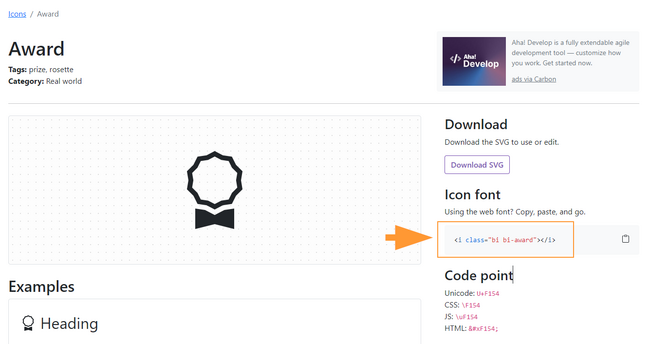
Bootstrap icon css-class - Highlight the class name (it has the format bi bi-myicon) and copy it to your clipboard (ctrl+c).
- Go back to your wiki page.
- Enter
{{in visual editing mode at the cursor position where you want to insert the icon. The template editor opens. - Copy the icon class from your clipboard:
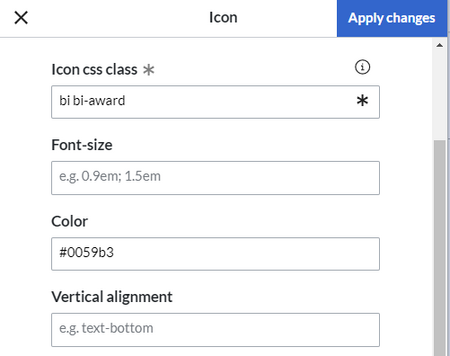
Template editor - Change the font size (optional) if you want the size to be different from the text surrounding it (e.g., from the size of a heading if the icon is placed in the heading or of the paragraph text if the icon is placed in the flow-text. Smaller than text icons are usually sized no smaller than 0.85em and larger icons up to 2.5em.
- Color: If you want the color to be different from the surrounding text, you can specify any web color (e.g., a color name like blue or a hex-valuesuch as #0059b3 for a more specific blue). A list of web colors can be found at https://www.w3schools.com/colors/colors_picker.asp
- Vertical alignment: It should not be necessary to provide an alignment value. The standard is set to text-top and usually works in headings and in flow-text. If it looks a little off, you can try other vertical-alignment values, such as text-bottom. For a full list of possible values, see https://www.w3schools.com/cssref/pr_pos_vertical-align.asp.
- Click Apply changes.
The icon is now displayed on the page.