Created page with "__TOC__ {{Hint|file=icon_optional.png|text=Python with the Pygmentize extension is required for rendering the MediaWiki extension [https://www.mediawiki.org/wiki/Extension:S..." |
m (username removed) (log details removed) |
||
| (4 intermediate revisions by 2 users not shown) | |||
| Line 6: | Line 6: | ||
{{Hint|file=hint.png|text=The content of this section refers to external sources and is current at the time of writing this documentation. We cannot guarantee how long these sources will remain unchanged. Please let us know if you notice any discrepancies to the information provided here.}} | {{Hint|file=hint.png|text=The content of this section refers to external sources and is current at the time of writing this documentation. We cannot guarantee how long these sources will remain unchanged. Please let us know if you notice any discrepancies to the information provided here.}} | ||
Download Python directly at [https://www. | Download Python directly at [https://www.python.org python.org]. | ||
[[File:Setup:systempreparation_python_01.png|border|center|600px|Python 01]] | [[File:Setup:systempreparation_python_01.png|border|center|600px|Python 01]] | ||
| Line 34: | Line 34: | ||
{{Hint|file=hint.png|text=This documentation assumes the [[Setup:Installation_Guide/Advanced/Windows_Folder_Structure| folder structure recommended by us]]. For this reason, | {{Hint|file=hint.png|text=This documentation assumes the [[Setup:Installation_Guide/Advanced/Windows_Folder_Structure| folder structure recommended by us]]. For this reason, Python is unpacked at this point in the folder C:\bluespice\bin\python-3.10.2. If you have individual wishes, adjust these paths according to your own understanding.}} | ||
| Line 58: | Line 58: | ||
== | ==Completion== | ||
Your Windows server is now fully prepared for the actual installation of BlueSpice. | |||
Latest revision as of 10:44, 16 May 2025
| Python with the Pygmentize extension is required for rendering the MediaWiki extension SyntaxHighlight, which is part of BlueSpice. If you do not need the functionality, the installation of Python is not relevant for the installation and operation of BlueSpice. |
Download
Download Python directly at python.org.
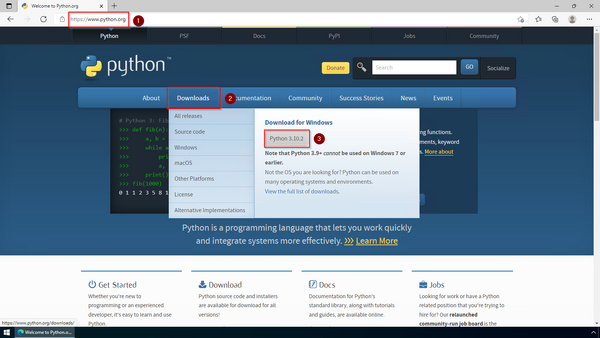
 |
In the following, Python in version 3.10.2 is used and only serves as an example for the most current version that you can download at the time of your installation. |
Installation
Open the file that you have just downloaded.
Select both checkboxes (1).
Click "Customize installation" (2):
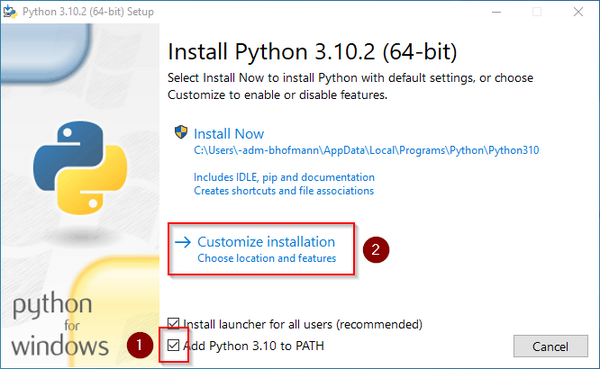
Click "Next" in the Optional Features window.
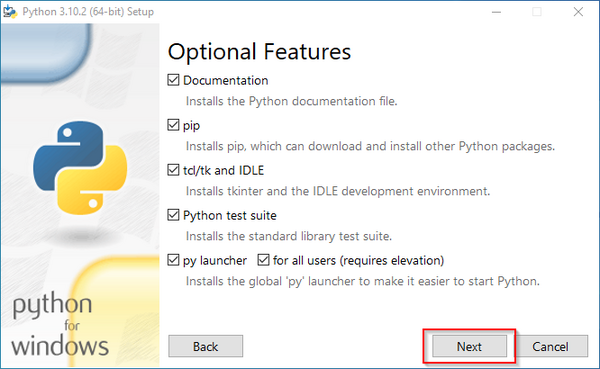
Make sure to install Python for all users (1) . Choose an appropriate path, if possible without spaces and special characters (2)
Click "Install" to start the installation (3).
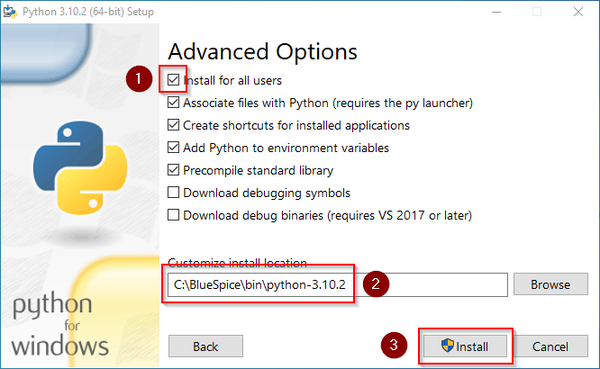
 |
This documentation assumes the folder structure recommended by us. For this reason, Python is unpacked at this point in the folder C:\bluespice\bin\python-3.10.2. If you have individual wishes, adjust these paths according to your own understanding. |
Deactivate the limitation of the path length to 260 characters after the installation:
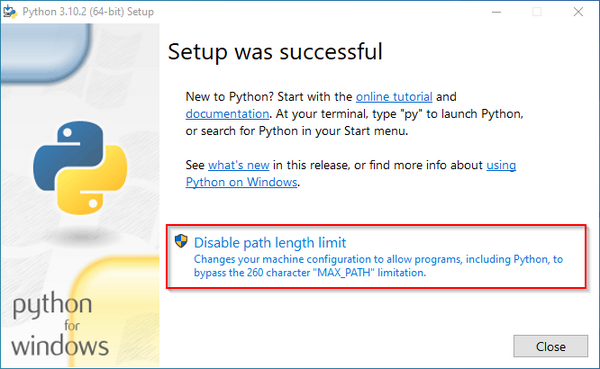
Click "Close" to finish the installation.
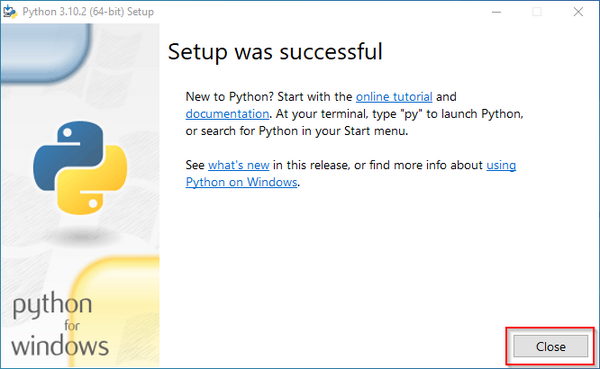
Installing Pygmentize
Open the PowerShell (the command prompt in older Windows versions). To do this, right-click "Start" (1) and select "Command Prompt (Administrator)" (2):
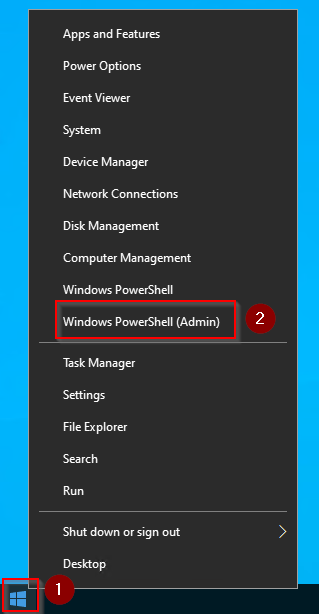
Geben Sie den Befehl "pip install pygments" ein und warten Sie, bis der folgende Prozess
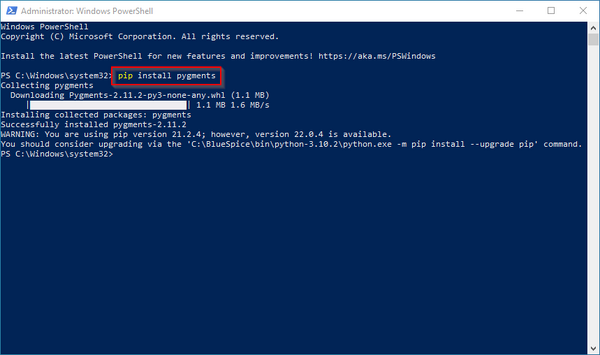
Completion
Your Windows server is now fully prepared for the actual installation of BlueSpice.
