No edit summary |
No edit summary |
||
| (2 intermediate revisions by the same user not shown) | |||
| Line 3: | Line 3: | ||
__TOC__ | __TOC__ | ||
The file list provides a special page that lists all files that have been uploaded to the wiki. | |||
==Accessing the file list== | ==Accessing the file list== | ||
[[File:Manual:filelist.png|link=link=Special:FilePath/BlueSpiceExtendedFileList.JPG|alt=|thumb]] | [[File:Manual:filelist.png|link=link=Special:FilePath/BlueSpiceExtendedFileList.JPG|alt=highlighted link to the File list|thumb|center|650x650px|Global actions menu]] | ||
The page can be accessed from ''Global actions > | The page can be accessed from ''Global actions > Overview> Files''. This link loads the page ''Special:Filelist''. | ||
==View options== | |||
The uploaded files are organized as thumbnails in a ''Tiles'' layout by default. For a detailed file list, you can switch to the ''List'' view. | |||
[[File:files list view.png|alt=file lis as "List" layout|center|thumb|650x650px|List view]] | |||
==Possible actions== | ==Possible actions== | ||
The following options are available: | The following options are available: | ||
*'''Search field:''' Filters the | *'''Search field:''' Filters the column ''File name''. | ||
*''' Upload new files:''' Click on the upload-symbol next to the filter field to add files to the wiki (Multi-upload is possible). | *''' Upload new files:''' Click on the upload-symbol next to the filter field to add files to the wiki (Multi-upload is possible). | ||
*''' | *'''Column filter:''' Each column has its own filter option in the column header. | ||
*'''Sort filelist:''' Click on a column heading to change the sort order (ascending / descending) | *'''Sort filelist:''' The default sort order is based on the modification date of the files. Click on a column heading to change the sort order (ascending / descending). | ||
*'''Show / hide columns:''' Hover over any heading and click on the arrow to open the column filter. Select the columns you want to display. | *'''Show / hide columns:''' Hover over any heading and click on the arrow to open the column filter. Select the columns you want to display. | ||
*''' | *'''File details:''' Click the thumbnail to view more information about the file, such as a larger preview image or its version history. | ||
*'''View the file description page:''' Click the file name to open the file description page. | *'''View the file description page:''' Click the file name to open the file description page. | ||
In the last column, additional actions are available when you hover over a grid row: | |||
* '''File information:''' shows the metadata for the image | |||
* '''Upload:''' Allows to upload a new version of the file | |||
[[ | * '''Delete:''' Deletes the file from the wiki. Wiki administrators can restore any deleted file via the deletion log. | ||
{{Box Links-en|Topic1=[[Reference:BlueSpiceExtendedFilelist]]}}{{Translation}} | |||
{{Translation}} | |||
Latest revision as of 17:16, 23 July 2024
The file list provides a special page that lists all files that have been uploaded to the wiki.
Accessing the file list
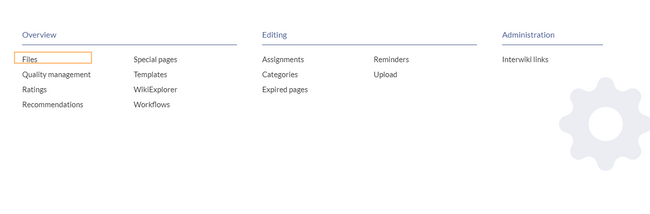
The page can be accessed from Global actions > Overview> Files. This link loads the page Special:Filelist.
View options
The uploaded files are organized as thumbnails in a Tiles layout by default. For a detailed file list, you can switch to the List view.
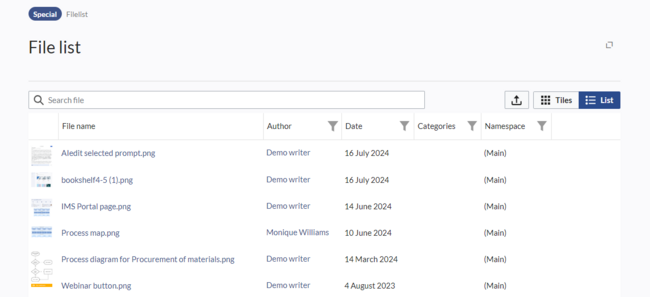
Possible actions
The following options are available:
- Search field: Filters the column File name.
- Upload new files: Click on the upload-symbol next to the filter field to add files to the wiki (Multi-upload is possible).
- Column filter: Each column has its own filter option in the column header.
- Sort filelist: The default sort order is based on the modification date of the files. Click on a column heading to change the sort order (ascending / descending).
- Show / hide columns: Hover over any heading and click on the arrow to open the column filter. Select the columns you want to display.
- File details: Click the thumbnail to view more information about the file, such as a larger preview image or its version history.
- View the file description page: Click the file name to open the file description page.
In the last column, additional actions are available when you hover over a grid row:
- File information: shows the metadata for the image
- Upload: Allows to upload a new version of the file
- Delete: Deletes the file from the wiki. Wiki administrators can restore any deleted file via the deletion log.