|
|
| Line 1: |
Line 1: |
| {{BSVersion|bsvTo=4.3|bsvFeature=Elasticsearch|info=Newer versions of BlueSpice 4 support [[Setup:Installation_Guide/System_Preparation/Windows/OpenSearch|OpenSearch]].}}
| | <ul class="tabs"> |
| __TOC__
| | <li>[[Templates download|Templates]]</li> |
| | <li class="current">Startpage templates</li> |
| | </ul> |
|
| |
|
| | See also the general instructions for using the [[Manual:Start page templates|Start page templates]]. |
|
| |
|
| {{Hint|file=icon_optional.png|text=Elasticsearch is a prerequisite for running Advanced Search. The steps listed here are optional and only required if you plan to use them in your BlueSpice installation.}}
| |
|
| |
|
| {{Hint|file=hint.png|text=To run Elasticsearch, OpenJDK is required. If you have not installed it, [[Setup:Installation Guide/System_Preparation/Windows/OpenJDK|install it now. ]]}}
| | __NOTOC__ |
| ==Download== | | <div class="cards startpages"> |
| {{Hint|file=hint.png|text=The content of this section refers to external sources and is current at the time of writing this documentation. We cannot guarantee how long these sources will remain unchanged. Please let us know if you notice any discrepancies to the information provided here.}}
| | <!--start card------> |
| | <div> |
| | ==[[Startpage templates download/Startpage Management System|Startpage Management System]]== |
| | <div class="box"> |
| | <div class="screenshot">[[File:Startpage Management System.png|alt=Screenshot of the "Startpage Management System"|500x500px|link=Startpage templates download/Startpage Management System]]</div> |
| | <div class="text">[[Startpage templates download/Startpage Management System|For management systems]]</div> |
| | </div> |
| | </div> |
| | <!--start card----------------- |
| | <div> |
| | ==[[Startpage templates download/Startpage SME|Startpage SME]]== |
| | <div class="box"> |
| | <div class="screenshot">[[File:Startpage SME.png|alt=Screenshot of the "Startpage SME"|500x500px|link=Startpage templates download/Startpage SME]]</div> |
| | <div class="text">[[Startpage templates download/Startpage SME|For small and medium-sized enterprises]]</div> |
| | </div> |
| | </div> |
|
| |
|
| BlueSpice ist derzeit mit Elasticsearch 6.x ab Version 6.8.21 kompatibel. Elasticsearch > 6.8.x wird derzeit nicht unterstützt.
| | <!--start card------------ |
| | | <div> |
| Die jeweils aktuelle Version können Sie [https://github.com/elastic/elasticsearch/releases dieser Liste] entnehmen. Daraus ergibt sich folgender direkter Download-Link: https://artifacts.elastic.co/downloads/elasticsearch/elasticsearch-<Versionsnummer>.zip also bspw. <code>https://artifacts.elastic.co/downloads/elasticsearch/elasticsearch-6.8.23.zip</code>.
| | ==Startpage Software Development== |
| | | <div class="box"> |
| Folgen Sie dabei den Download-Anweisungen Ihres Browsers.
| | <div class="screenshot">[[File:Startpage_Software_Dev.png|500x500px|alt=Screenshot of the "Startpage Software Dev"|link=Startpage templates download/Startpage_Software_Dev]]</div> |
| | | <div class="text">[[Startpage templates download/Startpage_Software_Dev|For software development teams]]</div> |
| {{Hint|file=hint.png|text=In the following, the Elasticsearch version 6.8.23 is used and only serves as an example for the latest version of the 6.x version series, which you can download at the time of your installation.}}
| | </div> |
| ==Unpacking the ZIP archive==
| | </div>------> |
| '''Unpack''' the ZIP archive that you have just downloaded in a Archiv in a suited system path of your hard drive.
| | </div> |
| | |
| {{Hint|file=hint.png|text=This documentation assumes the [[Setup:Installation Guide/Advanced/Windows Folder Structure|folder structure recommended by us]]. For this reason, Elasticsearch is unpacked at this point in the folder C:\bluespice\bin\elasticsearch-6.8.23. If you have individual wishes, adjust these paths according to your own understanding.}}
| |
| | |
| ==Installing the plugin ingest-attachment==
| |
| '''Change''' to the directory "C:\bluespice\bin\elasticsearch-6.8.23\bin" (1).
| |
| | |
| '''Right-click''' on a free area of the Explorer window with the Shift-key pressed.
| |
| | |
| '''Click''' "Open PowerShell window here" (2):
| |
| | |
| [[File:Setup:systempreparation_elasticsearch_01.png|border|center|600px|Elasticsearch 01]]
| |
| | |
| | |
| '''Execute''' the command ". \elasticsearch-plugin.bat install -b ingest-attachment":
| |
| | |
| [[File:Setup:systempreparation_elasticsearch_02.png|border|center|600px|Elasticsearch 02]]
| |
| | |
| | |
| {{Hint|file=hint.png|text=If your server does not have an active internet connection, then [https://artifacts.elastic.co/downloads/elasticsearch-plugins/ingest-attachment/ingest-attachment-6.8.23.zip download the plug-in ingest-attachment as zip archive] and install it, as [https://www.elastic.co/guide/en/elasticsearch/plugins/current/plugin-management-custom-url.html documented directly by the manufacturer].}}
| |
| ==Installing the Elasticsearch service== | |
| '''Run''' the "elasticsearch-service.bat install" command and wait for the process to complete:
| |
| | |
| [[File:Setup:systempreparation_elasticsearch_03.png|border|center|600px|Elasticsearch 03]]
| |
| | |
| | |
| ==<span class="mw-headline">Configuring and starting the Elasticsearch service</span>==
| |
| '''Press''' the key combination Windows+R.
| |
| | |
| '''Enter''' "services.msc" (1) in the dialog window and '''click''' "OK" (2):
| |
| | |
| [[File:Setup:systempreparation_elasticsearch_04.png|border|center|Elasticsearch 04]] | |
| | |
| | |
| '''Search''' for the service "Elasticsearch 6.8.23" and open it with a double-click:
| |
| | |
| [[File:Setup:systempreparation_elasticsearch_05.png|border|center|600px|Elasticsearch 05]]
| |
| | |
| | |
| '''Select''' the startup type "Automatic" (1) and start the service (2).
| |
| | |
| '''Click''' "OK" (3) to close the window after the service is started:
| |
| | |
| [[File:Setup:systempreparation_elasticsearch_06.png|border|center|Elasticsearch 06]] | |
| | |
| | |
| ==Next step==
| |
| If you have successfully completed all of the above steps, proceed to the next step: [[Setup:Installation_Guide/System_Preparation/Windows/Python|Python]].
| |
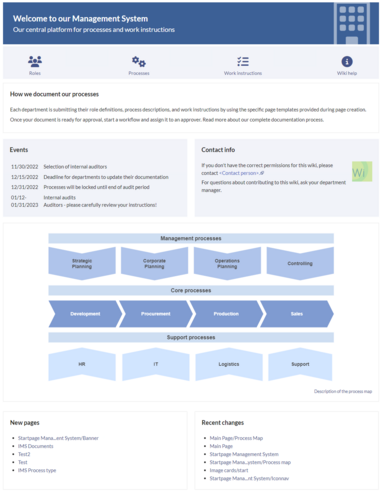
Discussions