m (1 revision imported) |
No edit summary |
||
| Line 2: | Line 2: | ||
{{Hint|file=icon_required.png|text=PHP Manager | {{Hint|file=icon_required.png|text=PHP Manager conveniently integrates PHP into your IIS installation. The steps listed here are required.}} | ||
==Download== | ==Download== | ||
{{Hint|file=hint.png|text= | {{Hint|file=hint.png|text=The content of this section refers to external sources and is current at the time of writing this documentation. We cannot guarantee how long these sources will remain unchanged. Please let us know if you notice any discrepancies to the information provided here.}} | ||
'''Open''' the [https://www.iis.net/downloads/community/2018/05/php-manager-150-for-iis-10 official website at iis.net] (1) and '''click''' "Download this extension" (2). | |||
[[File:Setup:systempreparation_phpmanager_01.png|border|center|600px|PHP Manager 01]] | [[File:Setup:systempreparation_phpmanager_01.png|border|center|600px|PHP Manager 01|link=Special:FilePath/Setup:systempreparation_phpmanager_01.png]] | ||
'''Click''' "OK" after reading the disclaimer: | |||
[[File:Setup:systempreparation_phpmanager_02.png|border|center|600px|PHP Manager 02|link=Special:FilePath/Setup:systempreparation_phpmanager_02.png]] | |||
'''Follow''' the download instructions of your browser. | |||
==Installation== | |||
<span style="color: rgb(51, 51, 51)">Open the installation file which you have just downloaded.</span> | |||
<span style="color: rgb(51, 51, 51)">'''Click''' "Next >" to start the installation:</span> | |||
= | |||
[[File:Setup:systempreparation_phpmanager_03.png|border|center|400px|PHP Manager 03|link=Special:FilePath/Setup:systempreparation_phpmanager_03.png]] | |||
'''Select''' "I agree" (1) in the License Agreement and '''click''' "Next >" (2): | |||
[[File:Setup:systempreparation_phpmanager_04.png|border|center|400px|PHP Manager 04|link=Special:FilePath/Setup:systempreparation_phpmanager_04.png]] | |||
The installation is now executed and completed without further confirmation. | |||
'''Close''' the setup program when finished: | |||
[[File:Setup:systempreparation_phpmanager_05.png|border|center|400px|PHP Manager 05]] | [[File:Setup:systempreparation_phpmanager_05.png|border|center|400px|PHP Manager 05|link=Special:FilePath/Setup:systempreparation_phpmanager_05.png]] | ||
== | ==Next step== | ||
<span style="color: rgb(51, 51, 51)">If you have successfully completed all of the above steps, go to the next step:</span> [[Setup:Installation_Guide/System_Preparation/Windows/PHP|PHP]]. | |||
Latest revision as of 11:53, 9 March 2022
| PHP Manager conveniently integrates PHP into your IIS installation. The steps listed here are required. |
Download
| The content of this section refers to external sources and is current at the time of writing this documentation. We cannot guarantee how long these sources will remain unchanged. Please let us know if you notice any discrepancies to the information provided here. |
Open the official website at iis.net (1) and click "Download this extension" (2).
Click "OK" after reading the disclaimer:
Follow the download instructions of your browser.
Installation
Open the installation file which you have just downloaded.
Click "Next >" to start the installation:
Select "I agree" (1) in the License Agreement and click "Next >" (2):
The installation is now executed and completed without further confirmation.
Close the setup program when finished:
Next step
If you have successfully completed all of the above steps, go to the next step: PHP.

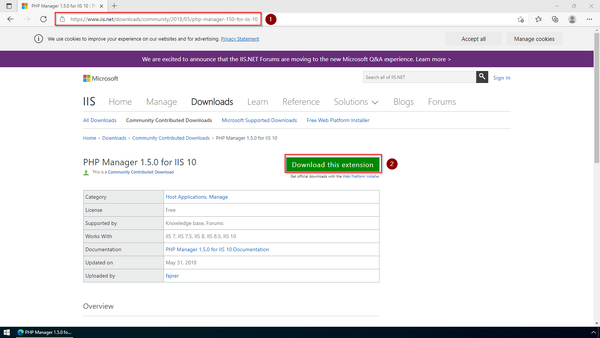
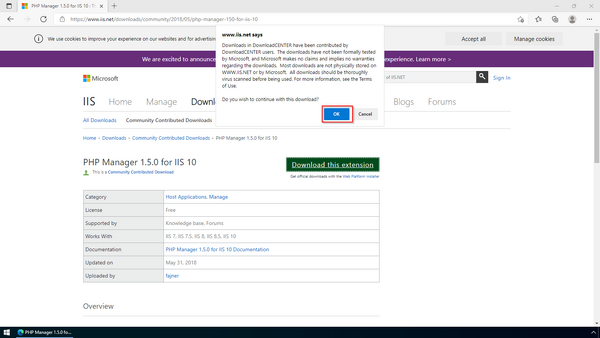
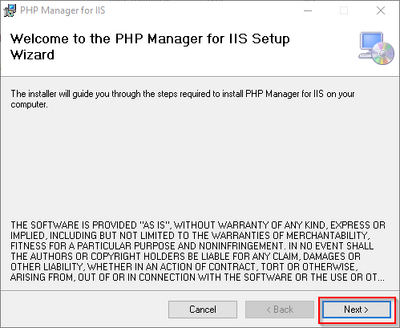
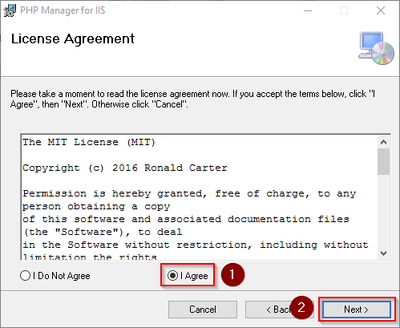
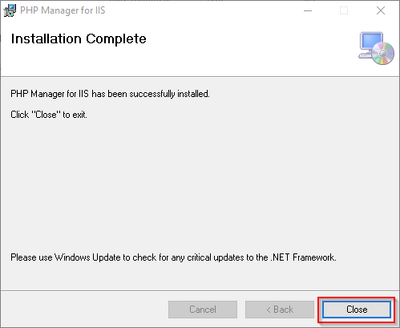
Discussions