|
|
| Line 1: |
Line 1: |
| <bookshelf src="Book:User manual" />
| | {{Featurepage|featured=false|featuredesc=BlueSpice 4.2 has been released. Read about the notable changes now.|featurestart=}}<!-- |
| {{DISPLAYTITLE:Edit pages}} | | ==Patch Releases== |
|
| |
|
| BlueSpice uses a slightly customized version of the MediaWiki extension [[mediawikiwiki:Help:VisualEditor/User_guide|VisualEditor]] as editing tool. This editor supports all common edit tasks that are useful in a wiki environment. You can refer to the official documentation for basic help. Here in the BlueSpice Helpdesk, we only give some hints and tips for using the editor.
| | {{#ask: [[Release::4.3]] |
| | |?Releasepatch = Release |
| | |?Releasedate#LOCL = Release date |
| | |mainlabel= - |
| | |headers = plain |
| | |sort=Releasedate |
| | |order=desc |
| | |default=There have been no patch releases so far. |
| | }}--> |
| | __TOC__ |
| | ==Introduction== |
| | Release date: 06/29/2023 |
|
| |
|
| ==What is the visual editor?==
| | BlueSpice 4.3 is a minor release |
|
| |
|
| <section begin="training" /><div class="training">
| | The code base was updgraded to '''MW 1.39.''' |
| [[File:Manual:ve-EN.png|alt=VisualEditor|center|thumb|650x650px|VisualEditor]]
| |
|
| |
|
| The visual editor is optimized for editing wiki pages. Important characteristics and functions are:
| | === Compatibility === |
|
| |
|
| #'''Page structuring''' with headings.
| | * supports '''PHP 8.2''' |
| #Consistent '''text formatting'''.
| | * LDAP, Simple SAMLphp, OpenIDConnect : Upgraded to be compatible with '''PluggableAuth 6/7''' |
| #'''Linking''' of contents.
| |
| #'''Inserting special content''' (files/media, tables, templates, magic words)
| |
| #Adjusting '''page options'''.
| |
| </div><section end="training" />
| |
|
| |
|
| ==Text editing== | | ==New Features== |
| Typical text formatting options such as '''bold''', ''italics'', or <span class="col-turquoise">text color</span> are available as a context menu. When you highlight text, a menu with common formatting elements appears. For example, you can apply a different text color.
| | {| class="wikitable" style="width:100%;" |
| <span /><br />
| | !Feature |
| [[File:BlueSpice_3.1_-_Notable_Changes_-_Text_colors.png|center|thumb|Applying text color|link=Special:FilePath/BlueSpice_3.1_-_Notable_Changes_-_Text_colors.png]]<span /><br />
| | !Description |
| | | !Screenshot |
| ==Pasting content from your clipboard ==
| | |- |
| [[File:Manual:error.png|link=https://en.wiki.bluespice.com/wiki/File:Manual:error.png|thumb|112x112px|Undo]]
| | ! Content Droplets |
| If you paste content from your clipboard (e.g., copied from MS Word or MS Excel), you usually also paste many unnecessary formatting tags from the original application. To avoid, this you should paste the content as plaintext.
| | |We are introducing ''Content droplets'' as a convenient way to insert special content in a wiki page. This includes tags, parser functions, and templates. The feature replaces the "Magic words" menu item of the Visual Editor. |
| | |
| If you already pasted text which resulted in undesirable formatting, you can use the undo function in VisualEditor to remove the content again if you have not yet saved the page or switched between visual and source editing mode.
| |
| | |
| To paste content as plain text instead, use the shortcut <code>Ctrl+Shift+v</code>.
| |
| ==Shortcuts==
| |
| If you want to apply multiple formatting options at the same time, shortcuts are often the quickest way. For example, to show text in bold and italic, highlight the text and press <code>Ctrl+b</code> (for "'''bold'''") and <code>Ctrl+i</code> (for "''italics''"). Even a link can be quickly inserted by pressing <code>Ctrl+k</code>. Pressing <code>Ctrl+b</code> again will cancel the bold. Multiple formats can be removed after text selection with <code>Ctrl+m</code>.
| |
| | |
| All available keyboard shortcuts are marked accordingly in VisualEditor next to each menu item.
| |
| | |
| <span /><br />
| |
| [[File:Manual:editing_tools.png|alt=Menu items with shortcuts|center|thumb|350x350px|Menu items with shortcuts]]
| |
| <span /><br />
| |
| | |
| {{Messagebox|boxtype=note|Note text=For a list of all available shortcuts, click on "Keyboard shortcuts" in the Visual Editor help menu (the question mark menu item).}}
| |
| | |
| ==Inserting other content==
| |
| Many typical page elements such as images, files and tables can be integrated into your page from the ''Insert'' menu.
| |
| *File formats with a preview option: jpg/jpeg, png, gif, pdf
| |
| *File formats without preview option are always inserted as links (e.g., Microsoft Office formats)
| |
| <section end="training-medien" />
| |
| | |
| If you want to learn more about inserting these elements, go to the following help pages:
| |
| | |
| *[[Manual:Extension/VisualEditor/Insert images|Images]]
| |
| *[[Manual:Extension/VisualEditor/Insert files|Files (PDF, xls, doc, ...)]]
| |
| *[[Manual:Extension/VisualEditor/Tables|Tables]]
| |
| *[[Manual:Templates|Templates]]
| |
|
| |
|
| == Wiki-specific content==
| |
| Some functions in the ''Insert'' menu are little known from traditional word processing, but are quite typical for working with a wiki. Therefore, they are briefly introduced here. Find more information on the help pages here in the helpdesk or at mediawiki.org:
| |
|
| |
|
| *'''Comment:''' Add comments to the page. These are only visible in the source code.
| | {{Icon|bi bi-question-circle||#0d6efd|0.2em}} [[Manual:Extension/ContentDroplets|Content Droplets documentation]] |
| *'''[[mediawikiwiki:Help:VisualEditor/User_guide#Editing_media_galleries|Gallery]]:''' A simple picture gallery can support many process flows.
| | |[[File:droplet menu.png|link=https://en.wiki.bluespice.com/wiki/File:droplet%20menu.png|alt=screenshot of the Content droplets menu|center|thumb|450x450px|Content droplets]] |
| *'''[[Manual:MagicWords|Magic word]]:''' Wiki features such as signature, word counter, category tree or even process diagrams with draw.io can be integrated as a "magic word".
| |
| *'''Your signature:''' Only works on pages that allow signatures. Pages in the Namespace "Pages" are not included.
| |
| *'''Codeblock:''' Programming code is displayed here in clean code blocks, optionally with line numbers.
| |
| *'''References list:''' Creates footnote references.
| |
| *'''Chemical formula:''' The formula rendering uses an external service via Wikimedia's REST API.
| |
| *'''[[mediawikiwiki:Help:VisualEditor/User_guide/en#Editing_mathematical_formulae|Math formula]]:''' An editor opens for entering a mathematical formula.
| |
| | |
| ==Switching between edit modes==
| |
| When creating or editing a page, the page usually loads in visual editing mode. If you are familiar with the formatting language of MediaWiki ("[[Manual:Wikitext|Wikitext]]"), you can easily switch to source editing mode using the "Switch editor" menu item and edit your page content there:
| |
| [[File:Manual:editing.png|link=https://en.wiki.bluespice.com/wiki/File:Manual:editing.png|alt=edit modes|center|250x250px|edit modes]] | |
| | |
| ==Hints and tips==
| |
| VisualEditor is optimized for editing web pages. That's why it has exactly the features that are often needed to create a wiki page. The consistent formatting of content supports the readability of your wiki content.
| |
| | |
| ===Text formatting===
| |
| In the text formatting menu, the following additional options are available when a text passage has been selected:
| |
| | |
| ''Text color'': different text colors can be selected via an inspector menu.
| |
| | |
| ''Center align'': Text can be selected and centered paragraph by paragraph.
| |
| | |
| ''Indent'': Text can be indented once (note: multiple indentation is only possible via the source text).
| |
| [[File:VisualEditor textformatting.png|alt=Text formatting options|center|thumb|375x375px|Text formatting options]]
| |
| {| class="wikitable" style=""
| |
| |- | | |- |
| ! colspan="2" |'''Text formatting''' | | !Enhanced Menu Editor |
| |- | | | |
| |Undo function
| | The main navigation can now contain hierarchical links. In addition, 4 configurations of the sidebar are possible. |
| [[File:Manual:error.png|frameless|112x112px|link=Special:FilePath/Manual:error.png]]
| |
| |Left arrow: Undo last action (greyed out: there is no last action yet)
| |
| Right arrow: Restore last action (greyed out: there's nothing to restore yet)
| |
| |-
| |
| |Format Paragraph
| |
| [[File:Manual:paragraph.png|frameless|162x162px|link=Special:FilePath/Manual:paragraph.png]]
| |
| | Here text can be defined as heading or specific paragraph type.
| |
|
| |
|
| ''Note:'' If you work in a [[Visual Editor / Tables|table]], the options will change accordingly (content cell and header cell):[[File:Manual:content cell.png|left|frameless|183x183px|alternative-text=VisualEditor-paragraph2|link=Special:FilePath/Manual:content_cell.png]]<span /><br />
| | {{Icon|bi bi-question-circle||#0d6efd|0.2em}} [[Manual:Extension/MenuEditor|Menu Editor documentation]] |
| |- | | |[[File:Enhanced sidebar.png|center|thumb|320x320px|Enhanced Sidebar]] |
| |Style text | |
| [[File:Manual:VE character formatting.png|link=Special:FilePath/Manual:VE_character_formatting.png]] | |
| | |
| |If no text has been selected before clicking on the "''''' A'''''" button and on a button, the text will be formatted from the current position of the cursor.
| |
| ([[mediawikiwiki:Help:VisualEditor/User_guide/en#Getting_Started:_The_VisualEditor-Toolbar|More Info at mediawiki.org/wiki/Help:VisualEditor/User_guide/en#Getting_Started:_The_VisualEditor-Toolbar]]])
| |
| |-
| |
| |Insert hyperlink | |
| [[File:Manual:VE Insert hyperlink.png|link=Special:FilePath/Manual:VE_Insert_hyperlink.png]]<span /><br /> | |
| |If no text was selected before the hyperlink dialog was opened, the link will be generated with a number: | |
| [https://www.mediawiki.org/wiki/Help:VisualEditor/User_guide/de#Erste_Schritte:_Die_VisualEditor-Werkzeugleiste]
| |
| To subsequently change the hyperlink description, just click on the link to open the edit menu. In a table, you may need to double-click the cell first and then click the hyperlink again.
| |
| |- | |
| |Cite | |
| [[File:Manual:VE cite.png|link=Special:FilePath/Manual:VE_cite.png]]
| |
| |The citation menu is used to insert footnote references within the text.
| |
| |- | | |- |
| |Structure | | !PDF Embed |
| [[File:Manual:VE structure new.png|link=Special:FilePath/Manual:VE_structure_new.png]]
| | |It is now possible to embed a PDF viewer in wiki pages. It is contained in the Content Droplets menu for easy access. |
|
| |
|
| |Formats ordered and unordered lists. If paragraph breaks or images need to be inserted within a bullet point, use <code>Shift+Enter</code> to avoid creating a new list item.
| |
| |}
| |
|
| |
|
| <span /><br />
| |
|
| |
|
| ===Insert special content===
| | {{Icon|bi bi-question-circle||#0d6efd|0.2em}} [[Manual:Extension/ContentDroplets|Content Droplets documentation]] |
| {| class="wikitable" style=""
| | |[[File:Extension PDFEmbed.png|alt=Screenshot of an embedded PDF file|center|thumb|450x450px|Extension PDFEmbed]] |
| |- | | |- |
| ! colspan="2" |'''Paste Special Content''' | | !Startpage Templates |
| |-
| | |To support the creation of portal pages for the main page and for all other content namespaces, we now provide two startpage templates. |
| |Insert menu | |
|
| |
|
| [[File:Manual:insert.png|frameless|102x102px|link=Special:FilePath/Manual:insert.png]]
| |
| |Use the "insert" menu to insert various media (images, videos) and text formats:
| |
| |-
| |
| |Media
| |
| [[File:Manual:VE media.png|link=Special:FilePath/Manual:VE_media.png]]
| |
| |Inserting pictures and videos
| |
|
| |
|
| ([[mediawikiwiki:Help:VisualEditor/User_guide/en#Getting_Started:_The_VisualEditor-ToolbarHelp:VisualEditor/User_guide/en#Editing_images_and_other_media_files|Details on MediaWiki]]])
| |
| |-
| |
| |Templates
| |
| [[File:Manual:VE template.png|link=Special:FilePath/Manual:VE_template.png]]
| |
| |Include a [[Manual:Templates|template]] in the page.
| |
| |-
| |
| |Tables
| |
| [[File:Manual:VE table.png|link=Special:FilePath/Manual:VE_table.png]]
| |
| |[[Manual:Extension/VisualEditor/Tables|Tables]] are an important tool for formatting tabular page content.
| |
| |-
| |
| |Comment
| |
| [[File:Manual:VE comment.png|link=Special:FilePath/Manual:VE_comment.png]]
| |
| |Comments are not visible to readers, but only in edit mode. A comment can be inserted anywhere on a page. The comment can be edited by clicking on it.
| |
|
| |
|
| <span><br /></span>
| |
|
| |
|
| And this is what a comment looks like:[[File:Manual:comment.png|left|frameless|186x186px|alternativetext=VisualEditor-comment|link=Special:FilePath/Manual:comment.png]]<span /><br />
| |
| |-
| |
| |Magic word{{Bsvs|bsvFrom=|bsvTo=4.2.x|bsvFeature=}}
| |
| [[File:Manual:VE magic word.png|link=Special:FilePath/Manual:VE_magic_word.png]]
| |
| |With a "magic word" you can include certain variables or so-called behavioral switches in your page. For example, you can display the word count: <!-- insert word count here -->
| |
|
| |
|
| <span><br /></span>
| | To further support users with the design of portal pages, the renowned icon library Font Awesome is now bundled with BlueSpice. |
|
| |
|
| <br />[[Manual:Extension/BlueSpiceInsertMagic|More about Magic words]]
| | {{Icon|bi bi-question-circle||#0d6efd|0.2em}} [[Manual:Extension/MenuEditor|Startpage Templates documentation]] |
| | |<gallery widths="170" heights="200"> |
| | File:Startpage Intranet.png|alt=Screenshot of "Startpage Intranet"|Startpage template 1 |
| | File:Startpage Team.png|alt=Screenshot of "Startpage Team"|Startpage template 2 |
| | </gallery> |
| |- | | |- |
| |Gallery | | !Container Filter |
| [[File:Manual:VE gallery.png|link=Special:FilePath/Manual:VE_gallery.png]] | | | You can now mark sections of a page for filtering and display a filter just for the content located within these sections of the page. |
| |Allows to display a set of images as a gallery. Formatting examples for the different settings can be found at | | {{Icon|bi bi-question-circle||#0d6efd|0.2em}} [[Reference:ContainerFilter|Container Filter documentation]] |
| | |[[File:ContainerFilter example.png|alt=Screenshot of a filtered table|center|thumb|450x450px|Container filter]] |
| | |} |
| | |
| | ==Additional improvements== |
|
| |
|
| [[mediawikiwiki:Help:Images#Gallery_syntax|mediawiki.org/wiki/Help:Images#Gallery_syntax]]
| | *VisualEditor: the copy and paste functionality out of other applications (e.g., MS Word) has been significantly improved. |
| |-
| | *Tagging of page templates: Page templates can be categorized with tags in the Page template manager. The tags work as a filter when selecting page templates. |
| |Your signature
| |
| [[File:Manual:VE your signature.png|link=Special:FilePath/Manual:VE_your_signature.png]]
| |
| |This option allows to add your wiki signature (User name and timestamp) at any location in the page.
| |
| |-
| |
| |Code block
| |
| [[File:Manual:VE code block.png|150x150px|link=Special:FilePath/Manual:VE_code_block.png]]
| |
| |With code block various code examples can be entered, like e.g. in HTML syntax. The code is then displayed properly formatted:
| |
| <span /><br /><pre>
| |
| <span style="color: red">red text</span>
| |
| </pre>
| |
| |-
| |
| |Refernces list
| |
| [[File:Manual:VE refernces list.png|150x150px|link=Special:FilePath/Manual:VE_refernces_list.png]]
| |
| <span /><br />
| |
| |This menu item creates a <nowiki><references /></nowiki> tag at the location where it is inserted. The footnote references up to this point are then displayed at that location instead of the end of the page. Remaining footnotes in the page are still shown at the end of the page.
| |
| |-
| |
| |Chemical formula
| |
| [[File:Manual:VE chemical formula.png|link=Special:FilePath/Manual:VE_chemical_formula.png]]
| |
| |The formula rendering uses an external service via Wikimedia's REST API.<span /><br />
| |
| |-
| |
| |Math formula
| |
| [[File:Manual:VE math formula.png|150x150px|link=Special:FilePath/Manual:VE_math_formula.png]]
| |
| |It opens an editor for entering a mathematical formula.
| |
|
| |
|
| [<nowiki/>[[https://www.mediawiki.org/wiki/Help:VisualEditor/User_guide/en#Editing_mathematical_formulae|More|info on MediaWiki]]]
| | ==Added extensions (8)== |
| | {| class="contenttable" style="width:100%;" |
| | |+ |
| | !Extension |
| | !Description |
| | !Developer |
| |- | | |- |
| |Special Characters
| | !ContainerFilter |
| [[File:Manual:VE special characters.png|link=Special:FilePath/Manual:VE_special_characters.png]]
| | |Allows to filter content elements within a page. |
| <span /><br />
| | |Hallo Welt! |
| | Opens a panel to select special characters that are not available on your keyboard. To close the panel, click the menu item again.
| |
| |}<span /><br />Page options
| |
| {| class="wikitable" style=""
| |
| |- | | |- |
| ! colspan="2" |'''Page Options''' | | !ContentStabilization |
| | |<span style="color: rgb(32, 33, 34)">Replaces the approval mechanism previously provided by the extensions FlaggedRevs / BlueSpiceFlaggedRevsConnector. The experience for the user should be seamless.</span> |
| | |Hallo Welt! |
| |- | | |- |
| |Options menu[[File:Manual:tool.png|left|frameless|69x69px|alternative text=VisualEditor-options|link=Special:FilePath/Manual:tool.png]] | | !FontAwesome |
| | | |Provides a library of icons which can be used in conjunction with the Droplet "Icon" |
| |The options menu allows editing of all page settings. It is not | | |MediaWiki |
| |- | | |- |
| |Options
| | !InstanceStatus |
| [[File:Manual:VE options.png|link=Special:FilePath/Manual:VE_options.png]]
| | |Allows to insert a header or footer (on a page basis or on a namespace basis) in the content area of a page. |
| |This button allows the page settings and page information to be updated simultaneously within a dialog box. To change any page options on the page, you need to be in '''visual editing mode'''.
| | |Hallo Welt! |
| |- | | |- |
| |Categories
| | !PDFEmbed |
| [[File:Manual:VE categories.png|link=Special:FilePath/Manual:VE_categories.png]]
| | |Media handler extension for PDF files. |
| |Here, you assign the page to one or more [[Manual:Creating and using categories|categories]] while in edit mode. | | |MediaWiki |
| |- | | |- |
| | Page Settings
| | !PreToClip |
| [[File:Manual:VE page settings.png|link=Special:FilePath/Manual:VE_page_settings.png]]
| | |Copies contents of <code><nowiki><pre></nowiki></code> and <code><syntaxhightlight></code> tags into the clipboard. |
| | ''Page redirection:'' When the page is redirected, the content of the page is no longer displayed, but the target page is loaded directly.
| | |MediaWiki |
| | |
| <span><br /></span>''Show Table of Contents:'' By default, a table of contents is shown if a page has more than three headings. You can use this setting to always force or suppress the table of contents. | |
| |- | | |- |
| |Advanced Settings
| | !SectionAnchors |
| [[File:Manual:VE advanced settings.png|link=Special:FilePath/Manual:VE_advanced_settings.png]]
| | |Adds a link to headings for copying the path to the clipbard. |
| |
| | |Hallo Welt! |
| * ''Let this page be indexed by search engines:'' Only applies to public search engines. The wiki's internal search is not affected.
| | |} |
| * ''Show a tab on this page to add a new section:'' Not supported in BlueSpice 4 Discovery skin.
| |
| *''Display title:'' Sets a title that is shown as page heading. It can be found by the search and is used in page lists created by [[SMW queries|Semantic MediaWiki]] inline queries.
| |
| *''Title visibility:'' This setting hides the entire title section of a page and is often applied on the main page or other portal pages of the wiki. If the title is not visible, the edit button is also not available. In this case, you can click on <code>all actions... > Edit</code> in the page tools.[[File:all actions menu.png|alt=Screenshot of the "all actions" menu|none|thumb|400x400px|"all actions" Menu]]
| |
| |- | |
| |Languages | |
| [[File:Manual:languages.png|link=Special:FilePath/Manual:languages.png]]
| |
| |[[File:interlanguage link.png|link=https://en.wiki.bluespice.com/wiki/File:interlanguage%20link.png|alt=Screenshot of the right-hand buttons fot he top menu bar with interlanguage menu item highlighted|thumb|Menu item to access interlanguage links]]Shows wiki pages on different wikis that are connected via Interlanguage links. Depending on the wiki's skin, the links are shown in a specific location. In the BlueSpice 4 Discovery skin, the interlanguage links are shown in the top menu.
| |
|
| |
|
| | == Removed extensions (4)== |
| | *'''FlaggedRevs:''' Replaced with extension ''ContentStabilization'' |
| | *'''BlueSpiceDrawioConnector:''' Inntegrated into exension ''BlueSpiceDrawio'' |
| | *'''BlueSpiceFlaggedRevsConnector''': Replaced with extension ''ContentStabilization'' |
| | *'''BlueSpiceInsertMagic:''' Replaced with extension ''ContentDroplet'' |
|
| |
|
| [[mediawikiwiki:Help:Links#Interwiki_links|mediawiki.org/wiki/Help:Links#Interwiki_links]]
| | == Content changes == |
| |-
| | The following content changes can affect the display of content in the wiki and may require manual adjustments: |
| |Templates used
| |
| [[File:Manual:VE templates used.png|link=Special:FilePath/Manual:VE_templates_used.png]]
| |
| |List the templates that are embedded on the page.
| |
| |-
| |
| |View as right-to-left
| |
| [[File:Manual:VE view as right-to-left.png|link=Special:FilePath/Manual:VE_view_as_right-to-left.png]]
| |
| |Support for languages that are read from right to left. Clicking this button right-side formats the page text. Click again to set the text flush left.
| |
| |-
| |
| |Find and replace
| |
| [[File:Manual:VE find and replace.png|link=Special:FilePath/Manual:VE_find_and_replace.png]]
| |
| | Words or characters can be searched and replaced directly on the page. The "Undo" button can be used to cancel the change.
| |
| |}
| |
|
| |
|
| ==Troubleshooting: Visual editing is disabled==
| | * Missing privacy pages can cause a yellow banner. This is only visible to the admin users. |
| If you only have the source editing option in your editor toolbar, please contact an administrator of your wiki. The following settings must be checked in this case:
| | * The start page templates may not be able to display all styles if templates contained therein already exist in the wiki before the update. |
| | * Styles defined in templates or in MediaWiki:Common.css may no longer be applied. |
| | * The ContentDroplet icon can only be inserted in block mode. |
| | * Missing language switcher on pages whose title area is hidden.<br /> |
|
| |
|
| *Global settings via the [[Manual:Extension/BlueSpiceConfigManager|configuration manager]]
| | {{Icon|bi bi-arrow-right-circle|||}} [[Known issues|More infos about the content changes]] |
| *[[Manual:Extension/BlueSpiceNamespaceManager|Namespace manager]] settings
| |
|
| |
|
| | [[de:BlueSpice 4.3]] |
| [[en:{{FULLPAGENAME}}]] | | [[en:{{FULLPAGENAME}}]] |
| [[de:Handbuch:Erweiterung/VisualEditor]]
| |
| [[Category:Editing]]
| |
| __NEWSECTIONLINK__
| |
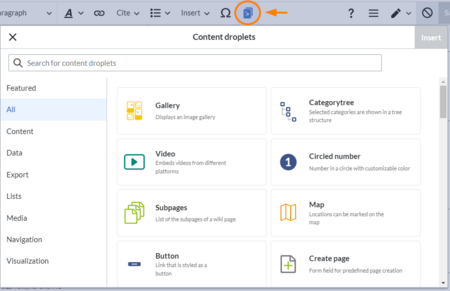
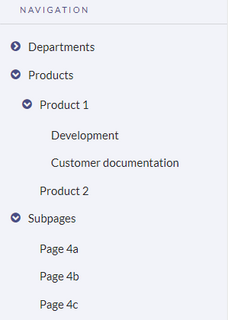
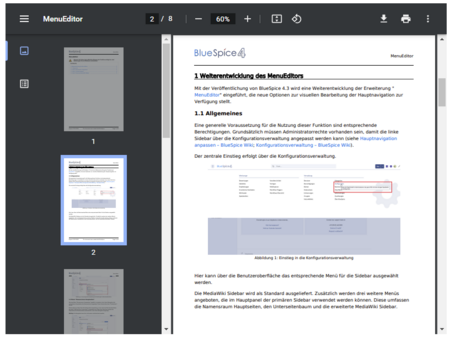
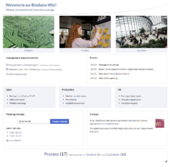
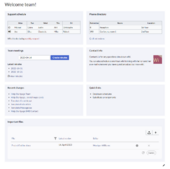
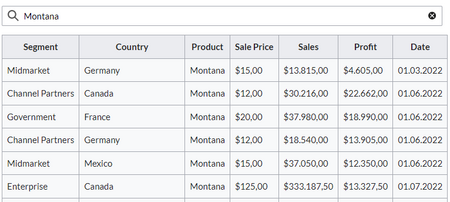
Discussions