No edit summary |
(Created page with "{{DISPLAYTITLE:Page approvals (Acceptance)}} {{BSVersion|bsvFrom=4.3|bsvTo=|bsvFeature=ContentStabilization|info=Up to version 4.2, approvals are handled by the extension Ma...") Tag: 2017 source edit |
||
| Line 1: | Line 1: | ||
{{DISPLAYTITLE:Page approvals (Acceptance)}} | |||
{{DISPLAYTITLE: | {{BSVersion|bsvFrom=4.3|bsvTo=|bsvFeature=ContentStabilization|info=Up to version 4.2, approvals are handled by the extension [[Manual:Extension/FlaggedRevs|FlaggedRevs]].}} | ||
== | |||
[[ | |||
The '''ContentStabilization''' extension is a MediaWiki extension that enables a sharing mechanism. New versions of a page are initially marked as drafts. These remain in place until a user with sharing rights reviews and approves the page. | |||
==Enable page sharing== | |||
Drafts are activated via the namespace administration. A user with administrator rights checks whether ''sharing'' is enabled for a namespace. This is done under ''Global Actions > Administration > Namespace Administration''. Click the edit icon (wrench) in the ''Actions'' column. The namespace dialog opens. Select Sharing and click ''Done''. | |||
[[File:Manual:release-namespace.png|centered|mini|450x450px|enable sharing for a namespace|alternative text=enable sharing for a namespace]] | |||
===Existing Pages=== | |||
When ''sharing'' is activated for a namespace, all existing pages in the namespace are put into draft mode. The pages are now all in status ''First Draft.''[[File:Manual:flaggedrevs-first draft.png|centered|300x300px|mini|First Draft|alternative text=First Draft]]By default, the page status is displayed in the title area of every page with approval function . | |||
Alternatively, the view can be moved below the page content via the [[Manual:Extension/BlueSpiceConfigManager#Positioning of skin elements|Configuration management]]. | |||
[[ | |||
===First draft=== | |||
When a new page is created and saved for the first time, it will appear as '''First Draft'''. By default, first drafts are visible to all users with read permissions. However, via a [[Page Draft:Extension/ContentStabilization#Setting in Configuration Management|Setting in Configuration Management]] this can be restricted to users who can see drafts on the wiki. | |||
=== Drafts === | |||
If a page is edited and saved multiple times in draft mode, each edit is logged in the revision history:<br />[[File:Manual:flaggedrevs-revisions.png|centered|650x650px|mini|draft revisions in the revision history|alternative text=draft revisions in the History]] | |||
Drafts are framed and highlighted in color in the version history. In addition, they are marked with "Release pending". | |||
==Accepting a page== | |||
A user with [[Manual:Extension/BlueSpicePermissionManager|Release rights]] can release the page via the release function in the title area of the page. The release comment is logged in the page's version history.<br /> | |||
[[File:Manual:Share Page.png|centered|277x277px|mini|Page share via title area]] | |||
The new approval status is displayed accordingly in the title area.<br />[[File:Manual:a2.png|centered|350x350px|mini|Approval status display|alternative text=Approval status display]] | |||
[[File: | |||
=== | ==Configuration== | ||
===Changes to templates, embedded files and transclusions=== | |||
If a page uses templates or contains other files such as images and embedded PDFs, or if content from other pages is transcluded and modified after the page was approved, those changes must also be approved. There are two ways to do the sharing: | |||
''' | #'''The embedded resource is in a namespace without a release mechanism:''' If the embedded resource is in a namespace without its own release function, the released version of the page shows the resource version at the time the page was released. Similarly, the draft version shows the most recent version of the embedded resource. <br /> | ||
#'''The embedded resource is in a namespace with a sharing mechanism:''' Sharing is done directly at the resource to avoid sharing on all affected content pages.{{Note box|boxtype=Important|icon=|Note text= If the release mechanism is subsequently activated in a resource namespace (e.g. template, file), all existing pages are moved to the first draft. If the wiki is configured so that not all users can see drafts, the resources may need to be scripted for the first time. | |||
=== | [[Manual:Extension/flaggedRevs/Server script|About automatic bulk release via server script.]]|bgcolor=}} | ||
[[File: | {| class="contenttable" style="width: 100%;" | ||
!'''Attitude''' | |||
!Behaviour of shared content page - | |||
'''No resource sharing mechanism'''[[File:CS namespace without sharing.png|alternative text=screenshot of namespace setting without sharing mechanism|centered|mini|400x400px|resource without sharing mechanism]] | |||
! style="width:500px;" |Behaviour of shared content page - | |||
'''Release mechanism via resource'''[[File:CS namespace with release.png|alternative text=screenshot of the namespace setting without release mechanism|centered|mini|400x400px|resources with release mechanism]] | |||
|- | |||
!Released version | |||
(Default) | |||
| style="background-color:#f2f3f9;" class="" |'''This setting has no effect if the resource itself has no sharing mechanism.''' | |||
Same behavior as "Time-bound version" (see below). | |||
*''' | | style="width:500px;" |'''Resource display:''' | ||
** | * the '''released version''' of the resource is displayed.[[File:CSresource yes stable standard.png|reference=https://en.wiki.bluespice.com/wiki/File:CSresource%20yes%20stable% 20standard.png|alternativetext=Screenshot of the released page with the currently released version of the resource.|centered|mini|400x400px|Released page with the currently released version of the resource.]] | ||
** | '''Release of resource:''' | ||
* takes place exclusively via the resource itself. The page contains no indication whether a draft version of the resource exists. | |||
|- | |||
!Time-bound version | |||
|'''Resource display:''' | |||
* the '''embedded version''' of the resource is shown:[[File:CSresource yes stable1.png|reference=https://en.wiki.bluespice.com/wiki/File:CSresource%20yes %20stable1.png|alternative text=CSresource yes stable1|centered|mini|400x400px|Released page with version of resource included at time of page release.]] | |||
* an implicit draft with the latest version of the resource is created:[[File:CSresource yes stable0.png|reference=https://en.wiki.bluespice.com/wiki/File:CSresource%20yes%20stable0.png|alternative text =CSresource yes stable1|centered|mini|400x400px|Released page with current released version of resource.]] | |||
'''Release of resource:''' | |||
* the implicit draft '''must be approved on the content page'''. If the resource is embedded on multiple pages in the wiki, all pages must be released separately. | |||
| style="width:500px;" |'''Resource display:''' | |||
* the '''embedded version''' of the resource is shown:[[File:CSresource yes stable1.png|reference=https://en.wiki.bluespice.com/wiki/File:CSresource%20yes %20stable1.png|alternative text=CSresource yes stable1|centered|mini|400x400px|Released page with version of resource included at time of page release.]] | |||
* an implicit draft with the latest version of the resource is created:[[File:CSresource yes stable0.png|reference=https://en.wiki.bluespice.com/wiki/File:CSresource%20yes%20stable0.png|alternative text =CSresource yes stable1|centered|mini|400x400px|Released page with current released version of resource.]] | |||
'''Release of resource:''' | |||
*''Case A:'' the implicit draft '''can be shared on the content page'''. If the resource is embedded on multiple pages in the wiki, all pages must be released separately. | |||
*''<span class="col-turquoise">'''Case B (normal case):'''</span>'' is now '''the resource itself released''', '''the implicit Draft removed from all affected content pages. These no longer have to be released separately, since the resource itself has been released.''' | |||
|- | |- | ||
!Current version | |||
| | |'''Resource display:''' | ||
*'''the current version''' of the resource is displayed: | |||
[[File:CSresource yes current.png|reference=https://de.wiki.bluespice.com/wiki/File:CSresource%20yes%20current.png|alternative text=Screenshot of the shared page with the current version of the included resource.| centered|mini|400x400px|Shared page with current version of included resource.]] | |||
'''Release of resource:''' | |||
* No release of the resource possible | |||
| style="background-color:#f2f3f9;width:500px;" class="" |'''Resource display:''' | |||
*'''the current version''' of the resource is displayed: | |||
[[File:CSresource yes current.png|alternative text=Screenshot of shared page with current version of included resource.|centered|mini|400x400px|Shared page with current version of included resource.]] | |||
'''Release of resource:''' | |||
* The resource release status has no effect on the page and should therefore not be used in combination with release in the resource namespace. | |||
|} | |} | ||
===Reading permissions for drafts=== | |||
By default, all users can see a page's drafts, including users with read rights. | |||
To hide drafts from users, the ''user'' group must be removed from the configuration. This setting then applies to the entire wiki and cannot be further restricted to specific namespaces. | |||
An administrator changes the groups that can see drafts in the ''Show draft versions for the following groups'' box.''<br />{{Note box|boxtype=warning|icon=|Note text=If the group ''user'' is off is removed from the configuration, users in this group cannot see draft versions even if they are assigned a workflow task.|bgcolor=}}After removing the group ''user'', the desired group(s ), e.g. B. the group ''editor'', can be added to the configuration and saved. | |||
== | {{Note box|boxtype=note|icon=|Note text=If no user groups are specified in the configuration field, even users with share rights and sysop users will not see a visual status indicator of the page. Instead, you have access to drafts through the page's history. | ||
== | In order for administrators to see the status directly on the page, they must be added to a group listed here in the configuration.|bgcolor=}} | ||
''' | === Read permissions for first drafts === | ||
By default, first drafts are visible to all users who have read permissions in a namespace. However, if first drafts are only visible to those users who can generally view page drafts, this can be done in the configuration management by selecting ''<span class="col-red ve-pasteProtect">Allow viewing of first draft version</span> '' to be disabled. | |||
===Summary: Read Permissions for Draft Pages=== | |||
'''Define groups:''' | |||
*'''Group ''user''''': Only the user groups that have been given this right in the configuration management can see first drafts and other drafts. By default, this is the user group (=all users who are logged into the wiki and have the appropriate reading rights in a namespace)'''.''' | |||
*'''Adjust groups:''' In the configuration management, the reading rights for (first) drafts can be restricted to other groups. | |||
*'''Group ''sysop'':''' Users in group ''sysop'' can always view drafts through the history. The sysop group can therefore not be set explicitly in the configuration. If ''sysop'' users can directly see the approval status on the page, they need to be added to a group with read permissions for drafts. | |||
'''Export draft pages:''' | |||
*'''Single page export:''' Users with reading rights on a draft page can print it directly as a PDF. | |||
*'''Book export:''' Only approved pages are exported. If there is only a first draft of a page, it will be exported. '''Exception:''' If the book is printed by a user who does not have access to the first draft, the first draft will not be printed out in the book. Instead, the PDF shows the following message:[[File:Book-First Draft.png|alternative text=Permission Error PDF Export|centered|mini|550x550px|Permission Error PDF Export|reference=https://de.wiki.bluespice.com/wiki/ File:Book-First Draft.png]] | |||
== Effects on semantic attributes == | |||
If [[Manual:Semantic MediaWiki|Semantic MediaWiki]] is activated in a namespace at the same time as page release, the following attributes are available for SMW queries depending on the release status of the page: | |||
{| class="wikitable" style="width:100%;" | |||
!page status | |||
!Available attributes | |||
|- | |||
|First draft | |||
|Current values | |||
|- | |||
| Approved | |||
|Current values | |||
|- | |||
|Draft | |||
|Released version values (default). This can be changed via the [[Page Design:Extension/ContentStabilization#Settings in Configuration Management|Configuration Management]] so that the values of the draft version apply. | |||
|- | |||
|Implicit draft | |||
(changes to included resources) | |||
|Released version values | |||
|} | |||
==Quality management overview == | |||
The special page ''Special:Quality Management_Overview'' allows all users to see the release status of all wiki pages and to filter accordingly. Only pages that users have read access to are displayed. | |||
<br />[[File:Manual:qm-overview-DE.png|centered|mini|650x650px|special page quality management overview]] | |||
[[ | {{Box Links-en | ||
[[Category: | |Topic1=[[Manual:Quality_management|Quality management tools]] | ||
|Topic2=[[Reference:FlaggedRevs]] | |||
|Topic3=[[Reference:BlueSpiceFlaggedRevsConnector]]|Topic4=[[Manual:Semantic MediaWiki]]}} | |||
{{translation}} | |||
[[Category:Qualität]] | |||
<references /> | |||
Revision as of 16:10, 4 May 2023
The ContentStabilization extension is a MediaWiki extension that enables a sharing mechanism. New versions of a page are initially marked as drafts. These remain in place until a user with sharing rights reviews and approves the page.
Enable page sharing
Drafts are activated via the namespace administration. A user with administrator rights checks whether sharing is enabled for a namespace. This is done under Global Actions > Administration > Namespace Administration. Click the edit icon (wrench) in the Actions column. The namespace dialog opens. Select Sharing and click Done. alternative text=enable sharing for a namespace
Existing Pages
When sharing is activated for a namespace, all existing pages in the namespace are put into draft mode. The pages are now all in status First Draft.alternative text=First DraftBy default, the page status is displayed in the title area of every page with approval function .
Alternatively, the view can be moved below the page content via the Configuration management.
First draft
When a new page is created and saved for the first time, it will appear as First Draft. By default, first drafts are visible to all users with read permissions. However, via a Setting in Configuration Management this can be restricted to users who can see drafts on the wiki.
Drafts
If a page is edited and saved multiple times in draft mode, each edit is logged in the revision history: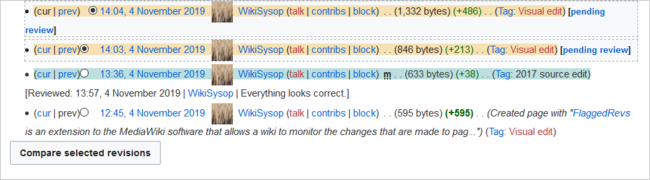
Drafts are framed and highlighted in color in the version history. In addition, they are marked with "Release pending".
Accepting a page
A user with Release rights can release the page via the release function in the title area of the page. The release comment is logged in the page's version history.
Page share via title area
The new approval status is displayed accordingly in the title area.
alternative text=Approval status display
Configuration
Changes to templates, embedded files and transclusions
If a page uses templates or contains other files such as images and embedded PDFs, or if content from other pages is transcluded and modified after the page was approved, those changes must also be approved. There are two ways to do the sharing:
- The embedded resource is in a namespace without a release mechanism: If the embedded resource is in a namespace without its own release function, the released version of the page shows the resource version at the time the page was released. Similarly, the draft version shows the most recent version of the embedded resource.
- The embedded resource is in a namespace with a sharing mechanism: Sharing is done directly at the resource to avoid sharing on all affected content pages.Template:Note box
| Attitude | Behaviour of shared content page -
No resource sharing mechanismresource without sharing mechanism |
Behaviour of shared content page -
Release mechanism via resourceresources with release mechanism |
|---|---|---|
| Released version
(Default) |
This setting has no effect if the resource itself has no sharing mechanism.
|
Resource display:
Release of resource:
|
| Time-bound version | Resource display:
Release of resource:
|
Resource display:
Release of resource:
|
| Current version | Resource display:
Shared page with current version of included resource.
|
Resource display:
Shared page with current version of included resource.
|
Reading permissions for drafts
By default, all users can see a page's drafts, including users with read rights.
To hide drafts from users, the user group must be removed from the configuration. This setting then applies to the entire wiki and cannot be further restricted to specific namespaces.
An administrator changes the groups that can see drafts in the Show draft versions for the following groups box.
Template:Note boxAfter removing the group user, the desired group(s ), e.g. B. the group editor, can be added to the configuration and saved.
Read permissions for first drafts
By default, first drafts are visible to all users who have read permissions in a namespace. However, if first drafts are only visible to those users who can generally view page drafts, this can be done in the configuration management by selecting Allow viewing of first draft version to be disabled.
Summary: Read Permissions for Draft Pages
Define groups:
- Group user: Only the user groups that have been given this right in the configuration management can see first drafts and other drafts. By default, this is the user group (=all users who are logged into the wiki and have the appropriate reading rights in a namespace).
- Adjust groups: In the configuration management, the reading rights for (first) drafts can be restricted to other groups.
- Group sysop: Users in group sysop can always view drafts through the history. The sysop group can therefore not be set explicitly in the configuration. If sysop users can directly see the approval status on the page, they need to be added to a group with read permissions for drafts.
Export draft pages:
- Single page export: Users with reading rights on a draft page can print it directly as a PDF.
- Book export: Only approved pages are exported. If there is only a first draft of a page, it will be exported. Exception: If the book is printed by a user who does not have access to the first draft, the first draft will not be printed out in the book. Instead, the PDF shows the following message:reference=https://de.wiki.bluespice.com/wiki/ File:Book-First Draft.png
Effects on semantic attributes
If Semantic MediaWiki is activated in a namespace at the same time as page release, the following attributes are available for SMW queries depending on the release status of the page:
| page status | Available attributes |
|---|---|
| First draft | Current values |
| Approved | Current values |
| Draft | Released version values (default). This can be changed via the Configuration Management so that the values of the draft version apply. |
| Implicit draft
(changes to included resources) |
Released version values |
Quality management overview
The special page Special:Quality Management_Overview allows all users to see the release status of all wiki pages and to filter accordingly. Only pages that users have read access to are displayed.
special page quality management overview
Discussions