Available templates
To create portal pages in our wiki, you can use our pre-designed starter pages. Currently, the following starter pages are available:
Using the templates
To use these templates, the following steps are necessary:
- Go to the page Template:Startpage in your wiki.
- Click on the link for one of the available templates. This brings you to the template in the
Help:namespace. - Copy the page to a location of your choice. For example, make it the main page for an existing namespace that does not have a main page yet (e.g.,
IT:Main Pagewould create the main page for theIT:namespace.
Editing your start page
Editing the subpages
After copying a start page to your wiki location, you can start editing it. The sections of the start page are not located on the page, but are stored as subpages of the start page. To edit a section, select it from the edit icon at the end of the page:
Once you are on the subpage, you can edit it like any wiki page. If the page contains a template, edit the template. If the page contains the content directly on the page, you can replace it with any content you like.
Adding or removing sections
To add, edit, or remove sections from your Startpage, you need to work in the source view of your page. Since the title area is hidden, you need to go to your page tools in the right sidebar.
In the Details section, click ...all actions. From the actions dialog window, select Edit source.
Sections of Startpage Intranet
| Section | Subpage | Content type | Description |
|---|---|---|---|
| Banner | Banner | Template | The banner parameters are described on the Banner download page. |
| Image cards | Image cards | Template | The image cards require some photos to be uploaded to the wiki. Alternatively, the settings can be changed to use icons instead. The parameters are described on the Image cards download page. |
| Management announcements | Blog | Template | The parameters are described on the Blog download page. |
| Events | Events | Text/Table | |
| Sales | Sales | Text | Content can be edited or replaced by automatically generated page lists. |
| Production | Production | Text | |
| HR | HR | Text | |
| Meeting minutes | Minutes | Inputboxbox,
DPL Tag |
|
| Contact | Text, Tag:profileimage | Content can be edited directly on the page. Double-click on the image to change the user name for the contact avatar. | |
| Tag cloud | - | Tag:tagcloud | The tag cloud is directly included on the Startpage Intranet. To remove it or to change its options, edit the page directly. |
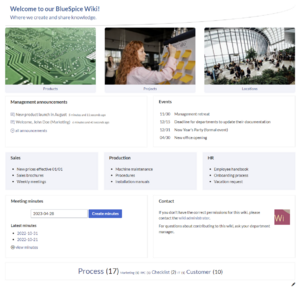
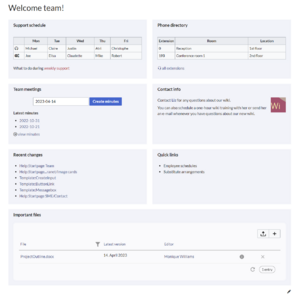
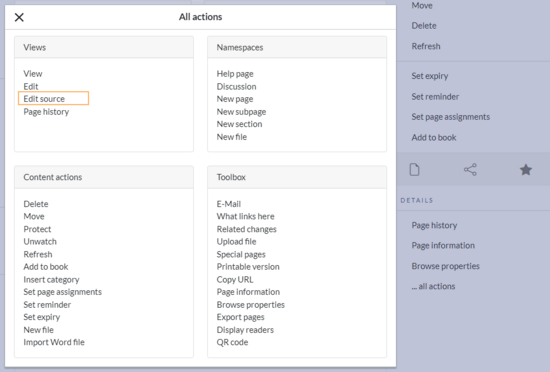
Discussions