|
|
| Line 1: |
Line 1: |
| <bookshelf src="Book:User manual" />
| | {{DISPLAYTITLE:Filtering tables}} |
| Categories are a feature of MediaWiki. An index page is automatically created for categories.
| |
|
| |
|
| Pages can be categorized by adding category tags to the content. These tags generate links at the bottom of the page that lead to an overview of all pages in the same category. This allows for easy browsing of related pages.
| | '''FilterableTables''' applies a filterable and sortable table layout to regular content tables in wiki articles. |
|
| |
|
| ==How do I use categories?== | | ==Setting the filter option== |
| In addition to namespaces, categories are an important organizational principle in the wiki. They allow pages to be grouped and automatically linked to the associated category pages. Categories are usually created by users. In special cases, however, MediaWiki also assigns automatically generated categories (e.g., ''Pages with broken links'').
| | ===Visual editing=== |
| | To apply a filterable table style to your table: |
|
| |
|
| ==Features==
| | # '''Click''' once in the table. This opens the table inspector. |
| *'''Category tree:''' Categories can be organized as subcategories of main categories.
| | # '''Click''' ''Properties'' in the inspector. [[File:FitlerableTables1a.png|thumb|alt=|center|550x550px|Selecting table properties]] |
| *'''Tagging''': Categories can be used to spontaneously "tag" pages.
| | # '''Activate''' the slider for the setting ''filterable''. [[File:FitlerableTables2a.png|thumb|alt=Setting the filter option|center|550x550px|Setting the filter option]] |
| *'''Category manager:''' Categories can be systematically created and used by all users via the category manager.
| | # '''Click''' done. |
| *'''Multiple categories per page''': A page can be assigned to several categories.
| | # '''Save''' the page. After saving the page, you will see a filterable table layout. |
| *'''Independent of namespaces''': Categories are available throughout the wiki and cannot be limited to individual namespaces.
| |
| *'''Page queries: '''Categories are useful for extensions like [[Manual:Extension/BlueSpiceSmartList|Smartlist]] or Semantic Mediawiki as they are available as query arguments.
| |
|
| |
|
| ==Assigning categories to a page== | | {{Messagebox|boxtype=note|icon=|Note text=Any global table styles that are applied in the table properties are ignored as long as the value "filterable" is active. A filterable table comes with its own table styling.|bgcolor=}} |
| <div class="training user">There are different ways to assign a page to categories:
| |
|
| |
|
| #In the [[Manual:Extension/BlueSpiceDiscovery#Supplementary area|Supplementary area]] at the end of the page
| | === Source editing === |
| #From the options menu of [[Manual:Extension/VisualEditor|VisualEditor]] (Visual Editing)
| | In source-editing mode, add the class "filterable" to the table opening line: |
| #Via manual input as [[Manual:Wikitext|wikitext]] (source code editing)
| | <pre> |
| #Using the link ''[[Manual:Extension/BlueSpiceDiscovery#Page tools|Page tools > ...all actions > Insert category]]''</div><gallery widths="200" heights="200">
| | {| class="wikitable filterable" |
| File:Manual:Category - footer.png|alt=Supplemental area|Supplemental area | | |+ |
| File:Manual:Category - VE.PNG|alt=Visual editor|Visual editor
| | !Heading 1 |
| File:Manual:Category - wikitext.png|alt=Wikitext|Wikitext
| | ... |
| File:Manual:Category - all actions.png|alt=Link "...all actions"|Link "...all actions"
| | </pre>[[File:FitlerableTables4a.png|thumb|Adding the "filterable" class in wikitext|alt=Adding the "filterable" class in wikitext|center|550x550px]] |
| </gallery>
| | == Filtering table columns== |
|
| |
|
| ===In the supplementary area at the bottom of the page===
| | The special filter layout of a table is only applied in view mode. |
| The supplement area contains a field for category assignment. Any user with edit rights can click the edit link to add or remove categories from the page. To view all existing categories with subcategories, you can click on the tree icon. Once done, the categories will be confirmed with the tick.
| |
| <br />
| |
| ===In the visual editor (VisualEditor)===
| |
| In the page options menu of [[Manual:Extension/VisualEditor|VisualEditor]] there is a menu item Categories. Here you can update category assignments to the page in edit mode, as well as add a sort key to the category.
| |
| <br />
| |
| [[File:Manual:Category - VE.PNG|alt=Options menu in the visual editor|center|thumb|Options menu in the visual editor]]
| |
|
| |
|
| ===In wikitext===
| | To filter the values in the table, click on the header of the column to filter and select "Filter" from the dropdown menu. In the input field that opens, type in the filter text. |
| Open an article that you want to assign to a category in edit mode. Now enter the following anywhere in the wiki code (usually at the end of the page though):
| | [[File:Manual:FitlerableTables3a.png|alt=Applying a table filter|center|thumb|550x550px|Applying a table filter]]{{Box Links-en|Topic2=[[Manual:Extension/VisualEditor/Insert_tables|Insert tables]]}} |
| <syntaxhighlight lang="text">
| |
| [[Category:Production]]
| |
| or
| |
| [[Category:Production]]
| |
| </syntaxhighlight>
| |
| | |
| {{Messagebox|boxtype=note|icon=|Note text=On category pages, umlauts are listed at the end of the list, e.g. "Märchen" after "Muh". You can use the <nowiki>{{DEFAULTSORT:sortkey}}</nowiki> variable to create an alternative title for the sort (e.g. <nowiki>{{DEFAULTSORT:Maerchen}}</nowiki>).|bgcolor=}}
| |
| | |
| | |
| It is true that:
| |
| | |
| :*categories can be created in any number and by any user. So before you just get started, it's always best to check which categories already exist to avoid unnecessary duplication of similar categories.
| |
| :*a page can be assigned to several categories.
| |
| :*the place in the source code where the category link is inserted is technically irrelevant. However, the convention is to include categories '''at the end of an article.'''
| |
| | |
| ==Links to category pages==
| |
| For links directly to a category page, a colon is required before the namespace.
| |
| | |
| Example: <code><nowiki>[[:Category: new_page]]</nowiki></code>
| |
| | |
| If the colon is missing, the link will not be created, but the page will be tagged with the category instead.
| |
| ==Category pages==
| |
| When users click a category link, the ''Category:<Category_Name>'' page loads. All pages and media that are assigned to a specific category are automatically listed there.
| |
| | |
| If you click on a category page that has not yet been created - linked in red - you have the option of creating the category page.
| |
| ==Show all category pages ==
| |
| On the special page <code>Special:Categories</code> you can view a list of all existing categories in the wiki. Click on a category to go to the corresponding category page. If a page in the listing has a red background, the category is in use in the wiki, but the associated category page has not yet been created.
| |
| ==Category manager==
| |
| The easiest way to manage categories and subcategories is through the ''Special:Category manager'' page. The [[Manual:Extension/BlueSpiceCategoryManager|Category manager]] can be reached via the menu item ''Global Actions > Management > Categories''.
| |
| | |
| {{Box_Links-en | Topic1 = [[Manual:Extension/BlueSpiceCategoryManager|Category manager]] | | |
| Topic2 =[https://www.mediawiki.org/wiki/Help:Categories https://www.mediawiki.org/wiki/Help:Categories]}}
| |
|
| |
|
| [[en:{{FULLPAGENAME}}]] | | [[en:{{FULLPAGENAME}}]] |
| [[de:Handbuch:Kategorien erstellen und nutzen]] | | [[de:Handbuch:Erweiterung/BlueSpiceFilterableTables]] |
| | | __FORCETOC__ |
| [[Category:Concept]] | | [[Category:Editing]] |
| [[Category:Organization]]
| |
FilterableTables applies a filterable and sortable table layout to regular content tables in wiki articles.
Setting the filter option
Visual editing
To apply a filterable table style to your table:
- Click once in the table. This opens the table inspector.
- Click Properties in the inspector.
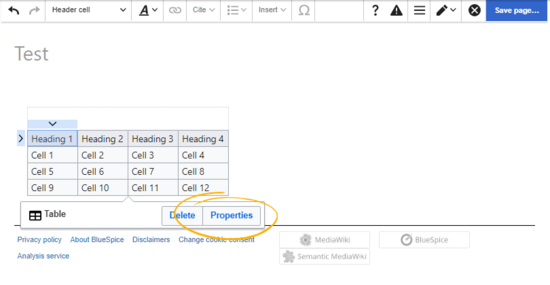
Selecting table properties
- Activate the slider for the setting filterable.
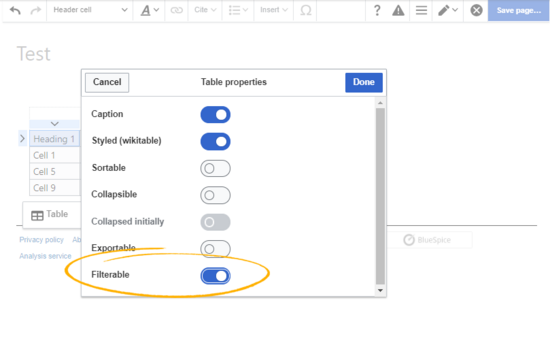
Setting the filter option
- Click done.
- Save the page. After saving the page, you will see a filterable table layout.
Note:Any global table styles that are applied in the table properties are ignored as long as the value "filterable" is active. A filterable table comes with its own table styling.
Source editing
In source-editing mode, add the class "filterable" to the table opening line:
{| class="wikitable filterable"
|+
!Heading 1
...
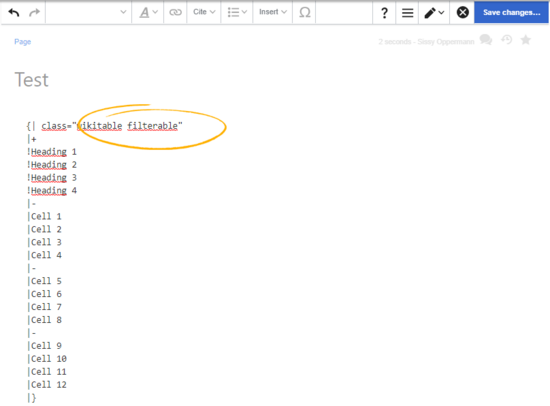
Adding the "filterable" class in wikitext
Filtering table columns
The special filter layout of a table is only applied in view mode.
To filter the values in the table, click on the header of the column to filter and select "Filter" from the dropdown menu. In the input field that opens, type in the filter text.
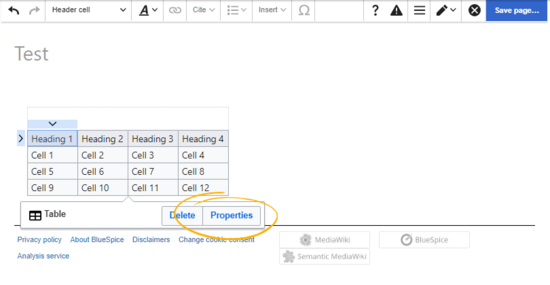
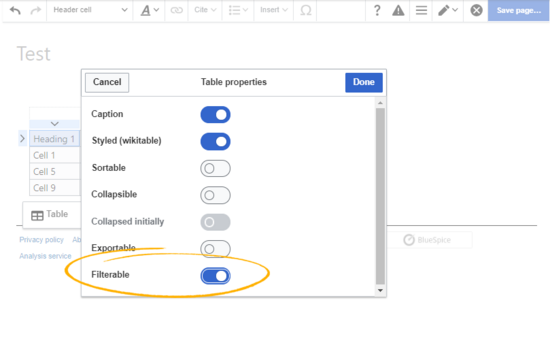
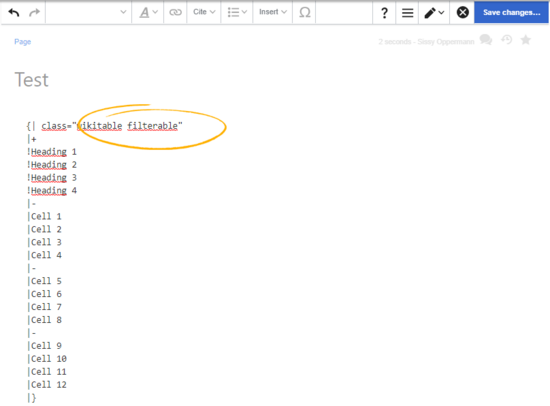
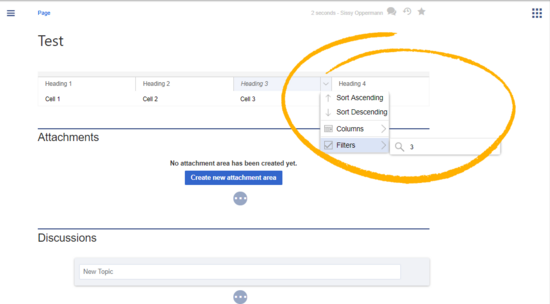
Discussions