To directly address a user on a page, you can mention that user. A mention is then shown as a specially formatted name. It can be used in combination with a task and date to create a task item for the mentionned user.
What are mentions?
If you mention a user on a page, the user's name is inserted as a mention-item. The user is notified of the mention, because it creates a link to the user's profile page.
To mention a user:
- Select the Mention menu item in the editor toolbar.
- Enter a user name. The mention is added to the page.
What are tasks?
Tasks are checklist items that can be checked on or off to indicate if the task is open or completed.
Simple tasks
Simple tasks show a checkbox with a task description.
To add a simple task:
- Click the Content Droplet icon in the editor toolbar.
- Select the Tasklist droplet. This inserts a checkbox.
- Add the task description next to the checkbox.
- Repeat steps 2 and 3 to add more tasks. Alternatively, copy the first task line and paste it onto new lines. Then change the individual task descriptions.
You can now check the items of your list. Everytime a checkbox is checked or unchecked, the version history of the page creates an entry.
Combined tasks
Tasks can have three elements: (1) A task checkbox with label, (2) an assignee, and (3) an optional date. When these elements are added to the page consecutively, a single task item is created.
To add a combined task item:
- Add your task list item as described above.
- Add a mention (as described above) immediately after the task description to assign the task to a user.
- Add a Date Content Droplet immediately after the user mention (optional).
- Copy the entire task line and paste it on a new line to create the next task item.

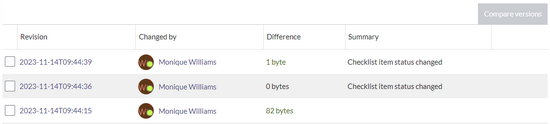
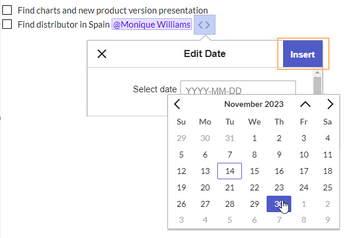

Discussions