No edit summary |
No edit summary |
||
| Line 1: | Line 1: | ||
{{ | {{BSVersionHd|bsvFrom=4.3|bsvTo=}} | ||
== Menu types == | |||
The user interface provides 3 customizable menus: | |||
# Main navigation | |||
# Custom menu | |||
# User menu | |||
== | == Main navigation == | ||
The main navigation is displayed on all content pages in the wiki and does not change in individual namespaces. | |||
Up to v.4.2, only the standard [[Pagedraft:MenuEditor#MediaWiki sidebar|MediaWiki sidebar]] is available. | |||
== | === BlueSpice 4.3 === | ||
Starting BlueSpice 4.3, four different menu settings are available. Administrators can select a menu type in the [[Manual:Extension/BlueSpiceDiscovery|Config manager]]. | |||
All four types optionally show a list of pre-defined Entry points. | |||
==== MediaWiki sidebar ==== | |||
This is the standard view of the sidebar. It displays custom menu items with no hierarchical structure. | |||
==== Namespace main page list ==== | |||
This view automatically displays the Main Page of each content namespace. | |||
* No combination with other menu elements is possible. | |||
==== Subpage tree (context-sensitive) ==== | |||
This view automatically shows the subpages of a page if that page has subpages. Multi-level subpages are supported. | |||
* No combination with other menu elements is possible. | |||
==== Enhanced MediaWiki sidebar ==== | |||
This view shows a fully customizable multi-hierarchical menu. It can consist of the following elements: | |||
== Custom menu == | |||
{{Manual:Extension/BlueSpiceCustomMenu}} | |||
== User menu == | |||
Revision as of 11:17, 20 March 2023
Menu types
The user interface provides 3 customizable menus:
- Main navigation
- Custom menu
- User menu
The main navigation is displayed on all content pages in the wiki and does not change in individual namespaces.
Up to v.4.2, only the standard MediaWiki sidebar is available.
BlueSpice 4.3
Starting BlueSpice 4.3, four different menu settings are available. Administrators can select a menu type in the Config manager.
All four types optionally show a list of pre-defined Entry points.
MediaWiki sidebar
This is the standard view of the sidebar. It displays custom menu items with no hierarchical structure.
Namespace main page list
This view automatically displays the Main Page of each content namespace.
- No combination with other menu elements is possible.
Subpage tree (context-sensitive)
This view automatically shows the subpages of a page if that page has subpages. Multi-level subpages are supported.
- No combination with other menu elements is possible.
Enhanced MediaWiki sidebar
This view shows a fully customizable multi-hierarchical menu. It can consist of the following elements:
Overview
In BlueSpice 4, an additional custom menu is integrated as a mega menu. This menu can be created and edited by users with admin rights. The link-icon (1) is only displayed once the corresponding page has been created.
If you don't see the menu icon in your wiki, create the following page: MediaWiki:CustomMenu/Header
Menu editor
To add a new menu header using the menu editor:
- Click Add new element to create a new menu header.
- Enter the text for your menu header. In a multilingual wiki, you can also enter a message key.
- Click Done.
To add links:
- Select Add new subitem from the dropdown menu of the menu header.
- Enter the page name as the link target and the label that you want to show:
- Click Done.
- Repeat steps 1-3.
- Click Save changes.
Source edit mode
To add new links:
- Change to source editing mode.
- Create one or more navigation links (with or without section heading). The following example shows a link to the page "Company" with the label "Our company" and an external link to the BlueSpice website with the label "Website". The links are grouped together under the section heading "Quicklinks":
*Quicklinks **Company|Our company **https//www.bluespice.com/de|Website
- Save the page. The links are now shown in the main navigation.
Link labels may collide with system messages. If this is the case, simply append the HTML-code for an empty space to the description:
**Portal|Portal 
To remove the custom menu link-icon from the wiki, the MediaWiki:CustomMenu/Header page must be deleted. The page can be restored via the deletion log.
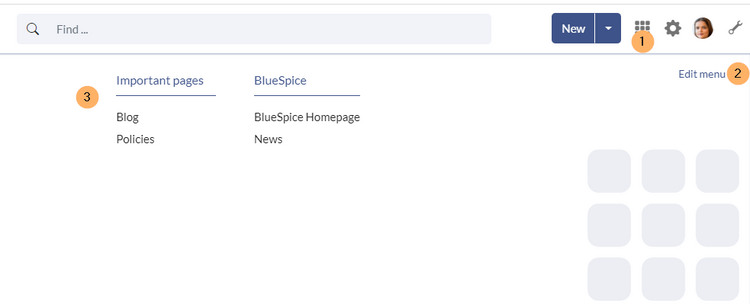
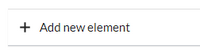
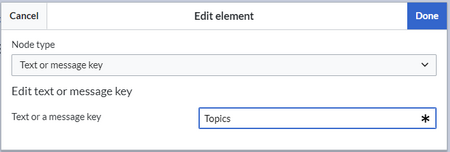
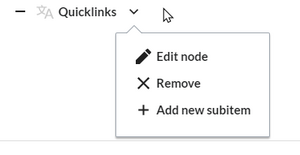
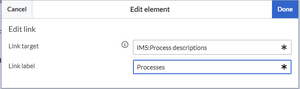
Discussions