No edit summary |
No edit summary |
||
| Line 11: | Line 11: | ||
Once the magic word is selected in the list on the left, a description, including usage examples, will appear on the right. | Once the magic word is selected in the list on the left, a description, including usage examples, will appear on the right. | ||
<br /> | <br /> | ||
[[File:Manual:InsertMagic2a.png|alt=| | [[File:Manual:InsertMagic2a.png|alt=select a tag or Magic Word|center|select a tag or Magic Word|thumb|351x351px]] | ||
After saving the dialog, further parameters can be set for the selected magic word or tag. | After saving the dialog, further parameters can be set for the selected magic word or tag. | ||
{{Box Links-en | {{Box Links-en | ||
Latest revision as of 11:02, 17 December 2021
The extension InsertMagic provides a dialog for inserting Magic Words in the visual editor.
Inserting magic words
In edit mode, click on Insert in the editor toolbar and select Magic word from the dropdown menu.
Once the magic word is selected in the list on the left, a description, including usage examples, will appear on the right.
After saving the dialog, further parameters can be set for the selected magic word or tag.
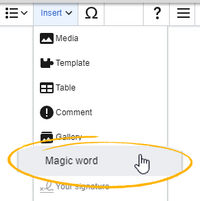
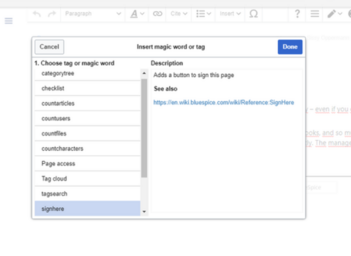
Discussions