No edit summary |
No edit summary |
||
| Line 1: | Line 1: | ||
{{DISPLAYTITLE:Main navigation}} | |||
<bookshelf src="Book:Admin manual" /> | |||
==How does the main navigation work?== | |||
By default, some links are provided as entry points to the wiki. Wiki administrators can deactivate these links in the [[Manual:Extension/BlueSpiceConfigManager|configuration manager]] if needed. In addition, you can also add new links below the entrypoints (admin permissions required). Please note that no hierarchical links can be created. Therefore, it makes sense to mainly set up links to the most important topics and to portal pages that contain additional links or page lists. | |||
[[File:Manual:skin-discovery-hauptnavigation-EN.png|alt=Main navigation|center|thumb|402x402px|Main navigation]] | |||
==Visual edit mode (menu editor)== | |||
{{BSVersion|bsvFrom=4.2|bsvTo=|bsvFeature=Visual menu editor}} | |||
'''To add a new menu header using the menu editor:''' | |||
#'''Click''' ''edit sidebar'' at the bottom of the navigation menu. the page ''MediaWiki:Sidebar'' from the browser address bar. If the page does not exist yet, you will see a notice on the page. | |||
#'''Click''' ''Add new element'' to create a new menu header. | |||
#'''Enter''' the text for your menu header. In a multilingual wiki, you can also enter a [[mediawikiwiki:Help:System_message|message key]]. | |||
<span><br /></span> | |||
'''To add links:''' | |||
#'''Select''' ''Add new subitem'' from the dropdown menu of the menu header.[[File:Main navigation 1667828722138.png|alt=add a link|none|thumb|add a link as a new subitem]] | |||
#Enter the page name as the link target and the label that you want to show:[[File:Main navigation 1667828849101.png|alt=enter link info|none|thumb|enter link info]] | |||
#'''Click''' ''Done.'' | |||
#'''Repeat''' steps 1-3. | |||
#'''Click''' ''Save changes''. | |||
{{Messagebox|boxtype=note|icon=|Note text=If you use the parser function <code><nowiki>{{#ifingroup:...</nowiki> </code> to display navigation elements in the source code, you must always edit the main navigation in the source code. In visual editing mode, saving removes any parser function or semantic queries.|bgcolor=}} | |||
# | |||
<span><span /><span /><span /><br /></span> '''To add new links:''' | |||
#'''Click''' ''edit sidebar'' below the navigation links. | |||
#'''Change''' to source editing mode. | |||
#'''Create''' one or more navigation links (with or without section heading). The following example shows a link to the page "Company" with the label "Our company" and an external link to the BlueSpice website with the label "Website". The links are grouped together under the section heading "Quicklinks":<syntaxhighlight lang="text"> | |||
*Quicklinks | |||
**Company|Our company | |||
**https//www.bluespice.com/de|Website | |||
</syntaxhighlight> | |||
#'''Save''' the page. The links are now shown in the main navigation. | |||
{{Messagebox|boxtype=note|icon=|Note text=As soon as you have created at least one additional link, a direct edit link to the ''MediaWiki:Sidebar'' page is displayed when you move the mouse over such a link (see screenshot above).|bgcolor=}} | |||
<span class="ve-pasteProtect">Link labels may collide with system messages. If this is the case, simply append the HTML-code for an empty space to the description:</span><syntaxhighlight lang="text"> | |||
**Portal|Portal  | |||
</syntaxhighlight> | |||
==Deactivating standard links== | |||
The standard links can be deactivated in the [[Manual:Extension/BlueSpiceConfigManager|configuration manager]]. The following settings are available under ''Feature > Skinning'': | |||
<span><span /><span /><span /><br /></span> | |||
BlueSpiceBookshelf: | |||
*Show entrypoint "Bookshelf" | |||
BlueSpiceDiscovery: | |||
*Show entrypoint "Mainpage" | |||
*Show entrypoint "All pages" | |||
*Show entrypoint "Recent changes" | |||
BlueSpiceSocial: | |||
*Show entrypoint "Timeline" | |||
BlueSpiceSocialBlog: | |||
* Show entrypoint "Blog" | |||
==Group-specific navigation== | |||
<span style="color: rgb(51, 51, 51)">It is possible to show navigation elements for specific user groups only. Please note that the pipe symbol (|) between the page name and its label has to be escaped as</span> <code><nowiki>{{!}}</nowiki></code> <span style="color: rgb(51, 51, 51)">within this function.</span> | |||
This syntax is defined in the extension [[Reference:UserFunctions|UserFunctions]].<syntaxhighlight lang="text"> | |||
{{#ifingroup:sysop,widgeteditor | | |||
*Test2 | |||
**somepage{{!}}Some page | |||
|}} | |||
</syntaxhighlight> | |||
==Additional customizations == | |||
*[[Manual:Extension/BlueSpiceDiscovery/Main navigation/Icons|Display icons with navigation links]] | |||
*[[Manual:Extension/BlueSpiceDiscovery/Main navigation/Language support|Multi-language navigation]] | |||
<span /><span /><span /><span /><br /> | |||
[[Category:Administration]] | |||
[[Category:Customization]] | |||
[[en:{{FULLPAGENAME}}]] | |||
[[de:Handbuch:Erweiterung/BlueSpiceDiscovery/Hauptnavigation anpassen]] | |||
Revision as of 16:57, 7 November 2022
By default, some links are provided as entry points to the wiki. Wiki administrators can deactivate these links in the configuration manager if needed. In addition, you can also add new links below the entrypoints (admin permissions required). Please note that no hierarchical links can be created. Therefore, it makes sense to mainly set up links to the most important topics and to portal pages that contain additional links or page lists.
To add a new menu header using the menu editor:
- Click edit sidebar at the bottom of the navigation menu. the page MediaWiki:Sidebar from the browser address bar. If the page does not exist yet, you will see a notice on the page.
- Click Add new element to create a new menu header.
- Enter the text for your menu header. In a multilingual wiki, you can also enter a message key.
To add links:
- Select Add new subitem from the dropdown menu of the menu header.
- Enter the page name as the link target and the label that you want to show:
- Click Done.
- Repeat steps 1-3.
- Click Save changes.
To add new links:
- Click edit sidebar below the navigation links.
- Change to source editing mode.
- Create one or more navigation links (with or without section heading). The following example shows a link to the page "Company" with the label "Our company" and an external link to the BlueSpice website with the label "Website". The links are grouped together under the section heading "Quicklinks":
*Quicklinks **Company|Our company **https//www.bluespice.com/de|Website
- Save the page. The links are now shown in the main navigation.
Link labels may collide with system messages. If this is the case, simply append the HTML-code for an empty space to the description:
**Portal|Portal 
Deactivating standard links
The standard links can be deactivated in the configuration manager. The following settings are available under Feature > Skinning:
BlueSpiceBookshelf:
- Show entrypoint "Bookshelf"
BlueSpiceDiscovery:
- Show entrypoint "Mainpage"
- Show entrypoint "All pages"
- Show entrypoint "Recent changes"
BlueSpiceSocial:
- Show entrypoint "Timeline"
BlueSpiceSocialBlog:
- Show entrypoint "Blog"
It is possible to show navigation elements for specific user groups only. Please note that the pipe symbol (|) between the page name and its label has to be escaped as {{!}} within this function.
This syntax is defined in the extension UserFunctions.
{{#ifingroup:sysop,widgeteditor |
*Test2
**somepage{{!}}Some page
|}}
Additional customizations
File history
Click on a date/time to view the file as it appeared at that time.
| Date/Time | Thumbnail | Dimensions | User | Comment | |
|---|---|---|---|---|---|
| current | 15:45, 7 November 2022 | 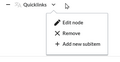 | 369 × 191 (6 KB) | Margit Link-Rodrigue (talk | contribs) |
You cannot overwrite this file.
File usage
The following 3 pages use this file:
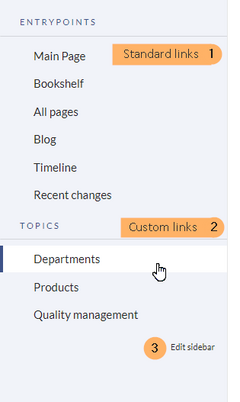
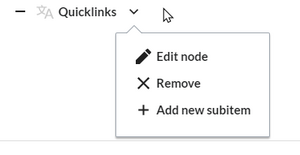
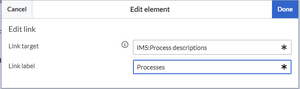
Discussions